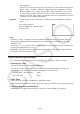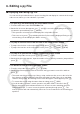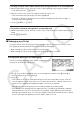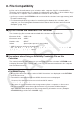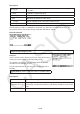User Manual
Table Of Contents
- Contents
- Getting Acquainted — Read This First!
- Chapter 1 Basic Operation
- Chapter 2 Manual Calculations
- 1. Basic Calculations
- 2. Special Functions
- 3. Specifying the Angle Unit and Display Format
- 4. Function Calculations
- 5. Numerical Calculations
- 6. Complex Number Calculations
- 7. Binary, Octal, Decimal, and Hexadecimal Calculations with Integers
- 8. Matrix Calculations
- 9. Vector Calculations
- 10. Metric Conversion Calculations
- Chapter 3 List Function
- Chapter 4 Equation Calculations
- Chapter 5 Graphing
- 1. Sample Graphs
- 2. Controlling What Appears on a Graph Screen
- 3. Drawing a Graph
- 4. Storing a Graph in Picture Memory
- 5. Drawing Two Graphs on the Same Screen
- 6. Manual Graphing
- 7. Using Tables
- 8. Dynamic Graphing
- 9. Graphing a Recursion Formula
- 10. Graphing a Conic Section
- 11. Changing the Appearance of a Graph
- 12. Function Analysis
- Chapter 6 Statistical Graphs and Calculations
- 1. Before Performing Statistical Calculations
- 2. Calculating and Graphing Single-Variable Statistical Data
- 3. Calculating and Graphing Paired-Variable Statistical Data
- 4. Performing Statistical Calculations
- 5. Tests
- 6. Confidence Interval
- 7. Distribution
- 8. Input and Output Terms of Tests, Confidence Interval, and Distribution
- 9. Statistic Formula
- Chapter 7 Financial Calculation (TVM)
- Chapter 8 Programming
- Chapter 9 Spreadsheet
- Chapter 10 eActivity
- Chapter 11 Memory Manager
- Chapter 12 System Manager
- Chapter 13 Data Communication
- Chapter 14 PYTHON (fx-9860GIII, fx-9750GIII only)
- Chapter 15 Distribution (fx-9860GIII, fx-9750GIII only)
- Appendix
- Examination Modes (fx-9860GIII, fx-9750GIII only)
- E-CON3 Application (English) (fx-9860GIII, fx-9750GIII)
- 1 E-CON3 Overview
- 2 Using the Setup Wizard
- 3 Using Advanced Setup
- 4 Using a Custom Probe
- 5 Using the MULTIMETER Mode
- 6 Using Setup Memory
- 7 Using Program Converter
- 8 Starting a Sampling Operation
- 9 Using Sample Data Memory
- 10 Using the Graph Analysis Tools to Graph Data
- 11 Graph Analysis Tool Graph Screen Operations
- 12 Calling E-CON3 Functions from an eActivity
14-27
u File Content Display and Editing
Opening a py file that satisfies conditions (A) and (B) below in the PYTHON mode will produce
a normal display of all of the file contents. A py file that shows contents can be displayed
normally and edited in the PYTHON mode.
(A) py file written in ASCII characters only and saved using UTF-8 or other ASCII-compatible
codes
• If a file saved with character codes that are not compatible with ASCII, none of its
contents will be displayed if you open it in the PYTHON mode. All of the character will be
replaced by spaces, or appear garbled.
(B) py file with up to 150 lines, each line containing up to 127 characters
• The contents of a py file that exceeds the number of characters and/or number of lines
specified above cannot be displayed in the PYTHON mode. Attempting to open such a
file will display an “Invalid Data Size” error.
• Though the contents of a py file that exceeds the number of characters and/or number of
lines specified above cannot be displayed or edited in the PYTHON mode, you may be
able to run it. See “Running a py File” (
page 14-27).
•
All tab codes in a py file will be replaced by two spaces when the file is opened in the
PYTHON mode.
• No type of newline codes (LF, CR, CR+LF) have an effect on PYTHON mode display
contents. All newline codes in a py file will be replaced by CR+LF (Windows standard
newline code) when the file is opened in the PYTHON mode. Before transferring a py file that
was edited and saved in the PYTHON mode to an external device for use on that device,
replace its newline codes with the type that is appropriate for the environment where the file
will be used.
u Running a py File
You may be able to run a py file if that file is displayed on the file list screen in the PYTHON
mode. See “File Name Display” (page 14-26). Note the important points below.
• Running a py file that includes commands not supported by the calculator’s PYTHON mode
will result in an error.
• Using the PYTHON mode to open a py file created on an external device will cause
characters and newline codes to be replaced. For details, see “File Content Display and
Editing” (
page 14-27). Because of this, opening a py file in the PYTHON mode, saving it,
and running it, will change the content from the original py file, which may affect the running
results.