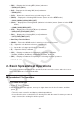User Manual
Table Of Contents
- Contents
- Getting Acquainted — Read This First!
- Chapter 1 Basic Operation
- Chapter 2 Manual Calculations
- 1. Basic Calculations
- 2. Special Functions
- 3. Specifying the Angle Unit and Display Format
- 4. Function Calculations
- 5. Numerical Calculations
- 6. Complex Number Calculations
- 7. Binary, Octal, Decimal, and Hexadecimal Calculations with Integers
- 8. Matrix Calculations
- 9. Vector Calculations
- 10. Metric Conversion Calculations
- Chapter 3 List Function
- Chapter 4 Equation Calculations
- Chapter 5 Graphing
- 1. Sample Graphs
- 2. Controlling What Appears on a Graph Screen
- 3. Drawing a Graph
- 4. Storing a Graph in Picture Memory
- 5. Drawing Two Graphs on the Same Screen
- 6. Manual Graphing
- 7. Using Tables
- 8. Dynamic Graphing
- 9. Graphing a Recursion Formula
- 10. Graphing a Conic Section
- 11. Changing the Appearance of a Graph
- 12. Function Analysis
- Chapter 6 Statistical Graphs and Calculations
- 1. Before Performing Statistical Calculations
- 2. Calculating and Graphing Single-Variable Statistical Data
- 3. Calculating and Graphing Paired-Variable Statistical Data
- 4. Performing Statistical Calculations
- 5. Tests
- 6. Confidence Interval
- 7. Distribution
- 8. Input and Output Terms of Tests, Confidence Interval, and Distribution
- 9. Statistic Formula
- Chapter 7 Financial Calculation (TVM)
- Chapter 8 Programming
- Chapter 9 Spreadsheet
- Chapter 10 eActivity
- Chapter 11 Memory Manager
- Chapter 12 System Manager
- Chapter 13 Data Communication
- Chapter 14 PYTHON (fx-9860GIII, fx-9750GIII only)
- Chapter 15 Distribution (fx-9860GIII, fx-9750GIII only)
- Appendix
- Examination Modes (fx-9860GIII, fx-9750GIII only)
- E-CON3 Application (English) (fx-9860GIII, fx-9750GIII)
- 1 E-CON3 Overview
- 2 Using the Setup Wizard
- 3 Using Advanced Setup
- 4 Using a Custom Probe
- 5 Using the MULTIMETER Mode
- 6 Using Setup Memory
- 7 Using Program Converter
- 8 Starting a Sampling Operation
- 9 Using Sample Data Memory
- 10 Using the Graph Analysis Tools to Graph Data
- 11 Graph Analysis Tool Graph Screen Operations
- 12 Calling E-CON3 Functions from an eActivity
9-4
Important!
• All blank data in the CSV file is imported as a blank cell.
• An error occurs if a CSV file contains even a single text string data item.
• If the CSV file includes data that cannot be converted, an error message will appear showing
the location in the CSV file (Example: row 2, column 3) where the data that cannot be
converted is located.
• Attempting to import a CSV file that has more than 26 columns or 999 rows will cause an
“Invalid Data Size” error.
u To save spreadsheet contents as a CSV file
1. If required, press 1(FILE)4(RECAL) to recalculate the spreadsheet contents.
• Note that recalculation is not performed automatically when you save spreadsheet
contents to a CSV file. Be sure to perform recalculation if the spreadsheet contains a
formula, which starts with an equals symbol (=). See “Inputting a Formula into a Cell”
(page 9-9) for more information.
• Formulas are not saved to the CSV file. Only calculation results are saved.
• All ERROR cell data on the spreadsheet is saved as blank data.
2. Press 1(FILE)5(CSV)2(SV
•
AS).
• This displays a folder selection screen.
3. Select the folder where you want to save the CSV file.
• To store the CSV file in the root directory, highlight “ROOT”.
• To store the CSV file in a folder, use f and c to move the highlighting to the desired
folder and then press 1(OPEN).
4. Press 1(SV
•
AS).
5. Input up to eight characters for the file name and then press w.
• For information about how certain types of data is converted when being saved to a CSV
file, see the “Important!” note under “To save matrix contents as a CSV file” (page 2-44).
u To specify the CSV file delimiter symbol and decimal point
Press 1(FILE)5(CSV)3(SET) to display the CSV format setting screen. Next, perform
the procedure from step 3 under “Specifying the CSV File Delimiter Symbol and Decimal
Point” (page 3-16).
k Recalculating All of the Formulas in the Currently Open Spreadsheet
The S
•
SHT mode has an Auto Calc features that automatically recalculates all of the formulas
in a spreadsheet whenever you open it or perform any editing operation. Auto Calc is enabled
under initial factory default settings. You also can execute a recalculation manually, if you
want.