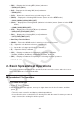User Manual
Table Of Contents
- Contents
- Getting Acquainted — Read This First!
- Chapter 1 Basic Operation
- Chapter 2 Manual Calculations
- 1. Basic Calculations
- 2. Special Functions
- 3. Specifying the Angle Unit and Display Format
- 4. Function Calculations
- 5. Numerical Calculations
- 6. Complex Number Calculations
- 7. Binary, Octal, Decimal, and Hexadecimal Calculations with Integers
- 8. Matrix Calculations
- 9. Vector Calculations
- 10. Metric Conversion Calculations
- Chapter 3 List Function
- Chapter 4 Equation Calculations
- Chapter 5 Graphing
- 1. Sample Graphs
- 2. Controlling What Appears on a Graph Screen
- 3. Drawing a Graph
- 4. Storing a Graph in Picture Memory
- 5. Drawing Two Graphs on the Same Screen
- 6. Manual Graphing
- 7. Using Tables
- 8. Dynamic Graphing
- 9. Graphing a Recursion Formula
- 10. Graphing a Conic Section
- 11. Changing the Appearance of a Graph
- 12. Function Analysis
- Chapter 6 Statistical Graphs and Calculations
- 1. Before Performing Statistical Calculations
- 2. Calculating and Graphing Single-Variable Statistical Data
- 3. Calculating and Graphing Paired-Variable Statistical Data
- 4. Performing Statistical Calculations
- 5. Tests
- 6. Confidence Interval
- 7. Distribution
- 8. Input and Output Terms of Tests, Confidence Interval, and Distribution
- 9. Statistic Formula
- Chapter 7 Financial Calculation (TVM)
- Chapter 8 Programming
- Chapter 9 Spreadsheet
- Chapter 10 eActivity
- Chapter 11 Memory Manager
- Chapter 12 System Manager
- Chapter 13 Data Communication
- Chapter 14 PYTHON (fx-9860GIII, fx-9750GIII only)
- Chapter 15 Distribution (fx-9860GIII, fx-9750GIII only)
- Appendix
- Examination Modes (fx-9860GIII, fx-9750GIII only)
- E-CON3 Application (English) (fx-9860GIII, fx-9750GIII)
- 1 E-CON3 Overview
- 2 Using the Setup Wizard
- 3 Using Advanced Setup
- 4 Using a Custom Probe
- 5 Using the MULTIMETER Mode
- 6 Using Setup Memory
- 7 Using Program Converter
- 8 Starting a Sampling Operation
- 9 Using Sample Data Memory
- 10 Using the Graph Analysis Tools to Graph Data
- 11 Graph Analysis Tool Graph Screen Operations
- 12 Calling E-CON3 Functions from an eActivity
9-2
• { DEL } ... Displays the following DEL (delete) submenu.
• { ROW } / { COL } / { ALL }
• { INS } ... Displays the following INS (insert) submenu.
• { ROW } / { COL }
• { CLR } ... Clears the content from a selected range of cells.
• { GRPH } ... Displays the following GRPH menu. (Same as in the STAT mode.)
• { GPH1 } / { GPH2 } / { GPH3 } / { SEL } / { SET }
• { CALC } ... Displays the following CALC (statistical calculation) menu. (Same as in the STAT
mode.)
• { 1VAR } / { 2VAR } / { REG } / { SET }
• {STO} ... Displays the following STO (store) submenu.
• {VAR}/{LIST}/{FILE}/{MAT}/{
VCT}
• {RCL} ... Displays the following RCL (recall) submenu.
• {LIST}/{FILE}/{MA
T}/{VCT}
• Data Entry Function Menu
• { GRAB } ... Enters the GRAB mode for entering a cell reference name.
• { $ } ... Inputs the cell absolute reference command ($).
• { : } ... Inputs the cell range specification command (:).
• { If } ... Inputs the CellIf( command.
• { CEL } ... Displays a submenu for inputting the following commands.
• CellMin(, CellMax(, CellMean(, CellMedian, CellSum, CellProd(
• { REL } ... Displays a submenu for inputting the following relational operators.
• =, ≠ , >, <, t, s
2. Basic Spreadsheet Operations
This section explains spreadsheet file operations, how to move the cursor and select one or
more cells, and how to enter and edit data.
k Spreadsheet File Operations
u To create a new file
1. Press 1(FILE) 1(NEW).
2. On the dialog box that appears, enter up to eight characters for the file name, and then
press w.
• This will create a new file and display a blank spreadsheet.
• A new file will not be created it there is already a file with the same file name you enter in
step 2. Instead, the existing file will be opened.