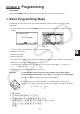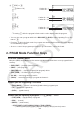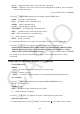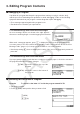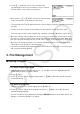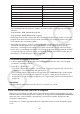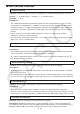User Manual
Table Of Contents
- Contents
- Getting Acquainted — Read This First!
- Chapter 1 Basic Operation
- Chapter 2 Manual Calculations
- 1. Basic Calculations
- 2. Special Functions
- 3. Specifying the Angle Unit and Display Format
- 4. Function Calculations
- 5. Numerical Calculations
- 6. Complex Number Calculations
- 7. Binary, Octal, Decimal, and Hexadecimal Calculations with Integers
- 8. Matrix Calculations
- 9. Vector Calculations
- 10. Metric Conversion Calculations
- Chapter 3 List Function
- Chapter 4 Equation Calculations
- Chapter 5 Graphing
- 1. Sample Graphs
- 2. Controlling What Appears on a Graph Screen
- 3. Drawing a Graph
- 4. Storing a Graph in Picture Memory
- 5. Drawing Two Graphs on the Same Screen
- 6. Manual Graphing
- 7. Using Tables
- 8. Dynamic Graphing
- 9. Graphing a Recursion Formula
- 10. Graphing a Conic Section
- 11. Changing the Appearance of a Graph
- 12. Function Analysis
- Chapter 6 Statistical Graphs and Calculations
- 1. Before Performing Statistical Calculations
- 2. Calculating and Graphing Single-Variable Statistical Data
- 3. Calculating and Graphing Paired-Variable Statistical Data
- 4. Performing Statistical Calculations
- 5. Tests
- 6. Confidence Interval
- 7. Distribution
- 8. Input and Output Terms of Tests, Confidence Interval, and Distribution
- 9. Statistic Formula
- Chapter 7 Financial Calculation (TVM)
- Chapter 8 Programming
- Chapter 9 Spreadsheet
- Chapter 10 eActivity
- Chapter 11 Memory Manager
- Chapter 12 System Manager
- Chapter 13 Data Communication
- Chapter 14 PYTHON (fx-9860GIII, fx-9750GIII only)
- Chapter 15 Distribution (fx-9860GIII, fx-9750GIII only)
- Appendix
- Examination Modes (fx-9860GIII, fx-9750GIII only)
- E-CON3 Application (English) (fx-9860GIII, fx-9750GIII)
- 1 E-CON3 Overview
- 2 Using the Setup Wizard
- 3 Using Advanced Setup
- 4 Using a Custom Probe
- 5 Using the MULTIMETER Mode
- 6 Using Setup Memory
- 7 Using Program Converter
- 8 Starting a Sampling Operation
- 9 Using Sample Data Memory
- 10 Using the Graph Analysis Tools to Graph Data
- 11 Graph Analysis Tool Graph Screen Operations
- 12 Calling E-CON3 Functions from an eActivity
8-5
3. Press w to begin the search. The contents of the
program appear on the screen with the cursor located at
the first instance of the data you specified.*
1
4. Each press of w or 1(SRC) causes the cursor to jump
to the next instance of the data you specified.*
2
*
1
The message “Not Found” appears when the search data you specify cannot be found in the
program.
*
2
If there are no more instances of the data you specified, the search operation ends.
• You cannot specify the newline symbol ( _) or display command ( ^) for the search data.
• Once the contents of the program are on the screen, you can use the cursor keys to move
the cursor to another location before searching for the next instance of the data. Only the
part of the program starting from the current cursor location is searched when you press w.
• Once the search finds an instance of your data, inputting characters or moving the cursor
causes the search operation to be cancelled.
• If you make a mistake while inputting characters to search for, press A to clear your input
and re-input from the beginning.
4. File Management
k Deleting a Program
u To delete a specific program
1. While the program list is on the display, use f and c to move the highlighting to the
name of the program you want to delete.
2. Press 4(DEL).
3. Press 1(YES) to delete the selected program or 6(NO) to abort the operation without
deleting anything.
u To delete all programs
1. While the program list is on the display, press 5(DEL
•
A).
2. Press 1(YES) to delete all the programs in the list or 6(NO) to abort the operation
without deleting anything.
• You also can delete all programs by entering the MEMORY mode from the Main Menu. See
“Chapter 11 Memory Manager” for details.