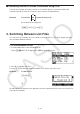User Manual
Table Of Contents
- Contents
- Getting Acquainted — Read This First!
- Chapter 1 Basic Operation
- Chapter 2 Manual Calculations
- 1. Basic Calculations
- 2. Special Functions
- 3. Specifying the Angle Unit and Display Format
- 4. Function Calculations
- 5. Numerical Calculations
- 6. Complex Number Calculations
- 7. Binary, Octal, Decimal, and Hexadecimal Calculations with Integers
- 8. Matrix Calculations
- 9. Vector Calculations
- 10. Metric Conversion Calculations
- Chapter 3 List Function
- Chapter 4 Equation Calculations
- Chapter 5 Graphing
- 1. Sample Graphs
- 2. Controlling What Appears on a Graph Screen
- 3. Drawing a Graph
- 4. Storing a Graph in Picture Memory
- 5. Drawing Two Graphs on the Same Screen
- 6. Manual Graphing
- 7. Using Tables
- 8. Dynamic Graphing
- 9. Graphing a Recursion Formula
- 10. Graphing a Conic Section
- 11. Changing the Appearance of a Graph
- 12. Function Analysis
- Chapter 6 Statistical Graphs and Calculations
- 1. Before Performing Statistical Calculations
- 2. Calculating and Graphing Single-Variable Statistical Data
- 3. Calculating and Graphing Paired-Variable Statistical Data
- 4. Performing Statistical Calculations
- 5. Tests
- 6. Confidence Interval
- 7. Distribution
- 8. Input and Output Terms of Tests, Confidence Interval, and Distribution
- 9. Statistic Formula
- Chapter 7 Financial Calculation (TVM)
- Chapter 8 Programming
- Chapter 9 Spreadsheet
- Chapter 10 eActivity
- Chapter 11 Memory Manager
- Chapter 12 System Manager
- Chapter 13 Data Communication
- Chapter 14 PYTHON (fx-9860GIII, fx-9750GIII only)
- Chapter 15 Distribution (fx-9860GIII, fx-9750GIII only)
- Appendix
- Examination Modes (fx-9860GIII, fx-9750GIII only)
- E-CON3 Application (English) (fx-9860GIII, fx-9750GIII)
- 1 E-CON3 Overview
- 2 Using the Setup Wizard
- 3 Using Advanced Setup
- 4 Using a Custom Probe
- 5 Using the MULTIMETER Mode
- 6 Using Setup Memory
- 7 Using Program Converter
- 8 Starting a Sampling Operation
- 9 Using Sample Data Memory
- 10 Using the Graph Analysis Tools to Graph Data
- 11 Graph Analysis Tool Graph Screen Operations
- 12 Calling E-CON3 Functions from an eActivity
4-2
1 m EQUA
2 1(SIML)
2(3)
3 ewbw-cw-bw
bwgwdwbw
-fwewbw-hw
4 1(SOLV)
• Internal calculations are performed using a 15-digit mantissa, but results are displayed using
a 10-digit mantissa and a 2-digit exponent.
• Simultaneous linear equations are solved by inverting the matrix containing the coefficients
of the equations. For example, the following shows the solution ( x
, y
, z
) of a simultaneous
linear equation with three unknowns.
Because of this, precision is reduced as the value of the determinant approaches zero. Also,
simultaneous equations with three or more unknowns may take a very long time to solve.
• An error occurs if the calculator is unable to find a solution.
• After calculation is complete, you can press 1(REPT), change coefficient values, and then
re-calculate.
2. High-order Equations from 2nd to 6th Degree
Your calculator can be used to solve high-order equations from 2nd to 6th degree.
• Quadratic Equation:
ax
2
+ bx + c = 0 ( a 0)
• Cubic Equation:
ax
3
+ bx
2
+ cx + d = 0 ( a 0)
• Quartic Equation:
ax
4
+ bx
3
+ cx
2
+ dx + e = 0 ( a 0)
…
1. From the Main Menu, enter the EQUA mode.
2. Select the POLY (Polynomial) mode, and specify the degree of the equation.
You can specify a degree 2 to 6.
3. Sequentially input the coefficients.
• The cell that is currently selected for input is highlighted. Each time you input a coefficient,
the highlighting shifts in the sequence:
a → b → c → …
• You can also input fractions and values assigned to variables as coefficients.
• You can cancel the value you are inputting for the current coefficient by pressing J at
any time before you press w to store the coefficient value. This returns to the coefficient
to what it was before you input anything. You can then input another value if you want.
–1
=
x
y
z
a
1
b
1
c
1
a
2
b
2
c
2
a
3
b
3
c
3
d
1
d
2
d
3