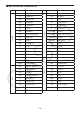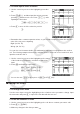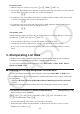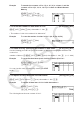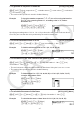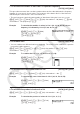User Manual
Table Of Contents
- Contents
- Getting Acquainted — Read This First!
- Chapter 1 Basic Operation
- Chapter 2 Manual Calculations
- 1. Basic Calculations
- 2. Special Functions
- 3. Specifying the Angle Unit and Display Format
- 4. Function Calculations
- 5. Numerical Calculations
- 6. Complex Number Calculations
- 7. Binary, Octal, Decimal, and Hexadecimal Calculations with Integers
- 8. Matrix Calculations
- 9. Vector Calculations
- 10. Metric Conversion Calculations
- Chapter 3 List Function
- Chapter 4 Equation Calculations
- Chapter 5 Graphing
- 1. Sample Graphs
- 2. Controlling What Appears on a Graph Screen
- 3. Drawing a Graph
- 4. Storing a Graph in Picture Memory
- 5. Drawing Two Graphs on the Same Screen
- 6. Manual Graphing
- 7. Using Tables
- 8. Dynamic Graphing
- 9. Graphing a Recursion Formula
- 10. Graphing a Conic Section
- 11. Changing the Appearance of a Graph
- 12. Function Analysis
- Chapter 6 Statistical Graphs and Calculations
- 1. Before Performing Statistical Calculations
- 2. Calculating and Graphing Single-Variable Statistical Data
- 3. Calculating and Graphing Paired-Variable Statistical Data
- 4. Performing Statistical Calculations
- 5. Tests
- 6. Confidence Interval
- 7. Distribution
- 8. Input and Output Terms of Tests, Confidence Interval, and Distribution
- 9. Statistic Formula
- Chapter 7 Financial Calculation (TVM)
- Chapter 8 Programming
- Chapter 9 Spreadsheet
- Chapter 10 eActivity
- Chapter 11 Memory Manager
- Chapter 12 System Manager
- Chapter 13 Data Communication
- Chapter 14 PYTHON (fx-9860GIII, fx-9750GIII only)
- Chapter 15 Distribution (fx-9860GIII, fx-9750GIII only)
- Appendix
- Examination Modes (fx-9860GIII, fx-9750GIII only)
- E-CON3 Application (English) (fx-9860GIII, fx-9750GIII)
- 1 E-CON3 Overview
- 2 Using the Setup Wizard
- 3 Using Advanced Setup
- 4 Using a Custom Probe
- 5 Using the MULTIMETER Mode
- 6 Using Setup Memory
- 7 Using Program Converter
- 8 Starting a Sampling Operation
- 9 Using Sample Data Memory
- 10 Using the Graph Analysis Tools to Graph Data
- 11 Graph Analysis Tool Graph Screen Operations
- 12 Calling E-CON3 Functions from an eActivity
3-3
u To delete a cell
1. Use the cursor keys to move the highlighting to the cell you want to delete.
2. Press 6( g) 3(DEL) to delete the selected cell and cause everything below it to be shifted
up.
• The cell delete operation does not affect cells in other lists. If the data in the list whose cell
you delete is somehow related to the data in neighboring lists, deleting a cell can cause
related values to become misaligned.
u To delete all cells in a list
Use the following procedure to delete all the data in a list.
1. Use the cursor key to move the highlighting to any cell of the list whose data you want to
delete.
2. Pressing 6( g) 4(DEL
•
A) causes a confirmation message to appear.
3. Press 1(Yes) to delete all the cells in the selected list or 6(No) to abort the delete
operation without deleting anything.
u To insert a new cell
1. Use the cursor keys to move the highlighting to the location where you want to insert the
new cell.
2. Press 6( g) 5(INS) to insert a new cell, which contains a value of 0, causing everything
below it to be shifted down.
• The cell insert operation does not affect cells in other lists. If the data in the list where you
insert a cell is somehow related to the data in neighboring lists, inserting a cell can cause
related values to become misaligned.
k Naming a List
You can assign List 1 through List 26 “sub names” of up to eight bytes each.
u To name a list
1. On the Setup screen, highlight “Sub Name” and then press 1(On) J.
2. Use the cursor keys to move the highlighting to the SUB cell of the list you want to name.