User Manual
Table Of Contents
- Contenido
- Conozca su calculadora — ¡Lea esto primero!
- Capítulo 1 Operación básica
- Capítulo 2 Cálculos manuales
- 1. Cálculos básicos
- 2. Funciones especiales
- 3. Unidades angulares y formato de visualización
- 4. Cálculos con funciones
- 5. Cálculos numéricos
- 6. Cálculos con números complejos
- 7. Cálculos con enteros en formato binario, octal, decimal o hexadecimal
- 8. Cálculos con matrices
- 9. Cálculos de vectores
- 10. Comandos de conversión métrica
- Capítulo 3 Función Lista
- Capítulo 4 Cálculos con ecuaciones
- Capítulo 5 Graficación
- 1. Gráficos de muestra
- 2. Control de la presentación en pantalla de un gráfico
- 3. Dibujo de un gráfico
- 4. Almacenamiento de un gráfico en la memoria de imágenes
- 5. Dibujo de dos gráficos sobre la misma pantalla
- 6. Graficación manual
- 7. Uso de tablas
- 8. Graficación dinámica
- 9. Graficación de una fórmula de recursión
- 10. Gráfico de una sección cónica
- 11. Cambio de la apariencia de un gráfico
- 12. Análisis de funciones
- Capítulo 6 Cálculos y gráficos estadísticos
- 1. Antes de realizar cálculos estadísticos
- 2. Cálculo y graficación de datos estadísticoscon una sola variable
- 3. Cálculo y graficación de datos estadísticoscon variables apareadas
- 4. Ejecución de cálculos estadísticos
- 5. Pruebas
- 6. Intervalos de confianza
- 7. Distribuciones
- 8. Términos de entrada y de salida en pruebas, intervalos de confianza y distribuciones (Compatible con todos los modelos excepto la calculadora fx-7400GII )
- 9. Fórmulas estadísticas
- Capítulo 7 Cálculos financieros (TVM)
- 1. Antes de realizar cálculos financieros
- 2. Interés simple
- 3. Interés compuesto
- 4. Flujo de caja (Evaluación de inversiones)
- 5. Amortizaciones
- 6. Conversión de tasas de interés
- 7. Costo, precio de venta y margen
- 8. Cálculos de días/fechas
- 9. Depreciaciones
- 10. Cálculos con bonos
- 11. Cálculos financieros mediante funciones
- Capítulo 8 Programación
- Capítulo 9 Hoja de cálculo
- Capítulo 10 eActivity
- Capítulo 11 Administración de la memoria
- Capítulo 12 Administración del sistema
- Capítulo 13 Comunicación de datos
- Capítulo 14 Uso de tarjetas SD y SDHC (fx-9860GII SD solamente)
- Apéndice
- E-CON2 Application (English) (fx-9750GII)
- 1 E-CON2 Overview
- 2 Using the Setup Wizard
- 3 Using Advanced Setup
- 4 Using a Custom Probe
- 5 Using the MULTIMETER Mode
- 6 Using Setup Memory
- 7 Using Program Converter
- 8 Starting a Sampling Operation
- 9 Using Sample Data Memory
- 10 Using the Graph Analysis Tools to Graph Data
- 11 Graph Analysis Tool Graph Screen Operations
- 12 Calling E-CON2 Functions from an eActivity
- E-CON3 Application (English) (fx-9860GII SD, fx-9860GII, fx-9860G AU PLUS)
- 1 E-CON3 Overview
- 2 Using the Setup Wizard
- 3 Using Advanced Setup
- 4 Using a Custom Probe
- 5 Using the MULTIMETER Mode
- 6 Using Setup Memory
- 7 Using Program Converter
- 8 Starting a Sampling Operation
- 9 Using Sample Data Memory
- 10 Using the Graph Analysis Tools to Graph Data
- 11 Graph Analysis Tool Graph Screen Operations
- 12 Calling E-CON3 Functions from an eActivity
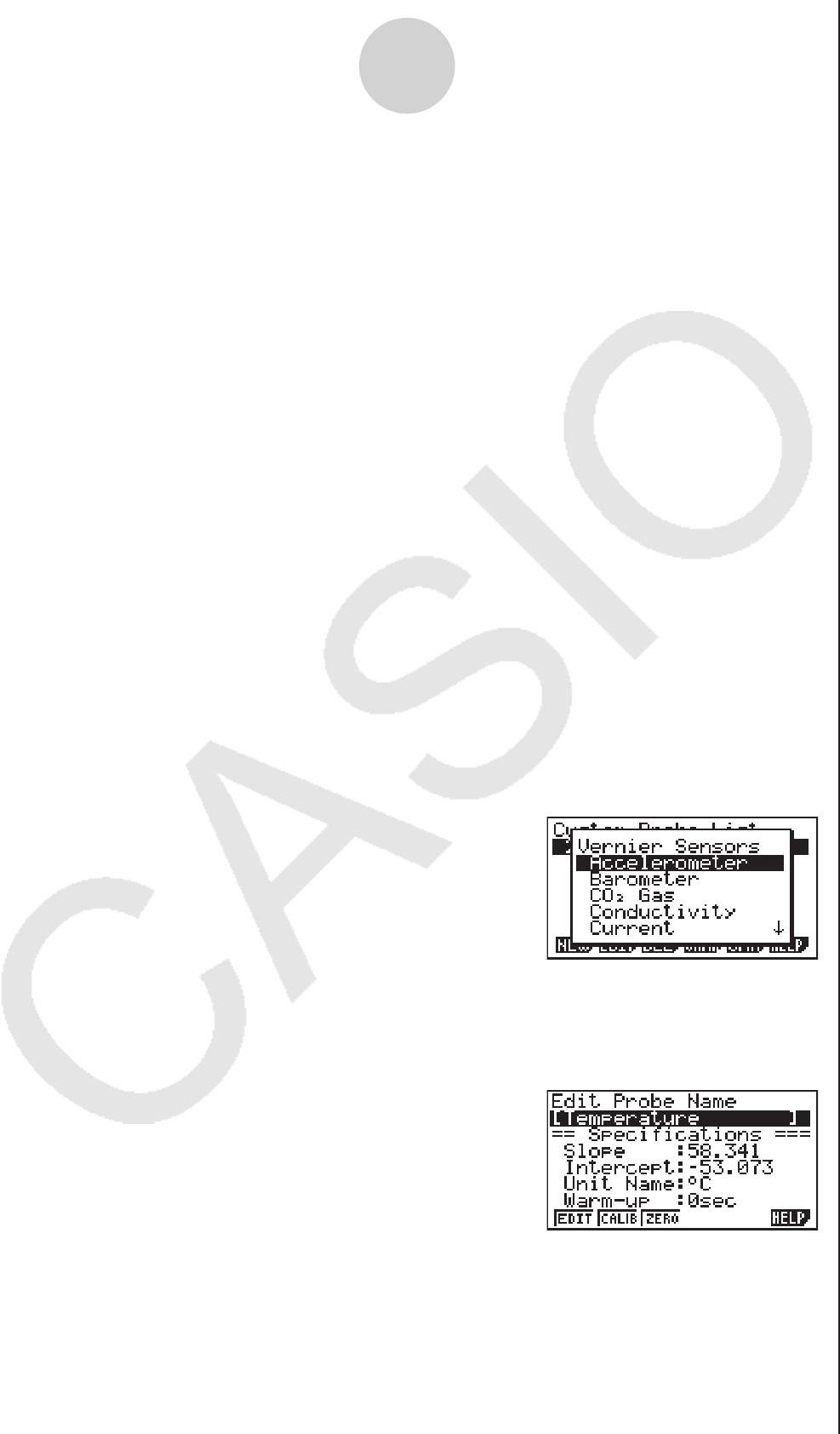
5. Input up to 18 characters for the custom probe name, and then press E.
• This will cause the highlighting to move to “Slope”.
6. Use the function keys described below to configure the custom probe setup.
• To change the setting of an item, first use the f and c cursor keys to move the
highlighting to the item. Next, use the function keys to select the setting you want.
(1) Slope
Press 1(EDIT) to input the slope for the linear interpolation formula.
(2) Intercept
Press 1(EDIT) to input the intercept for the linear interpolation formula.
(3) Unit Name
Press 1(EDIT) to input up to eight characters for the unit name.
(4) Warm-up
Press 1(EDIT) to input the warm-up time.
7. Press w and then input a memory number (1 to 99).
• This saves the custom probe setup and returns to the Custom Probe List, which should
now contain the new custom probe setup you configured.
u
To recall the specifications of a Vernier or CMA sensor and configure
custom probe settings
1. Perform the first two steps of the procedure under “To configure a custom probe setup”
on page 4-1.
2. Press 4(VRNR) or 5(CMA).
• This displays a sensor list.
3. Use the f and c keys to move the highlighting to the sensor whose setting you want
to use as the basis of the custom probe settings, and then press w.
• The name and specifications of the sensor you select will appear on the custom probe
setup screen.
• To complete this procedure, perform steps 4 through 7 under “To configure a custom
probe setup” (page 4-1).
4-2
Using a Custom Probe










