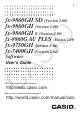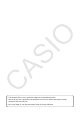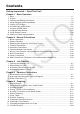User Manual
vi
the mode the calculator is in, and current operation assignments are indicated by function
menus that appear at the bottom of the display.
• This User’s Guide shows the current operation assigned to a function key in parentheses
following the key cap for that key. 1(Comp), for example, indicates that pressing 1
selects {Comp}, which is also indicated in the function menu.
• When ( g) is indicated in the function menu for key 6, it means that pressing 6 displays
the next page or previous page of menu options.
u Menu Titles
• Menu titles in this User’s Guide include the key operation required to display the menu
being explained. The key operation for a menu that is displayed by pressing K and then
{LIST} would be shown as: [OPTN] - [LIST] .
• 6( g) key operations to change to another menu page are not shown in menu title key
operations.
u Command List
The PRGM Mode Command List (page 8-37) provides a graphic flowchart of the various
function key menus and shows how to maneuver to the menu of commands you need.
Example: The following operation displays Xfct: [VARS]-[FACT]-[Xfct]
k Contrast Adjustment
Adjust the contrast whenever objects on the display appear dim or difficult to see.
1. Use the cursor keys ( f, c, d, e) to select the SYSTEM icon and press w, then
press 1(
) to display the contrast adjustment screen.
2. Adjust the contrast.
• The e cursor key makes display contrast darker.
• The d cursor key makes display contrast lighter.
• 1(INIT) returns display contrast to its initial default.
3. To exit display contrast adjustment, press m.