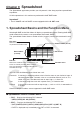User Manual
9-2
• { DEL } ... Displays the following DEL (delete) submenu.
• { ROW } / { COL } / { ALL }
• { INS } ... Displays the following INS (insert) submenu.
• { ROW } / { COL }
• { CLR } ... Clears the content from a selected range of cells.
• { GRPH } ... Displays the following GRPH menu. (Same as in the STAT mode.)
• { GPH1 } / { GPH2 } / { GPH3 } / { SEL } / { SET }
• { CALC } ... Displays the following CALC (statistical calculation) menu. (Same as in the STAT
mode.)
• { 1VAR } / { 2VAR } / { REG } / { SET }
• {STO} ... Displays the following STO (store) submenu.
• {VAR}/{LIST}/{FILE}/{MAT}/{
VCT}
• {RCL} ... Displays the following RCL (recall) submenu.
• {LIST}/{FILE}/{MAT}/{VCT}
• Data Entry Function Menu
• { GRAB } ... Enters the GRAB mode for entering a cell reference name.
• { $ } ... Inputs the cell absolute reference command ($).
• { : } ... Inputs the cell range specification command (:).
• { If } ... Inputs the CellIf( command.
• { CEL } ... Displays a submenu for inputting the following commands.
• CellMin(, CellMax(, CellMean(, CellMedian, CellSum, CellProd(
• { REL } ... Displays a submenu for inputting the following relational operators.
• =, ≠ , >, <, t, s
2. Basic Spreadsheet Operations
This section explains spreadsheet file operations, how to move the cursor and select one or
more cells, and how to enter and edit data.
k Spreadsheet File Operations
u To create a new file
1. Press 1(FILE) 1(NEW).
2. On the dialog box that appears, enter up to eight characters for the file name, and then
press w.
• This will create a new file and display a blank spreadsheet.
• A new file will not be created it there is already a file with the same file name you enter in
step 2. Instead, the existing file will be opened.