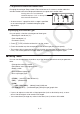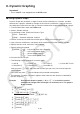User Manual
5-19
3 3(TYPE) 1(Y=) dvx-cw
vxw
4 5(SET) -dwdwbwJ
5 6(TABL)
6 5(G
• CON)
• You can use Trace, Zoom, or Sketch after drawing a graph.
k Simultaneously Displaying a Number Table and Graph
Specifying T+G for Dual Screen on the Setup screen makes it possible to display a number
table and graph at the same time.
1. From the Main Menu, enter the TABLE mode.
2. Make V-Window settings.
3. On the Setup screen, select T+G for Dual Screen.
4. Input the function.
5. Specify the table range.
6. The number table is displayed in the sub-screen on the right.
7. Specify the graph type and draw the graph.
5(G
• CON) ... line graph
6(G
• PLT) ... plot type graph
Example Store the function Y1 = 3
x
2
– 2 and simultaneously display its number
table and line graph. Use a table range of –3 to 3 with an increment of 1.
Use the following V-Window settings.
Xmin = 0, Xmax = 6, Xscale = 1
Ymin = –2, Ymax = 10, Yscale = 2
1 m TABLE
2 !3(V-WIN) awgwbwc
-cwbawcwJ
3 !m(SET UP) ccc* 1(T+G) J
*fx-7400G
, fx-9750G : cc
4 3(TYPE) 1(Y=) dvx-cw
5 5(SET)
-dwdwbwJ
6 6(TABL)
7 5(G • CON)
• The Setup screen’s “Dual Screen” setting is applied in the TABLE mode and the RECUR
mode.
• You can make the number table active by pressing K1(CHNG) or A.