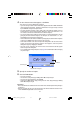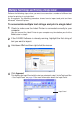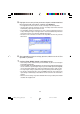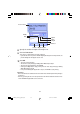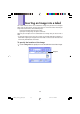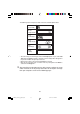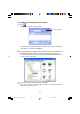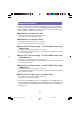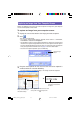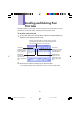Owner's Manual
34
8
Specify the number of copies and margin size.
9
Click the Print button.
This causes a confirmation message to appear.
• If you do not have the preview window displayed along with the Input Panel, the
preview dialog box will appear at this time.
10
Click OK.
• This starts actual printing.
•You can also start printing by holding down Alt and pressing P.
•To cancel the print operation, click Cancel.
• Clicking the Stop button stops printing. You can also stop printing by holding
down Alt and pressing S.
• If the preview dialog box appeared in step 9, click Print to start printing.
Important!
•Never disconnect the cable between the Label Printer and computer while printing is
in progress.
•Never try printing on the CW-L300 printer from the FA-B30 Software and the DISC
TITLE PRINTER Application at the same time.
Preview window
Layout
Fixed
Length
Print Button
CopiesMarginsPrinter
Font
Width
FAB30_Ver1.02_E_p30-39.p65 04.11.22, 11:42 AM34