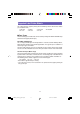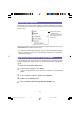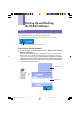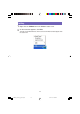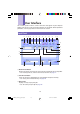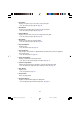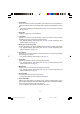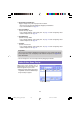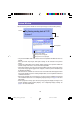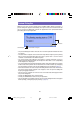Owner's Manual
17
t Trash Button
Deletes the contents of the Text Input Box. If the contents of the Text Input Box are
a past print job selected using the History Box, clicking this button deletes the past
job.
• See “Inputting, Editing, and Printing Text” on page 24, and “To delete a past print
job” on page 41.
y Image Box
Shows the Image paste size and location.
u Layout Box
Specifies the character size and number of lines. The contents of this box differ
according to the type of tape being used for printing.
• See “Inputting, Editing, and Printing Text” on page 24 and “Configuring Label
Software Properties” on page 43.
i Fixed Tape Length Check Box
Specifies whether the tape length should be fixed (checked) or variable (unchecked).
• See “Inputting, Editing, and Printing Text” on page 24 and “Configuring Label
Software Properties” on page 43.
o Print Button
Prints the text in the Text Input Box. This button becomes a Cancel Printing button
while printing is in progress.
• See “Inputting, Editing, and Printing Text” on page 24.
p Copies Box
Specifies the number of copies of the label to be printed.
• See “Inputting, Editing, and Printing Text” on page 24 and “Configuring Label
Software Properties” on page 43.
a Margins Box
Specifies the size of the left and right margins of the tape.
• See “Inputting, Editing, and Printing Text” on page 24 and “Configuring Label
Software Properties” on page 43.
s Text Input Box
Use this box to input and edit text for printing.
• See “Inputting, Editing, and Printing Text” on page 24.
d Printer Model Box
Indicates the model name of the printer that is currently selected. When using a
printer model that supports both EZ-LABEL PRINTER tape and thermal roll paper,
you can also use this box to select the tape type.
• See “Configuring Label Software Properties” on page 43.
FAB30_Ver1.02_E_p13-23.p65 04.11.22, 11:41 AM17