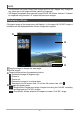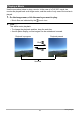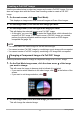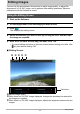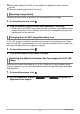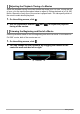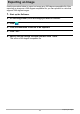User Manual
13
Editing Images
When playing back a Full 360° movie, adjusts the playback timing of the two
movies.
Trims the beginning and end of the movie.
Use the procedure below to adjust the tint and brightness of an image.
1. On the editing screen, click .
2. Drag the sliders to adjust the tint and brightness of the image.
• In the case of a Full 360° image, there are two controllers. Hovering the mouse
pointer over either of the controllers will cause the corresponding image to be
highlighted for a few seconds.
A Full 360° image is created by combining two images into a spherical view. When
there is a Full 360° image displayed, you can use the procedure below to change the
boundary line where the two images join together.
1. On the editing screen, click .
2. Click the boundary line you want to display.
When the two images that make up a Full 360° image do not align properly where
they join together, you can use the procedure below to rotate the images and adjust
their alignment.
1. On the editing screen, click .
2. Use the adjustment buttons ( and ) to adjust the
alignment of the images.
Adjusting Image Quality
Changing the Full 360° Image Boundary Line
Adjusting the Alignment between the Two Images of a Full 360°
Image