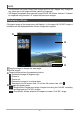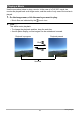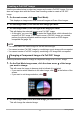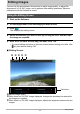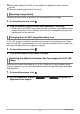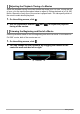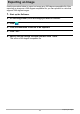User Manual
12
Editing Images
Editing Images
You can use the procedures in this section to adjust image quality, to adjust the
alignment of a Full 360° image, and to perform other editing operations. Edits are
maintained until the Software is exited.
1. Start up the Software.
2. On the image menu, click the image you want to edit.
3. Click .
This displays the editing screen.
4. Select the function you want to use by clicking its icon, and then edit
the image as required.
5. After all of the edits are the way you want, click “OK”.
• To cancel editing and return to the main screen without saving your edits, click
any time before clicking “OK”.
. Editing Screen
Adjusts image quality.
When there is a Full 360° image displayed, changes the boundary line where the
two image join together.
When there is a Full 360° image displayed, adjusts the alignment between the two
images.
Using the Editing Screen
Controllers