User manual - EXZS20_Z690_M29_FC
Table Of Contents
- Accessories
- Read this first!
- Contents
- General Guide
- Monitor Screen Contents
- Quick Start Basics
- What you can do with your CASIO camera
- First, charge the battery prior to use.
- Configuring Basic Settings the First Time You Turn On the Camera
- Preparing a Memory Card
- Turning the Camera On and Off
- Holding the Camera Correctly
- To shoot a snapshot
- Viewing Snapshots
- Deleting Snapshots and Movies
- Snapshot Shooting Precautions
- Snapshot Tutorial
- Recording Movie Images and Audio
- Using BEST SHOT
- Advanced Settings
- Using On-screen Menus
- REC Mode Settings (REC)
- Selecting a Focus Mode (Focus)
- Changing the Focus Frame Shape (Focus Frame)
- Using Continuous Shutter (CS)
- Reducing the Effects of Camera and Subject Movement (Anti Shake)
- Specifying the Auto Focus Area (AF Area)
- Assigning Functions to the [<] and [>] Keys (L/R Key)
- Displaying the On-screen Grid (Grid)
- Using Icon Help (Icon Help)
- Configuring Power On Default Settings (Memory)
- Image Quality Settings (Quality)
- Viewing Snapshots and Movies
- Other Playback Functions (PLAY)
- Printing
- Using the Camera with a Computer
- Other Settings (Set Up)
- Turning off Eye-Fi Card Communication (Eye-Fi)
- Configuring Camera Sound Settings (Sounds)
- Configuring a Startup Image (Startup)
- Specifying the File Name Serial Number Generation Rule (File No.)
- Configuring World Time Settings (World Time)
- Time Stamping Snapshots (Timestamp)
- Setting the Camera’s Clock (Adjust)
- Specifying the Date Style (Date Style)
- Specifying the Display Language (Language)
- Configuring Sleep State Settings (Sleep)
- Configuring Auto Power Settings (Auto Power Off)
- Configuring [_] and [>] Settings (REC/PLAY)
- Disabling File Deletion (_ Disabled)
- Configuring USB Protocol Settings (USB)
- Selecting the Screen Aspect Ratio and Video Output System (Video Out)
- Formatting Built-in Memory or a Memory Card (Format)
- Resetting the Camera to Factory Defaults (Reset)
- Appendix
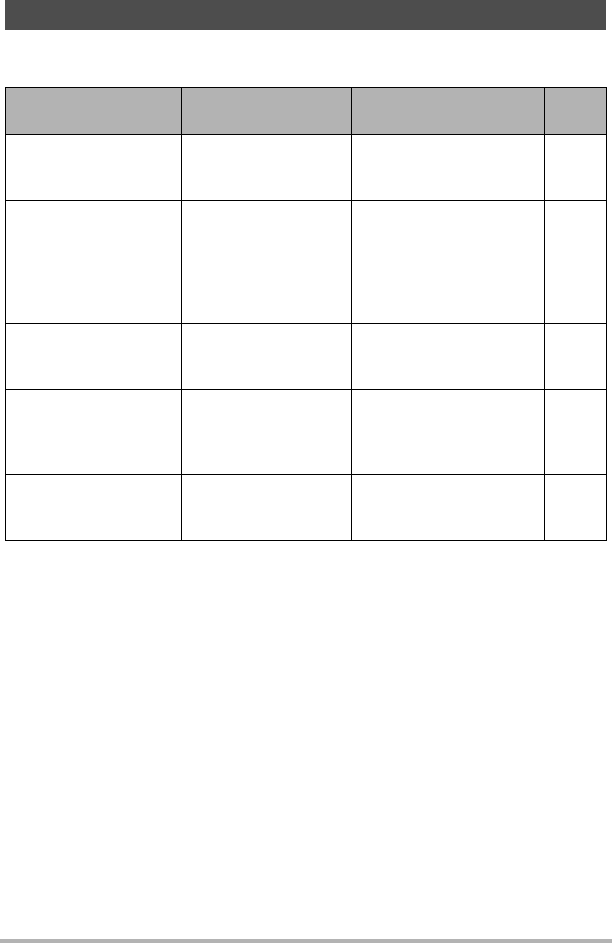
86
Using the Camera with a Computer
Install the required software in accordance with the version of Windows you are
running and what you want to do.
* YouTube Uploader for CASIO and Photo Transport will not run under 64-bit
versions of Windows OS.
Using the Camera with a Windows Computer
When you want to do
this:
Operating System
Version
Install this software:
See
page:
Save images to a
computer and view
them there manually
Windows 7,
Windows Vista,
Windows XP (SP3)
Installation not required. 87
Play movies
Windows 7,
Windows Vista,
Windows XP (SP3)
Installation not required.
• Windows Media
Player, which is
already installed on
most computers, can
be used for playback.
90
Edit movies
Windows 7,
Windows Vista,
Windows XP (SP3)
–
• Use commercial
software as required.
–
Upload movie files to
YouTube
Windows 7,
Windows Vista,
Windows XP (SP3)
YouTube Uploader for
CASIO
*
• You need to download
it from the website.
91
Transfer images to the
camera
Windows 7,
Windows Vista,
Windows XP (SP3)
Photo Transport 1.0
*
• You need to download
it from the website.
93










