User manual - EXZS20_Z690_M29_FC
Table Of Contents
- Accessories
- Read this first!
- Contents
- General Guide
- Monitor Screen Contents
- Quick Start Basics
- What you can do with your CASIO camera
- First, charge the battery prior to use.
- Configuring Basic Settings the First Time You Turn On the Camera
- Preparing a Memory Card
- Turning the Camera On and Off
- Holding the Camera Correctly
- To shoot a snapshot
- Viewing Snapshots
- Deleting Snapshots and Movies
- Snapshot Shooting Precautions
- Snapshot Tutorial
- Recording Movie Images and Audio
- Using BEST SHOT
- Advanced Settings
- Using On-screen Menus
- REC Mode Settings (REC)
- Selecting a Focus Mode (Focus)
- Changing the Focus Frame Shape (Focus Frame)
- Using Continuous Shutter (CS)
- Reducing the Effects of Camera and Subject Movement (Anti Shake)
- Specifying the Auto Focus Area (AF Area)
- Assigning Functions to the [<] and [>] Keys (L/R Key)
- Displaying the On-screen Grid (Grid)
- Using Icon Help (Icon Help)
- Configuring Power On Default Settings (Memory)
- Image Quality Settings (Quality)
- Viewing Snapshots and Movies
- Other Playback Functions (PLAY)
- Printing
- Using the Camera with a Computer
- Other Settings (Set Up)
- Turning off Eye-Fi Card Communication (Eye-Fi)
- Configuring Camera Sound Settings (Sounds)
- Configuring a Startup Image (Startup)
- Specifying the File Name Serial Number Generation Rule (File No.)
- Configuring World Time Settings (World Time)
- Time Stamping Snapshots (Timestamp)
- Setting the Camera’s Clock (Adjust)
- Specifying the Date Style (Date Style)
- Specifying the Display Language (Language)
- Configuring Sleep State Settings (Sleep)
- Configuring Auto Power Settings (Auto Power Off)
- Configuring [_] and [>] Settings (REC/PLAY)
- Disabling File Deletion (_ Disabled)
- Configuring USB Protocol Settings (USB)
- Selecting the Screen Aspect Ratio and Video Output System (Video Out)
- Formatting Built-in Memory or a Memory Card (Format)
- Resetting the Camera to Factory Defaults (Reset)
- Appendix
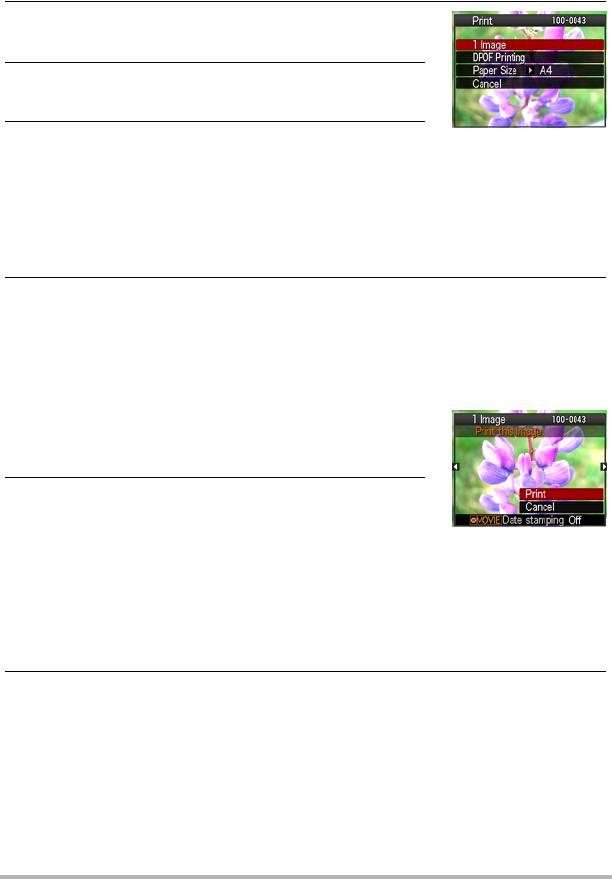
81
Printing
. To print
1. Turn on the printer and load paper.
2. Turn on the camera.
This will display the print menu screen.
3. Use [8] and [2] to select “Paper Size”, and then
press [6].
4. Use [8] and [2] to select a paper size and then
press [SET].
• The following are the available paper sizes.
3.5"
x
5", 5"
x
7", 4"
x
6", A4, 8.5"
x
11", By Printer
• Selecting “By Printer” prints using a paper size selected on the printer.
• See the documentation that comes with your printer for information about
paper settings.
5. Use [8] and [2] to specify the print option you want.
• To toggle date stamping on and off, press [0]
(Movie). The date stamp will be printed when “On” is
indicated on the monitor screen.
6. Use [8] and [2] to select “Print” and then press
[SET].
Printing will start and the message “Busy... Please
wait...” will appear on the monitor screen. The message will disappear after a
short while, even though printing is still being performed. Pressing any camera
button will cause the printing status to re-appear. The print menu screen will re-
appear when printing is complete.
• If you selected “1 Image”, you can repeat the procedure from step 5, if you
want.
7. After printing is complete, turn off the camera and disconnect the USB
cable from the printer and camera.
1 Image : Prints one image. Select and then press [SET]. Next, use [4]
and [6] to select the image you want to print.
DPOF Printing : Prints multiple images. Select and then press [SET]. With this
option, images will be printed in accordance with DPOF settings
(page 82).










