User manual - EXZS20_Z690_M29_FC
Table Of Contents
- Accessories
- Read this first!
- Contents
- General Guide
- Monitor Screen Contents
- Quick Start Basics
- What you can do with your CASIO camera
- First, charge the battery prior to use.
- Configuring Basic Settings the First Time You Turn On the Camera
- Preparing a Memory Card
- Turning the Camera On and Off
- Holding the Camera Correctly
- To shoot a snapshot
- Viewing Snapshots
- Deleting Snapshots and Movies
- Snapshot Shooting Precautions
- Snapshot Tutorial
- Recording Movie Images and Audio
- Using BEST SHOT
- Advanced Settings
- Using On-screen Menus
- REC Mode Settings (REC)
- Selecting a Focus Mode (Focus)
- Changing the Focus Frame Shape (Focus Frame)
- Using Continuous Shutter (CS)
- Reducing the Effects of Camera and Subject Movement (Anti Shake)
- Specifying the Auto Focus Area (AF Area)
- Assigning Functions to the [<] and [>] Keys (L/R Key)
- Displaying the On-screen Grid (Grid)
- Using Icon Help (Icon Help)
- Configuring Power On Default Settings (Memory)
- Image Quality Settings (Quality)
- Viewing Snapshots and Movies
- Other Playback Functions (PLAY)
- Printing
- Using the Camera with a Computer
- Other Settings (Set Up)
- Turning off Eye-Fi Card Communication (Eye-Fi)
- Configuring Camera Sound Settings (Sounds)
- Configuring a Startup Image (Startup)
- Specifying the File Name Serial Number Generation Rule (File No.)
- Configuring World Time Settings (World Time)
- Time Stamping Snapshots (Timestamp)
- Setting the Camera’s Clock (Adjust)
- Specifying the Date Style (Date Style)
- Specifying the Display Language (Language)
- Configuring Sleep State Settings (Sleep)
- Configuring Auto Power Settings (Auto Power Off)
- Configuring [_] and [>] Settings (REC/PLAY)
- Disabling File Deletion (_ Disabled)
- Configuring USB Protocol Settings (USB)
- Selecting the Screen Aspect Ratio and Video Output System (Video Out)
- Formatting Built-in Memory or a Memory Card (Format)
- Resetting the Camera to Factory Defaults (Reset)
- Appendix
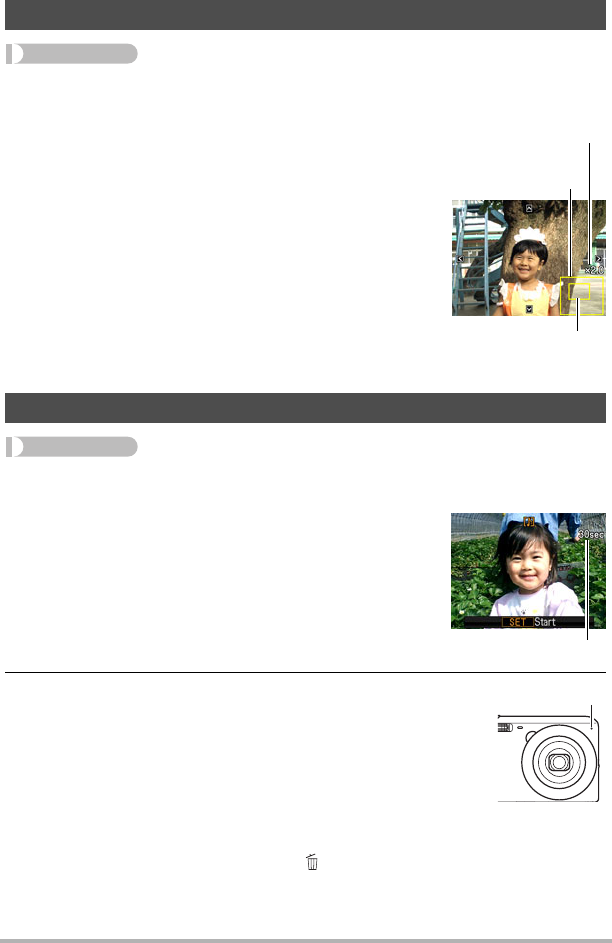
76
Other Playback Functions (PLAY)
Procedure
[p] (PLAY) * Snapshot Screen * [SET] * MENU * PLAY Tab *
Trimming
You can crop a snapshot to trim parts you do not need, and
save the result in a separate file. The original snapshot is
also retained.
Use the zoom controller to zoom the image to the size you
want, use [8], [2], [4], and [6] to display the portion of the
image you want to cut out, and then press [SET].
• The image produced by cropping a 3:2 or 16:9 image will
have an aspect ratio of 4:3.
• The recording date of the cropped image will be the
same as the recording date of the original snapshot.
Procedure
[p] (PLAY) * Snapshot Screen * [SET] * MENU * PLAY Tab *
Dubbing
2. Press [SET] again to stop audio recording.
• Take care that you do not block the camera’s microphone
with your fingers while recording.
• Good recording results are not possible when the camera is
too far away from what you are trying to record.
• Your camera supports the following audio data formats.
– Audio Format: WAVE/IMA-ADPCM (WAV extension)
• You cannot add audio to an image that is protected.
• To delete audio, perform the following operation:
Dubbing * Delete * [SET] * [ ] (Delete).
Cropping a Snapshot (Trimming)
Adding Audio to a Snapshot (Dubbing)
You can add audio to a snapshot after you shoot it.
You can re-record a snapshot’s audio whenever you
want. You can record up to about 30 seconds of audio
for a single snapshot.
1. Press [SET] to start audio recording.
Remaining recording time
Represents
snapshot area
Part of snapshot that is
currently displayed
Zoom factor
Microphone










