User manual - EXZS20_Z690_M29_FC
Table Of Contents
- Accessories
- Read this first!
- Contents
- General Guide
- Monitor Screen Contents
- Quick Start Basics
- What you can do with your CASIO camera
- First, charge the battery prior to use.
- Configuring Basic Settings the First Time You Turn On the Camera
- Preparing a Memory Card
- Turning the Camera On and Off
- Holding the Camera Correctly
- To shoot a snapshot
- Viewing Snapshots
- Deleting Snapshots and Movies
- Snapshot Shooting Precautions
- Snapshot Tutorial
- Recording Movie Images and Audio
- Using BEST SHOT
- Advanced Settings
- Using On-screen Menus
- REC Mode Settings (REC)
- Selecting a Focus Mode (Focus)
- Changing the Focus Frame Shape (Focus Frame)
- Using Continuous Shutter (CS)
- Reducing the Effects of Camera and Subject Movement (Anti Shake)
- Specifying the Auto Focus Area (AF Area)
- Assigning Functions to the [<] and [>] Keys (L/R Key)
- Displaying the On-screen Grid (Grid)
- Using Icon Help (Icon Help)
- Configuring Power On Default Settings (Memory)
- Image Quality Settings (Quality)
- Viewing Snapshots and Movies
- Other Playback Functions (PLAY)
- Printing
- Using the Camera with a Computer
- Other Settings (Set Up)
- Turning off Eye-Fi Card Communication (Eye-Fi)
- Configuring Camera Sound Settings (Sounds)
- Configuring a Startup Image (Startup)
- Specifying the File Name Serial Number Generation Rule (File No.)
- Configuring World Time Settings (World Time)
- Time Stamping Snapshots (Timestamp)
- Setting the Camera’s Clock (Adjust)
- Specifying the Date Style (Date Style)
- Specifying the Display Language (Language)
- Configuring Sleep State Settings (Sleep)
- Configuring Auto Power Settings (Auto Power Off)
- Configuring [_] and [>] Settings (REC/PLAY)
- Disabling File Deletion (_ Disabled)
- Configuring USB Protocol Settings (USB)
- Selecting the Screen Aspect Ratio and Video Output System (Video Out)
- Formatting Built-in Memory or a Memory Card (Format)
- Resetting the Camera to Factory Defaults (Reset)
- Appendix
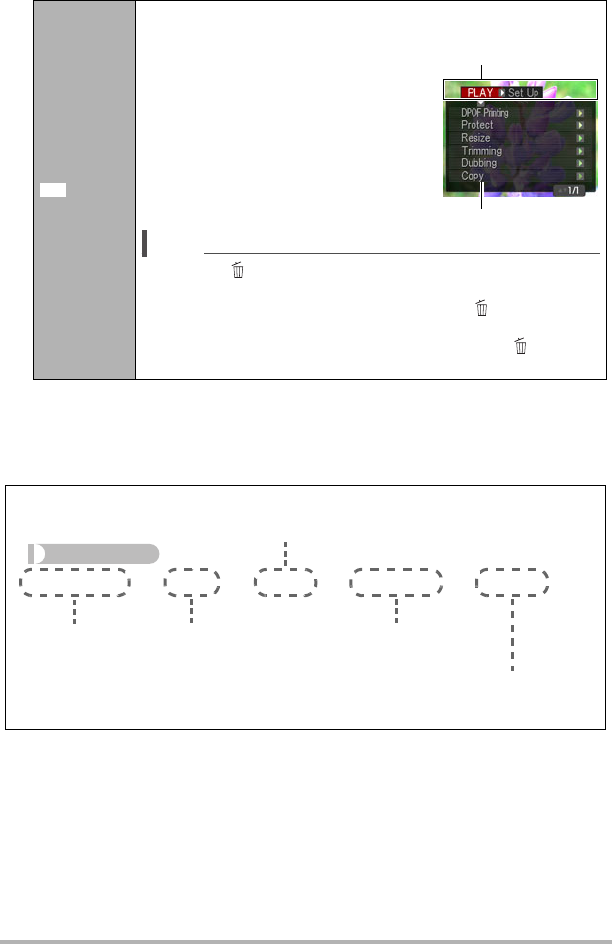
72
Other Playback Functions (PLAY)
. PLAY Menu Operations in This Manual
PLAY menu operations are represented in this manual as shown below. The following
operation is the same one described under “Example PLAY Panel Operation” on
page 71.
Menu
Displays the PLAY menu. You can perform the following
operations on the PLAY menu.
1
Use [4] and [6] to select the tab
where the menu item you want to
configure is located.
2
Use [8] and [2] to select the menu
item you want, and then press [6].
3
Use [8] and [2] to change the
setting of the selected menu item.
4
Press [SET] to apply the setting.
NOTE
• Pressing [ ] (Delete) performs one of the following
operations.
– If you previously selected a tab, pressing [ ] (Delete)
returns to the viewfinder screen.
– If you previously selected menu item, pressing [ ] (Delete)
returns to the tab.
à
Selected menu item
Tabs
Procedure
[p] (PLAY)
*
[SET]
*
MENU
*
PLAY Tab
*
Protect
Use [8] and [2] to select the bottom PLAY Panel
item (MENU) and then press [SET].
Use [4] and [6] to select the
“PLAY” tab.
Press
[p] (PLAY).
Press [SET].
Use [8] and [2] to select
“Protect” and then press [6].










