User manual - EXZS20_Z690_M29_FC
Table Of Contents
- Accessories
- Read this first!
- Contents
- General Guide
- Monitor Screen Contents
- Quick Start Basics
- What you can do with your CASIO camera
- First, charge the battery prior to use.
- Configuring Basic Settings the First Time You Turn On the Camera
- Preparing a Memory Card
- Turning the Camera On and Off
- Holding the Camera Correctly
- To shoot a snapshot
- Viewing Snapshots
- Deleting Snapshots and Movies
- Snapshot Shooting Precautions
- Snapshot Tutorial
- Recording Movie Images and Audio
- Using BEST SHOT
- Advanced Settings
- Using On-screen Menus
- REC Mode Settings (REC)
- Selecting a Focus Mode (Focus)
- Changing the Focus Frame Shape (Focus Frame)
- Using Continuous Shutter (CS)
- Reducing the Effects of Camera and Subject Movement (Anti Shake)
- Specifying the Auto Focus Area (AF Area)
- Assigning Functions to the [<] and [>] Keys (L/R Key)
- Displaying the On-screen Grid (Grid)
- Using Icon Help (Icon Help)
- Configuring Power On Default Settings (Memory)
- Image Quality Settings (Quality)
- Viewing Snapshots and Movies
- Other Playback Functions (PLAY)
- Printing
- Using the Camera with a Computer
- Other Settings (Set Up)
- Turning off Eye-Fi Card Communication (Eye-Fi)
- Configuring Camera Sound Settings (Sounds)
- Configuring a Startup Image (Startup)
- Specifying the File Name Serial Number Generation Rule (File No.)
- Configuring World Time Settings (World Time)
- Time Stamping Snapshots (Timestamp)
- Setting the Camera’s Clock (Adjust)
- Specifying the Date Style (Date Style)
- Specifying the Display Language (Language)
- Configuring Sleep State Settings (Sleep)
- Configuring Auto Power Settings (Auto Power Off)
- Configuring [_] and [>] Settings (REC/PLAY)
- Disabling File Deletion (_ Disabled)
- Configuring USB Protocol Settings (USB)
- Selecting the Screen Aspect Ratio and Video Output System (Video Out)
- Formatting Built-in Memory or a Memory Card (Format)
- Resetting the Camera to Factory Defaults (Reset)
- Appendix
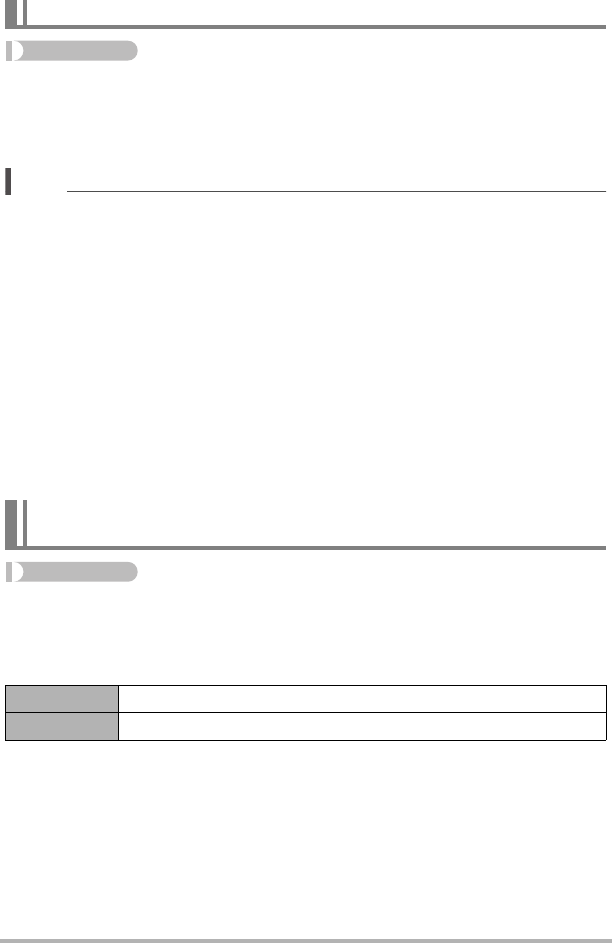
60
Advanced Settings
Procedure
[r] (REC) * [SET] * MENU * REC Tab * CS
While Continuous Shutter is turned on, images are continually recorded until memory
becomes full, as long as you keep the shutter button depressed.
Releasing the shutter button stops shooting.
NOTE
• With continuous shutter, exposure and focus for the first image are applied for
successive images as well.
• Continuous shutter cannot be used in combination with any of the following.
– Premium Auto
– Some BEST SHOT scenes
– easy Mode
– Movie Recording
• When using a continuous shutter mode, keep the camera still until all recording is
finished.
• The continuous shutter rate depends on the current image size and image quality
settings.
• The speed of Continuous Shutter depends on the type of memory card loaded in
the camera and the amount of free space available for storage. When shooting to
built-in memory, continuous shutter shooting is relatively slow.
• You cannot use the self-timer in combination with Continuous Shutter.
Procedure
[r] (REC) * [SET] * MENU * REC Tab * Anti Shake
You can turn on the camera’s Anti Shake feature to reduce image blur due to subject
movement or camera movement when shooting a moving subject using telephoto,
when shooting a fast-moving subject, or when shooting under dim lighting conditions.
Using Continuous Shutter (CS)
Reducing the Effects of Camera and Subject Movement
(Anti Shake)
On Minimizes the effects of hand and subject movement.
Off Turns off Anti Shake settings
B










