User manual - EXZS20_Z690_M29_FC
Table Of Contents
- Accessories
- Read this first!
- Contents
- General Guide
- Monitor Screen Contents
- Quick Start Basics
- What you can do with your CASIO camera
- First, charge the battery prior to use.
- Configuring Basic Settings the First Time You Turn On the Camera
- Preparing a Memory Card
- Turning the Camera On and Off
- Holding the Camera Correctly
- To shoot a snapshot
- Viewing Snapshots
- Deleting Snapshots and Movies
- Snapshot Shooting Precautions
- Snapshot Tutorial
- Recording Movie Images and Audio
- Using BEST SHOT
- Advanced Settings
- Using On-screen Menus
- REC Mode Settings (REC)
- Selecting a Focus Mode (Focus)
- Changing the Focus Frame Shape (Focus Frame)
- Using Continuous Shutter (CS)
- Reducing the Effects of Camera and Subject Movement (Anti Shake)
- Specifying the Auto Focus Area (AF Area)
- Assigning Functions to the [<] and [>] Keys (L/R Key)
- Displaying the On-screen Grid (Grid)
- Using Icon Help (Icon Help)
- Configuring Power On Default Settings (Memory)
- Image Quality Settings (Quality)
- Viewing Snapshots and Movies
- Other Playback Functions (PLAY)
- Printing
- Using the Camera with a Computer
- Other Settings (Set Up)
- Turning off Eye-Fi Card Communication (Eye-Fi)
- Configuring Camera Sound Settings (Sounds)
- Configuring a Startup Image (Startup)
- Specifying the File Name Serial Number Generation Rule (File No.)
- Configuring World Time Settings (World Time)
- Time Stamping Snapshots (Timestamp)
- Setting the Camera’s Clock (Adjust)
- Specifying the Date Style (Date Style)
- Specifying the Display Language (Language)
- Configuring Sleep State Settings (Sleep)
- Configuring Auto Power Settings (Auto Power Off)
- Configuring [_] and [>] Settings (REC/PLAY)
- Disabling File Deletion (_ Disabled)
- Configuring USB Protocol Settings (USB)
- Selecting the Screen Aspect Ratio and Video Output System (Video Out)
- Formatting Built-in Memory or a Memory Card (Format)
- Resetting the Camera to Factory Defaults (Reset)
- Appendix
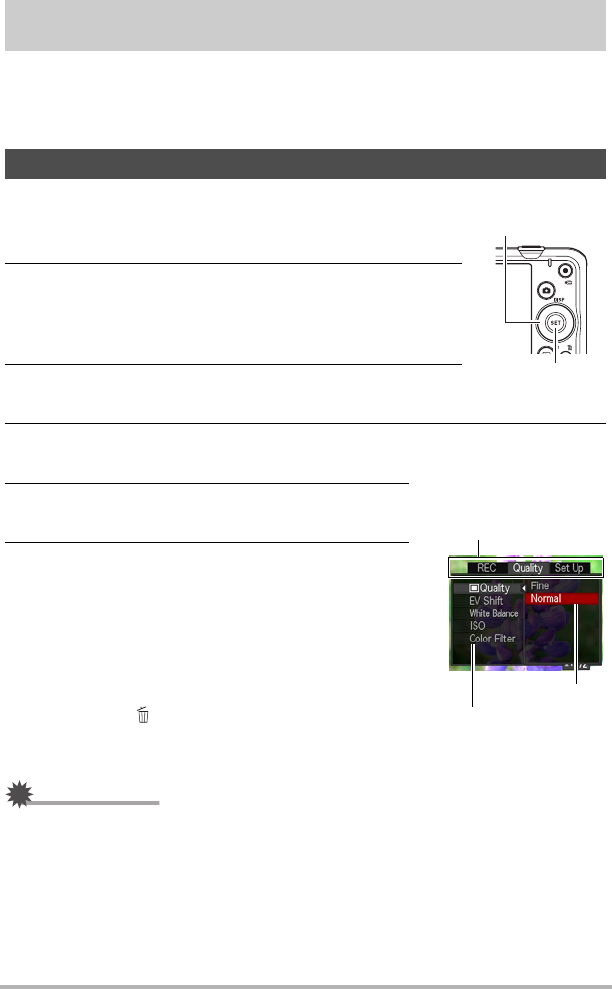
55
Advanced Settings
Advanced Settings
The following are menu operations you can use to configure various camera settings.
• REC mode menu contents and operations are different from those in the PLAY
mode. This section explains operations using the REC menu screen. See page 71
for information about PLAY menu screen operations.
. Example REC Menu Screen Operation
1. In the REC mode, press [SET].
2. Use [8] and [2] to select the second Control Panel
option from the bottom (MENU) and then press
[SET] (page 33).
This will display the REC menu screen.
3. Use [4] and [6] to select the tab where the menu
item you want to configure is located.
4. Use [8] and [2] to select the menu item you
want, and then press [6].
5. Use [8] and [2] to change the setting of the
selected menu item.
6. After the setting is the way you want, press
[SET] to apply the setting and return to the
viewfinder screen.
• Pressing [4] instead of [SET] applies the
selected setting and returns to the menu item
selection.
• To configure settings on another tab after
pressing [
4] to return to the menu item selection,
use [
8] or [ ] (Delete) to move the highlighting
up to the tabs, and then use [
4] and [6] to
select the tab you want.
IMPORTANT!
• Depending on the recording mode, some of the items on the menu that appears
may not be usable.
Using On-screen Menus
[SET]
[8] [2] [4] [6]
Example:
When “T Quality” is
selected on the “Quality”
tab
Tabs
Selected menu item
Settings










