User manual - EXZS20_Z690_M29_FC
Table Of Contents
- Accessories
- Read this first!
- Contents
- General Guide
- Monitor Screen Contents
- Quick Start Basics
- What you can do with your CASIO camera
- First, charge the battery prior to use.
- Configuring Basic Settings the First Time You Turn On the Camera
- Preparing a Memory Card
- Turning the Camera On and Off
- Holding the Camera Correctly
- To shoot a snapshot
- Viewing Snapshots
- Deleting Snapshots and Movies
- Snapshot Shooting Precautions
- Snapshot Tutorial
- Recording Movie Images and Audio
- Using BEST SHOT
- Advanced Settings
- Using On-screen Menus
- REC Mode Settings (REC)
- Selecting a Focus Mode (Focus)
- Changing the Focus Frame Shape (Focus Frame)
- Using Continuous Shutter (CS)
- Reducing the Effects of Camera and Subject Movement (Anti Shake)
- Specifying the Auto Focus Area (AF Area)
- Assigning Functions to the [<] and [>] Keys (L/R Key)
- Displaying the On-screen Grid (Grid)
- Using Icon Help (Icon Help)
- Configuring Power On Default Settings (Memory)
- Image Quality Settings (Quality)
- Viewing Snapshots and Movies
- Other Playback Functions (PLAY)
- Printing
- Using the Camera with a Computer
- Other Settings (Set Up)
- Turning off Eye-Fi Card Communication (Eye-Fi)
- Configuring Camera Sound Settings (Sounds)
- Configuring a Startup Image (Startup)
- Specifying the File Name Serial Number Generation Rule (File No.)
- Configuring World Time Settings (World Time)
- Time Stamping Snapshots (Timestamp)
- Setting the Camera’s Clock (Adjust)
- Specifying the Date Style (Date Style)
- Specifying the Display Language (Language)
- Configuring Sleep State Settings (Sleep)
- Configuring Auto Power Settings (Auto Power Off)
- Configuring [_] and [>] Settings (REC/PLAY)
- Disabling File Deletion (_ Disabled)
- Configuring USB Protocol Settings (USB)
- Selecting the Screen Aspect Ratio and Video Output System (Video Out)
- Formatting Built-in Memory or a Memory Card (Format)
- Resetting the Camera to Factory Defaults (Reset)
- Appendix
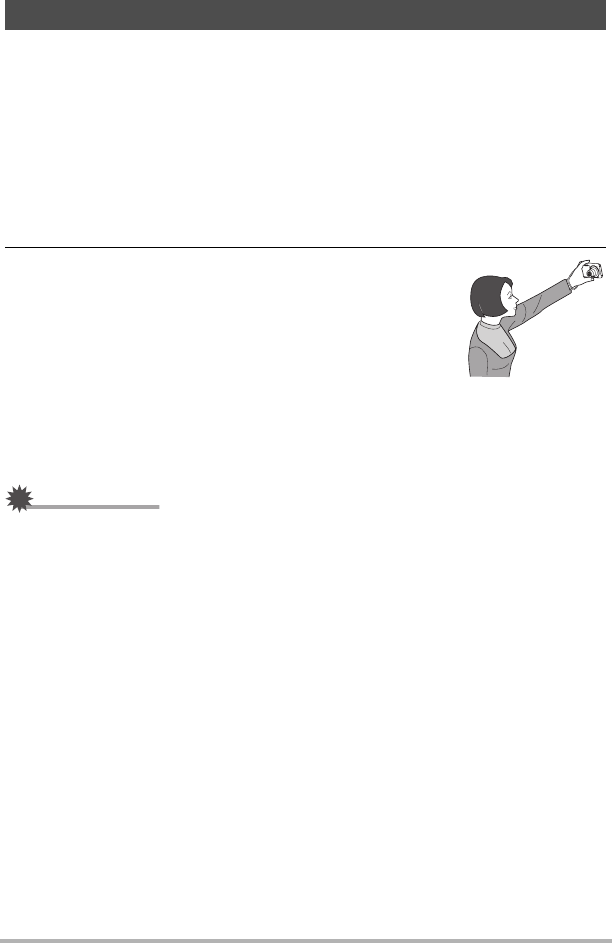
54
Using BEST SHOT
With this feature, you can shoot your own self-portrait simply by pointing the camera
at your face.
BEST SHOT has two self-portrait scenes from which to choose.
1. On the BEST SHOT scene menu, select “Self-portrait (1 person)” or
“Self-portrait (2 people)”.
2. Press the shutter button all the way down, and point
the camera at yourself.
About three seconds after you press the shutter button, the
camera will go into Auto Shutter standby and start face
detection. After the camera detects the specified number of
faces, focuses, and adjusts the exposure to the proper
level, it will beep twice and then release the shutter
automatically.
• The camera will emit a shutter sound and the front lamp will flash twice when
the shutter is released.
• To cancel Auto Shutter standby, press [SET].
IMPORTANT!
• If the camera remains in Auto Shutter standby without releasing the shutter, you
can record an image by pressing the shutter button all the way down again.
• Shooting with the self-portrait feature may produce a blurred image when shooting
in areas where lighting is dim, which results in a very slow shutter speed setting.
• The Auto Power Off (page 108) trigger time is fixed at five minutes while the
camera is in Auto Shutter standby. Sleep (page 108) is disabled while Auto Shutter
is being used.
Recording a Self-portrait
• Self-portrait (1 person): Shoots when the face of at least one person, including
you, is detected.
• Self-portrait (2 people) : Shoots when the faces of at least two people, including
you, are detected.










