User manual - EXZS20_Z690_M29_FC
Table Of Contents
- Accessories
- Read this first!
- Contents
- General Guide
- Monitor Screen Contents
- Quick Start Basics
- What you can do with your CASIO camera
- First, charge the battery prior to use.
- Configuring Basic Settings the First Time You Turn On the Camera
- Preparing a Memory Card
- Turning the Camera On and Off
- Holding the Camera Correctly
- To shoot a snapshot
- Viewing Snapshots
- Deleting Snapshots and Movies
- Snapshot Shooting Precautions
- Snapshot Tutorial
- Recording Movie Images and Audio
- Using BEST SHOT
- Advanced Settings
- Using On-screen Menus
- REC Mode Settings (REC)
- Selecting a Focus Mode (Focus)
- Changing the Focus Frame Shape (Focus Frame)
- Using Continuous Shutter (CS)
- Reducing the Effects of Camera and Subject Movement (Anti Shake)
- Specifying the Auto Focus Area (AF Area)
- Assigning Functions to the [<] and [>] Keys (L/R Key)
- Displaying the On-screen Grid (Grid)
- Using Icon Help (Icon Help)
- Configuring Power On Default Settings (Memory)
- Image Quality Settings (Quality)
- Viewing Snapshots and Movies
- Other Playback Functions (PLAY)
- Printing
- Using the Camera with a Computer
- Other Settings (Set Up)
- Turning off Eye-Fi Card Communication (Eye-Fi)
- Configuring Camera Sound Settings (Sounds)
- Configuring a Startup Image (Startup)
- Specifying the File Name Serial Number Generation Rule (File No.)
- Configuring World Time Settings (World Time)
- Time Stamping Snapshots (Timestamp)
- Setting the Camera’s Clock (Adjust)
- Specifying the Date Style (Date Style)
- Specifying the Display Language (Language)
- Configuring Sleep State Settings (Sleep)
- Configuring Auto Power Settings (Auto Power Off)
- Configuring [_] and [>] Settings (REC/PLAY)
- Disabling File Deletion (_ Disabled)
- Configuring USB Protocol Settings (USB)
- Selecting the Screen Aspect Ratio and Video Output System (Video Out)
- Formatting Built-in Memory or a Memory Card (Format)
- Resetting the Camera to Factory Defaults (Reset)
- Appendix
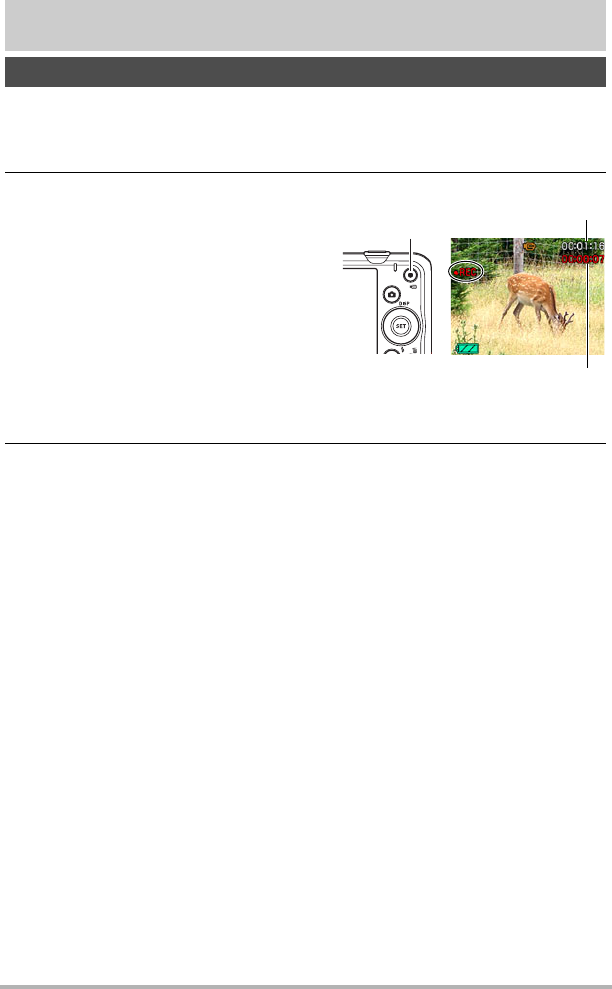
47
Recording Movie Images and Audio
Recording Movie Images and Audio
1. Configure the quality setting for the movie (page 37).
The length of the movie you can record will depend on the quality setting you
select.
2. In the REC mode, point the camera
at the subject and then press [0]
(Movie).
This will start recording and display Y
on the monitor screen.
Movie recording includes monaural
audio.
• Immediately after you press [0]
(Movie), the camera will focus
automatically on the subject in the
center of the monitor screen. After
this, focus is fixed while movie
recording is in progress.
3. Press [0] (Movie) again to stop recording.
• Each movie can be up to 29 minutes long. Movie recording stops automatically
after 29 minutes of recording. Movie recording also will stop automatically if
memory becomes full before you stop movie recording by pressing [0]
(Movie).
Shooting with BEST SHOT
With BEST SHOT (page 51), you can select the sample scene that matches the type
of movie you are trying to shoot and the camera will change its setup accordingly, for
beautiful movies every time. Selecting the BEST SHOT scene named Night Scene,
for example, will configure the camera so night scenes appear clearer and brighter.
To record a movie
Recording time
Remaining recording time
(page 133)
[0] (Movie)










