User manual - EXZS20_Z690_M29_FC
Table Of Contents
- Accessories
- Read this first!
- Contents
- General Guide
- Monitor Screen Contents
- Quick Start Basics
- What you can do with your CASIO camera
- First, charge the battery prior to use.
- Configuring Basic Settings the First Time You Turn On the Camera
- Preparing a Memory Card
- Turning the Camera On and Off
- Holding the Camera Correctly
- To shoot a snapshot
- Viewing Snapshots
- Deleting Snapshots and Movies
- Snapshot Shooting Precautions
- Snapshot Tutorial
- Recording Movie Images and Audio
- Using BEST SHOT
- Advanced Settings
- Using On-screen Menus
- REC Mode Settings (REC)
- Selecting a Focus Mode (Focus)
- Changing the Focus Frame Shape (Focus Frame)
- Using Continuous Shutter (CS)
- Reducing the Effects of Camera and Subject Movement (Anti Shake)
- Specifying the Auto Focus Area (AF Area)
- Assigning Functions to the [<] and [>] Keys (L/R Key)
- Displaying the On-screen Grid (Grid)
- Using Icon Help (Icon Help)
- Configuring Power On Default Settings (Memory)
- Image Quality Settings (Quality)
- Viewing Snapshots and Movies
- Other Playback Functions (PLAY)
- Printing
- Using the Camera with a Computer
- Other Settings (Set Up)
- Turning off Eye-Fi Card Communication (Eye-Fi)
- Configuring Camera Sound Settings (Sounds)
- Configuring a Startup Image (Startup)
- Specifying the File Name Serial Number Generation Rule (File No.)
- Configuring World Time Settings (World Time)
- Time Stamping Snapshots (Timestamp)
- Setting the Camera’s Clock (Adjust)
- Specifying the Date Style (Date Style)
- Specifying the Display Language (Language)
- Configuring Sleep State Settings (Sleep)
- Configuring Auto Power Settings (Auto Power Off)
- Configuring [_] and [>] Settings (REC/PLAY)
- Disabling File Deletion (_ Disabled)
- Configuring USB Protocol Settings (USB)
- Selecting the Screen Aspect Ratio and Video Output System (Video Out)
- Formatting Built-in Memory or a Memory Card (Format)
- Resetting the Camera to Factory Defaults (Reset)
- Appendix
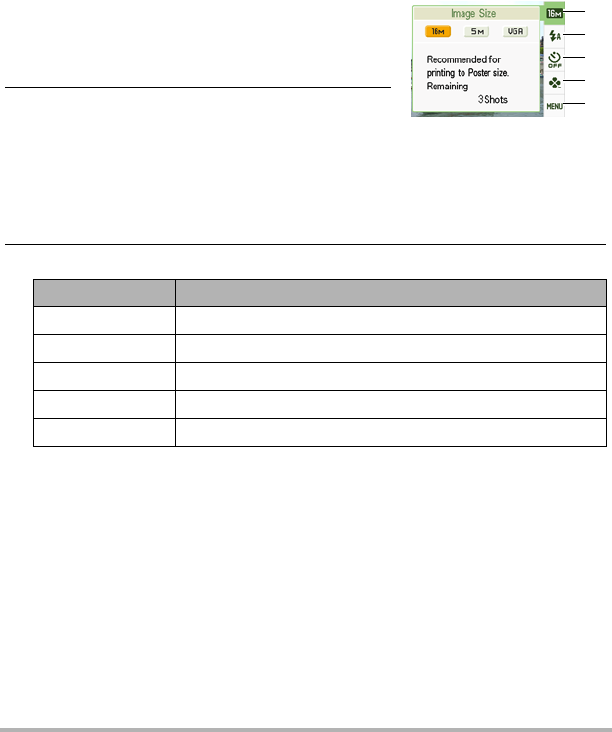
43
Snapshot Tutorial
. easy Mode Control Panel
In the easy mode, the Control Panel provides you with access to four setting items:
image size, flash, self-timer, and easy Mode. There is also a “MENU” option, which
you can select to display a menu screen for configuring image quality (page 64) and
Setup tab (page 103) settings.
• In the easy mode, the Quality tab can be used to configure the “Movie Quality” and
“Lighting” settings only.
• The settings of menu options that appear on the normal REC menu but not on the
easy mode REC menu are automatically fixed at their optimum settings. These
fixed settings do not affect normal REC menu settings.
1. In the easy mode, press [SET].
In the easy mode, the characters that appear on
the setting screen are larger than they are in other
modes.
2. Use [8] and [2] to select the setting you
want to change.
1
Image size (page 34)
2
Flash (page 38)
3
Self-timer (page 40)
4
easy Mode (page 42)
5
REC menu display (page 55)
3. Use [4] and [6] to change the setting.
• An asterisk (*) indicates reset default settings.
• The following are explanations of the easy Mode.
k: Stays in easy Mode.
l: Exits easy Mode to the normal REC mode.
Setting: Available Options:
Image Size ¤* / % / !
Flash > (Auto)* / < (On) / ? (Off)
Self-timer • (10-second self-timer) / l*
easy Mode k / l*
MENU Quality tab/Set Up tab
1
5
3
4
2










