User manual - EXZS20_Z690_M29_FC
Table Of Contents
- Accessories
- Read this first!
- Contents
- General Guide
- Monitor Screen Contents
- Quick Start Basics
- What you can do with your CASIO camera
- First, charge the battery prior to use.
- Configuring Basic Settings the First Time You Turn On the Camera
- Preparing a Memory Card
- Turning the Camera On and Off
- Holding the Camera Correctly
- To shoot a snapshot
- Viewing Snapshots
- Deleting Snapshots and Movies
- Snapshot Shooting Precautions
- Snapshot Tutorial
- Recording Movie Images and Audio
- Using BEST SHOT
- Advanced Settings
- Using On-screen Menus
- REC Mode Settings (REC)
- Selecting a Focus Mode (Focus)
- Changing the Focus Frame Shape (Focus Frame)
- Using Continuous Shutter (CS)
- Reducing the Effects of Camera and Subject Movement (Anti Shake)
- Specifying the Auto Focus Area (AF Area)
- Assigning Functions to the [<] and [>] Keys (L/R Key)
- Displaying the On-screen Grid (Grid)
- Using Icon Help (Icon Help)
- Configuring Power On Default Settings (Memory)
- Image Quality Settings (Quality)
- Viewing Snapshots and Movies
- Other Playback Functions (PLAY)
- Printing
- Using the Camera with a Computer
- Other Settings (Set Up)
- Turning off Eye-Fi Card Communication (Eye-Fi)
- Configuring Camera Sound Settings (Sounds)
- Configuring a Startup Image (Startup)
- Specifying the File Name Serial Number Generation Rule (File No.)
- Configuring World Time Settings (World Time)
- Time Stamping Snapshots (Timestamp)
- Setting the Camera’s Clock (Adjust)
- Specifying the Date Style (Date Style)
- Specifying the Display Language (Language)
- Configuring Sleep State Settings (Sleep)
- Configuring Auto Power Settings (Auto Power Off)
- Configuring [_] and [>] Settings (REC/PLAY)
- Disabling File Deletion (_ Disabled)
- Configuring USB Protocol Settings (USB)
- Selecting the Screen Aspect Ratio and Video Output System (Video Out)
- Formatting Built-in Memory or a Memory Card (Format)
- Resetting the Camera to Factory Defaults (Reset)
- Appendix
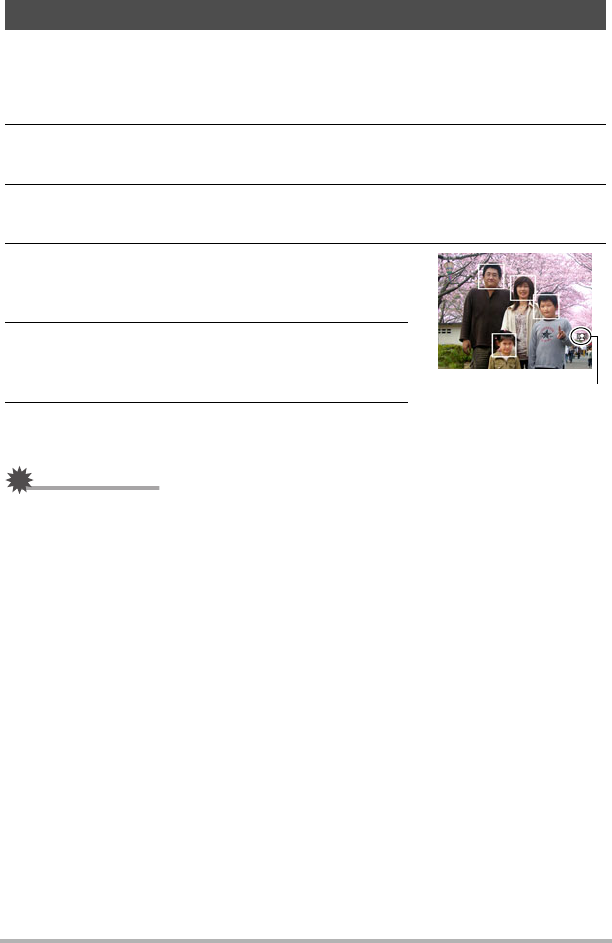
41
Snapshot Tutorial
When shooting people, the face detection feature detects the faces of up to ten
individuals and adjusts focus and brightness accordingly.
1. In the REC mode, press [SET].
2. Use [8] and [2] to select the fifth Control Panel option from the top
(Face Detection).
3. Use [4] and [6] to select “G Face Detection: On” and then press
[SET].
4. Point the camera at the subject(s).
The camera will detect human faces and display a
frame around each one.
5. Half-press the shutter button.
The camera will focus and the frames around the
faces it focuses on will turn green.
6. Press the shutter button the rest of the way
down.
IMPORTANT!
• The camera performs center focus if it cannot detect a face.
• The only focus mode available while face detection is enabled is Auto Focus (AF).
• Face detection may take a bit longer when you hold the camera sideways.
• Detection of the following types of faces is not supported.
– Face that is obstructed by hair, sunglasses, a hat, etc., or a face in dark shade
– A profile or a face that is at an angle
– A face that is very far away and small, or very close and large
– A face in an area that is very dark
– The face of a pet or some other non-human subject
• Face detection cannot be used in combination with any of the following features.
– Some BEST SHOT scenes
– Movie Recording
Using Face Detection (Face Detection)
Face Detection icon
C










