User manual - EXZS20_Z690_M29_FC
Table Of Contents
- Accessories
- Read this first!
- Contents
- General Guide
- Monitor Screen Contents
- Quick Start Basics
- What you can do with your CASIO camera
- First, charge the battery prior to use.
- Configuring Basic Settings the First Time You Turn On the Camera
- Preparing a Memory Card
- Turning the Camera On and Off
- Holding the Camera Correctly
- To shoot a snapshot
- Viewing Snapshots
- Deleting Snapshots and Movies
- Snapshot Shooting Precautions
- Snapshot Tutorial
- Recording Movie Images and Audio
- Using BEST SHOT
- Advanced Settings
- Using On-screen Menus
- REC Mode Settings (REC)
- Selecting a Focus Mode (Focus)
- Changing the Focus Frame Shape (Focus Frame)
- Using Continuous Shutter (CS)
- Reducing the Effects of Camera and Subject Movement (Anti Shake)
- Specifying the Auto Focus Area (AF Area)
- Assigning Functions to the [<] and [>] Keys (L/R Key)
- Displaying the On-screen Grid (Grid)
- Using Icon Help (Icon Help)
- Configuring Power On Default Settings (Memory)
- Image Quality Settings (Quality)
- Viewing Snapshots and Movies
- Other Playback Functions (PLAY)
- Printing
- Using the Camera with a Computer
- Other Settings (Set Up)
- Turning off Eye-Fi Card Communication (Eye-Fi)
- Configuring Camera Sound Settings (Sounds)
- Configuring a Startup Image (Startup)
- Specifying the File Name Serial Number Generation Rule (File No.)
- Configuring World Time Settings (World Time)
- Time Stamping Snapshots (Timestamp)
- Setting the Camera’s Clock (Adjust)
- Specifying the Date Style (Date Style)
- Specifying the Display Language (Language)
- Configuring Sleep State Settings (Sleep)
- Configuring Auto Power Settings (Auto Power Off)
- Configuring [_] and [>] Settings (REC/PLAY)
- Disabling File Deletion (_ Disabled)
- Configuring USB Protocol Settings (USB)
- Selecting the Screen Aspect Ratio and Video Output System (Video Out)
- Formatting Built-in Memory or a Memory Card (Format)
- Resetting the Camera to Factory Defaults (Reset)
- Appendix
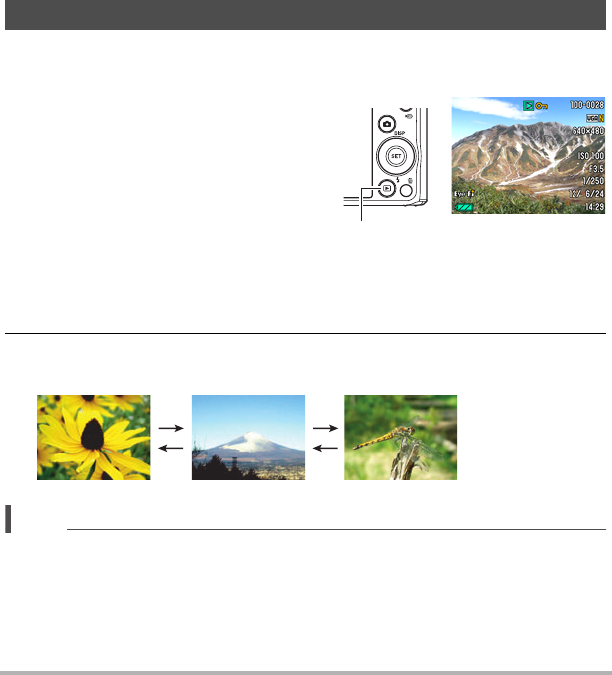
29
Quick Start Basics
. Shooting with Premium Auto
• In addition to shutter speed, aperture, and ISO sensitivity, the camera
automatically executes the following operation as required when shooting with
Premium Auto.
– Auto Focus is normally performed until you half-press the shutter button.
– Face Detection (page 41)
• Shooting with Premium Auto can cause vibration and noise to occur due to lens
operation. This does not indicate malfunction.
• When Shooting with Premium Auto, the message “Processing Premium Auto.
Please wait...” may appear on the monitor screen. If you feel the camera is taking
too long to process data, try shooting with standard Auto instead.
• In some cases, Premium Auto may not be able to interpret the shooting
environment correctly. If this happens, shoot with standard Auto.
Use the following procedure to view snapshots on the camera’s monitor screen.
• For information about how to play back movies, see page 67.
1. Turn on the camera and press
[p] (PLAY) to enter the PLAY
mode.
• This will display one of the snapshots
currently stored in memory.
• Information about the displayed
snapshot also is included (page 11).
• You also can clear the information to
view only the snapshot (page 12).
• You can zoom in on the image by sliding the zoom controller towards z (page
68). If you are recording a snapshot that is very important to you, it is
recommended that you zoom the image and check its details after recording it.
2. Use [4] and [6] to scroll between images.
• Holding down either button scrolls at high speed.
NOTE
• Half-pressing the shutter button while in the PLAY mode or while a menu screen is
displayed will switch directly to the REC mode.
Viewing Snapshots
[p] (PLAY)
[6]
[6]
[4]
[4]










