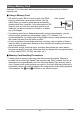User manual - EXZS20_Z690_M29_FC
Table Of Contents
- Accessories
- Read this first!
- Contents
- General Guide
- Monitor Screen Contents
- Quick Start Basics
- What you can do with your CASIO camera
- First, charge the battery prior to use.
- Configuring Basic Settings the First Time You Turn On the Camera
- Preparing a Memory Card
- Turning the Camera On and Off
- Holding the Camera Correctly
- To shoot a snapshot
- Viewing Snapshots
- Deleting Snapshots and Movies
- Snapshot Shooting Precautions
- Snapshot Tutorial
- Recording Movie Images and Audio
- Using BEST SHOT
- Advanced Settings
- Using On-screen Menus
- REC Mode Settings (REC)
- Selecting a Focus Mode (Focus)
- Changing the Focus Frame Shape (Focus Frame)
- Using Continuous Shutter (CS)
- Reducing the Effects of Camera and Subject Movement (Anti Shake)
- Specifying the Auto Focus Area (AF Area)
- Assigning Functions to the [<] and [>] Keys (L/R Key)
- Displaying the On-screen Grid (Grid)
- Using Icon Help (Icon Help)
- Configuring Power On Default Settings (Memory)
- Image Quality Settings (Quality)
- Viewing Snapshots and Movies
- Other Playback Functions (PLAY)
- Printing
- Using the Camera with a Computer
- Other Settings (Set Up)
- Turning off Eye-Fi Card Communication (Eye-Fi)
- Configuring Camera Sound Settings (Sounds)
- Configuring a Startup Image (Startup)
- Specifying the File Name Serial Number Generation Rule (File No.)
- Configuring World Time Settings (World Time)
- Time Stamping Snapshots (Timestamp)
- Setting the Camera’s Clock (Adjust)
- Specifying the Date Style (Date Style)
- Specifying the Display Language (Language)
- Configuring Sleep State Settings (Sleep)
- Configuring Auto Power Settings (Auto Power Off)
- Configuring [_] and [>] Settings (REC/PLAY)
- Disabling File Deletion (_ Disabled)
- Configuring USB Protocol Settings (USB)
- Selecting the Screen Aspect Ratio and Video Output System (Video Out)
- Formatting Built-in Memory or a Memory Card (Format)
- Resetting the Camera to Factory Defaults (Reset)
- Appendix
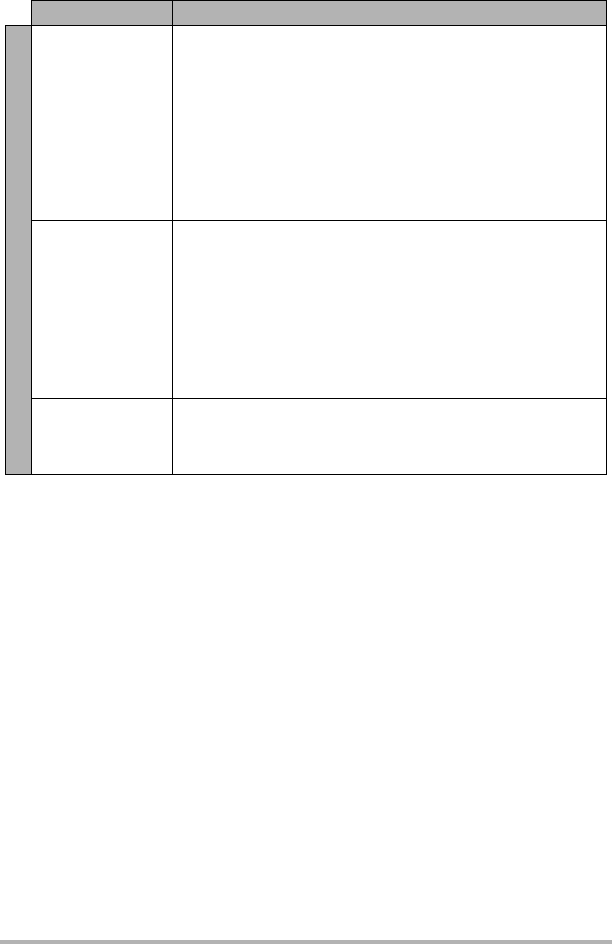
129
Appendix
Language selection
screen appears
when the camera is
turned on.
1)You did not configure initial settings after purchasing the
camera or the camera may have been left with a dead
battery. Check the camera setup (pages 20, 107).
2)There may be a problem with the camera’s memory data. If
this is the case, perform the reset operation to initialize the
camera’s setup (page 111). After that, configure each setting.
If the language selection screen does not re-appear when you
turn the camera on, it means that the camera’s memory
management data has been restored.
If the same message appears after you turn power back on,
contact your retailer or a CASIO authorized service center.
The time and date
settings configured
the first time after
purchasing the
camera are reset to
their factory
defaults when
remove the
camera’s battery.
Load the camera’s battery and reconfigure the time and date
settings (page 20). Do not remove the battery from the camera
for at least 24 hours after configuring time and date settings.
After that, the settings will not be reset if you remove the
battery.
• If the time and date are reset to their factory default settings
when you remove the battery after it has been loaded for
more than 24 hours, it could mean that the camera’s setting
memory is defective. Contact your retailer or a CASIO
authorized service center.
Buttons are not
responsive right
after the power has
been turned on.
With large capacity memory cards there is a delay after the
power has been turned on before the buttons become
responsive.
Problem Possible Cause and Recommended Action