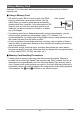User manual - EXZS20_Z690_M29_FC
Table Of Contents
- Accessories
- Read this first!
- Contents
- General Guide
- Monitor Screen Contents
- Quick Start Basics
- What you can do with your CASIO camera
- First, charge the battery prior to use.
- Configuring Basic Settings the First Time You Turn On the Camera
- Preparing a Memory Card
- Turning the Camera On and Off
- Holding the Camera Correctly
- To shoot a snapshot
- Viewing Snapshots
- Deleting Snapshots and Movies
- Snapshot Shooting Precautions
- Snapshot Tutorial
- Recording Movie Images and Audio
- Using BEST SHOT
- Advanced Settings
- Using On-screen Menus
- REC Mode Settings (REC)
- Selecting a Focus Mode (Focus)
- Changing the Focus Frame Shape (Focus Frame)
- Using Continuous Shutter (CS)
- Reducing the Effects of Camera and Subject Movement (Anti Shake)
- Specifying the Auto Focus Area (AF Area)
- Assigning Functions to the [<] and [>] Keys (L/R Key)
- Displaying the On-screen Grid (Grid)
- Using Icon Help (Icon Help)
- Configuring Power On Default Settings (Memory)
- Image Quality Settings (Quality)
- Viewing Snapshots and Movies
- Other Playback Functions (PLAY)
- Printing
- Using the Camera with a Computer
- Other Settings (Set Up)
- Turning off Eye-Fi Card Communication (Eye-Fi)
- Configuring Camera Sound Settings (Sounds)
- Configuring a Startup Image (Startup)
- Specifying the File Name Serial Number Generation Rule (File No.)
- Configuring World Time Settings (World Time)
- Time Stamping Snapshots (Timestamp)
- Setting the Camera’s Clock (Adjust)
- Specifying the Date Style (Date Style)
- Specifying the Display Language (Language)
- Configuring Sleep State Settings (Sleep)
- Configuring Auto Power Settings (Auto Power Off)
- Configuring [_] and [>] Settings (REC/PLAY)
- Disabling File Deletion (_ Disabled)
- Configuring USB Protocol Settings (USB)
- Selecting the Screen Aspect Ratio and Video Output System (Video Out)
- Formatting Built-in Memory or a Memory Card (Format)
- Resetting the Camera to Factory Defaults (Reset)
- Appendix
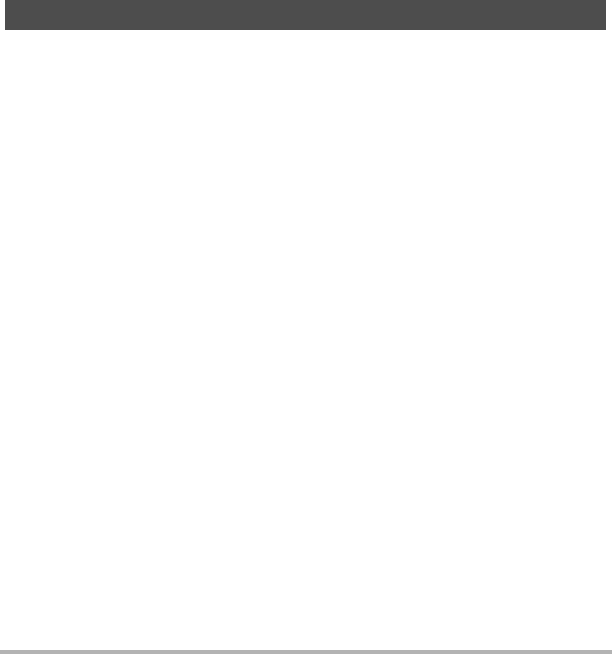
122
Appendix
. Discarding or Transferring Ownership of a Memory Card or the
Camera
The format and delete functions of the camera do not actually delete files from the
memory card. The original data remains on the card. Note that responsibility for the
data on a memory card lies with you. The following procedures are recommended
whenever you discard a memory card or the camera, or if you transfer ownership to
another party.
• When discarding a memory card, either physically destroy the memory card or use
commercially available data delete software to completely delete the data on the
memory card.
• When transferring ownership of a memory card to another party, use commercially
available data deletion software to completely delete the data on it.
• Use the format function (page 111) to completely delete the data in built-in memory
before discarding or transferring ownership of the camera.
Computer system requirements are different for each of the applications. Be sure to
check the requirements for the particular application you are trying to use. Note that
the values provided here are minimum requirements for running each application.
Actual requirements are greater, depending on the number of images and the sizes of
the images being handled.
0Windows
YouTube Uploader for CASIO
• Sufficient memory to run the operating system
• Computer configuration that enables playback of movies on the YouTube site
• Computer configuration that enables upload of movies to the YouTube site
Photo Transport 1.0
Computer System Requirements for Software (For Windows)
Operating System : Windows 7, Windows Vista, Windows XP (SP3)
Operating System : Windows 7, Windows Vista, Windows XP (SP3)
Memory : At least 64MB
Hard Disk Drive Space : At least 2MB