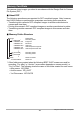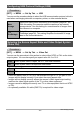User manual - EXZS20_Z690_M29_FC
Table Of Contents
- Accessories
- Read this first!
- Contents
- General Guide
- Monitor Screen Contents
- Quick Start Basics
- What you can do with your CASIO camera
- First, charge the battery prior to use.
- Configuring Basic Settings the First Time You Turn On the Camera
- Preparing a Memory Card
- Turning the Camera On and Off
- Holding the Camera Correctly
- To shoot a snapshot
- Viewing Snapshots
- Deleting Snapshots and Movies
- Snapshot Shooting Precautions
- Snapshot Tutorial
- Recording Movie Images and Audio
- Using BEST SHOT
- Advanced Settings
- Using On-screen Menus
- REC Mode Settings (REC)
- Selecting a Focus Mode (Focus)
- Changing the Focus Frame Shape (Focus Frame)
- Using Continuous Shutter (CS)
- Reducing the Effects of Camera and Subject Movement (Anti Shake)
- Specifying the Auto Focus Area (AF Area)
- Assigning Functions to the [<] and [>] Keys (L/R Key)
- Displaying the On-screen Grid (Grid)
- Using Icon Help (Icon Help)
- Configuring Power On Default Settings (Memory)
- Image Quality Settings (Quality)
- Viewing Snapshots and Movies
- Other Playback Functions (PLAY)
- Printing
- Using the Camera with a Computer
- Other Settings (Set Up)
- Turning off Eye-Fi Card Communication (Eye-Fi)
- Configuring Camera Sound Settings (Sounds)
- Configuring a Startup Image (Startup)
- Specifying the File Name Serial Number Generation Rule (File No.)
- Configuring World Time Settings (World Time)
- Time Stamping Snapshots (Timestamp)
- Setting the Camera’s Clock (Adjust)
- Specifying the Date Style (Date Style)
- Specifying the Display Language (Language)
- Configuring Sleep State Settings (Sleep)
- Configuring Auto Power Settings (Auto Power Off)
- Configuring [_] and [>] Settings (REC/PLAY)
- Disabling File Deletion (_ Disabled)
- Configuring USB Protocol Settings (USB)
- Selecting the Screen Aspect Ratio and Video Output System (Video Out)
- Formatting Built-in Memory or a Memory Card (Format)
- Resetting the Camera to Factory Defaults (Reset)
- Appendix

110
Other Settings (Set Up)
Procedure
[SET] * MENU * Set Up Tab * USB
You can use the procedure below to select the USB communication protocol, which is
used when exchanging data with a computer, printer, or other external device.
Procedure
[SET] * MENU * Set Up Tab * Video Out
You can use the procedure in this section to select either NTSC or PAL as the video
output system. You can also specify an aspect ratio of 4:3 or 16:9.
• Select the aspect ratio (4:3 or 16:9) that matches the type of TV you plan to use.
Images will not display correctly if you select the wrong aspect ratio.
• Images will not display correctly unless the camera’s video signal output setting
matches the video signal system of the TV or other video equipment.
• Images cannot be displayed correctly on a TV or video equipment that is not NTSC
or PAL.
• An optionally available AV cable (EMC-7A) is required for video output.
Configuring USB Protocol Settings (USB)
Mass
Storage
Select this setting when connecting to a computer (pages 87, 95).
With this setting, the computer sees the camera as an external
storage device. Use this setting for normal transfer of images from
the camera to a computer.
PTP
(PictBridge)
Select this setting when connecting to a printer that supports
PictBridge (page 80). This setting simplifies the transfer of image
data to the connected device.
Selecting the Screen Aspect Ratio and Video Output System
(Video Out)
NTSC Video system used in Japan, the U.S., and other countries
PAL Video system used in Europe and other areas
4:3 Normal TV screen aspect ratio
16:9 Wide screen aspect ratio