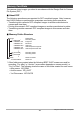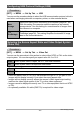User manual - EXZS20_Z690_M29_FC
Table Of Contents
- Accessories
- Read this first!
- Contents
- General Guide
- Monitor Screen Contents
- Quick Start Basics
- What you can do with your CASIO camera
- First, charge the battery prior to use.
- Configuring Basic Settings the First Time You Turn On the Camera
- Preparing a Memory Card
- Turning the Camera On and Off
- Holding the Camera Correctly
- To shoot a snapshot
- Viewing Snapshots
- Deleting Snapshots and Movies
- Snapshot Shooting Precautions
- Snapshot Tutorial
- Recording Movie Images and Audio
- Using BEST SHOT
- Advanced Settings
- Using On-screen Menus
- REC Mode Settings (REC)
- Selecting a Focus Mode (Focus)
- Changing the Focus Frame Shape (Focus Frame)
- Using Continuous Shutter (CS)
- Reducing the Effects of Camera and Subject Movement (Anti Shake)
- Specifying the Auto Focus Area (AF Area)
- Assigning Functions to the [<] and [>] Keys (L/R Key)
- Displaying the On-screen Grid (Grid)
- Using Icon Help (Icon Help)
- Configuring Power On Default Settings (Memory)
- Image Quality Settings (Quality)
- Viewing Snapshots and Movies
- Other Playback Functions (PLAY)
- Printing
- Using the Camera with a Computer
- Other Settings (Set Up)
- Turning off Eye-Fi Card Communication (Eye-Fi)
- Configuring Camera Sound Settings (Sounds)
- Configuring a Startup Image (Startup)
- Specifying the File Name Serial Number Generation Rule (File No.)
- Configuring World Time Settings (World Time)
- Time Stamping Snapshots (Timestamp)
- Setting the Camera’s Clock (Adjust)
- Specifying the Date Style (Date Style)
- Specifying the Display Language (Language)
- Configuring Sleep State Settings (Sleep)
- Configuring Auto Power Settings (Auto Power Off)
- Configuring [_] and [>] Settings (REC/PLAY)
- Disabling File Deletion (_ Disabled)
- Configuring USB Protocol Settings (USB)
- Selecting the Screen Aspect Ratio and Video Output System (Video Out)
- Formatting Built-in Memory or a Memory Card (Format)
- Resetting the Camera to Factory Defaults (Reset)
- Appendix
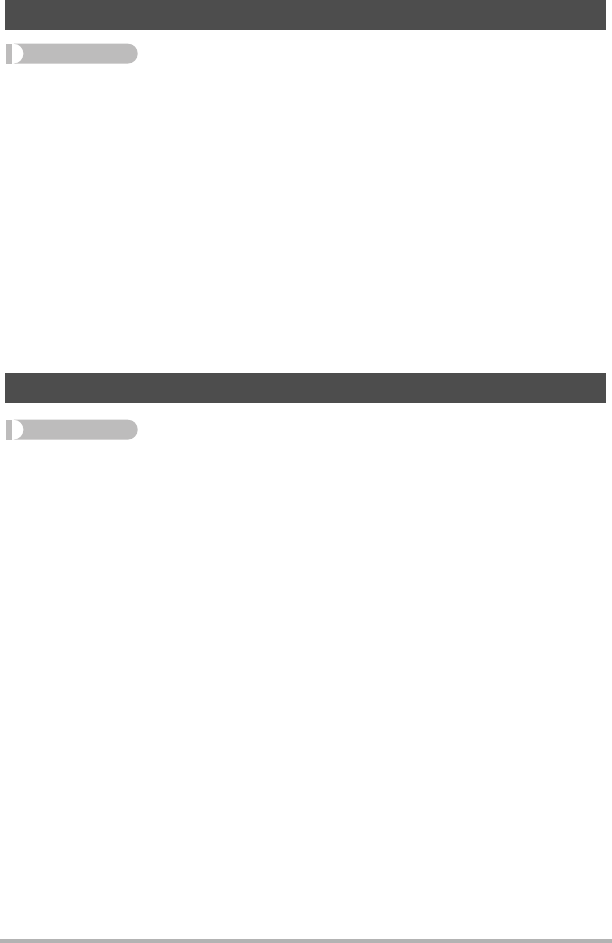
108
Other Settings (Set Up)
Procedure
[SET] * MENU * Set Up Tab * Sleep
This feature turns off the monitor screen and lights the back lamp (green) whenever
no camera operation is performed for a preset period of time. Press any button to turn
the monitor screen back on.
Trigger Time Settings: 30 sec, 1 min, 2 min, Off (Sleep is disabled while “Off” is
selected.)
• Sleep is disabled under any of the following conditions.
– In the PLAY mode
– While the camera is connected to a computer or other device
– During a slideshow
– During “O Tracking”
– During Voice Recording playback or recording
– During movie recording and playback
• When both sleep and Auto Power Off are turned on, Auto Power Off takes priority.
Procedure
[SET] * MENU * Set Up Tab * Auto Power Off
Auto Power Off turns off the camera whenever no camera operation is performed for
a preset amount of time.
Trigger Time Settings: 1 min, 2 min, 5 min (The trigger time is always 5 minutes in the
PLAY mode.)
• Auto Power Off is disabled under any of the following conditions.
– While the camera is connected to a computer or other device
– During a slideshow
– During “O Tracking”
– During Voice Recording playback or recording
– During movie recording and playback
Configuring Sleep State Settings (Sleep)
Configuring Auto Power Settings (Auto Power Off)
C