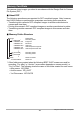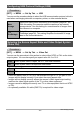User manual - EXZS20_Z690_M29_FC
Table Of Contents
- Accessories
- Read this first!
- Contents
- General Guide
- Monitor Screen Contents
- Quick Start Basics
- What you can do with your CASIO camera
- First, charge the battery prior to use.
- Configuring Basic Settings the First Time You Turn On the Camera
- Preparing a Memory Card
- Turning the Camera On and Off
- Holding the Camera Correctly
- To shoot a snapshot
- Viewing Snapshots
- Deleting Snapshots and Movies
- Snapshot Shooting Precautions
- Snapshot Tutorial
- Recording Movie Images and Audio
- Using BEST SHOT
- Advanced Settings
- Using On-screen Menus
- REC Mode Settings (REC)
- Selecting a Focus Mode (Focus)
- Changing the Focus Frame Shape (Focus Frame)
- Using Continuous Shutter (CS)
- Reducing the Effects of Camera and Subject Movement (Anti Shake)
- Specifying the Auto Focus Area (AF Area)
- Assigning Functions to the [<] and [>] Keys (L/R Key)
- Displaying the On-screen Grid (Grid)
- Using Icon Help (Icon Help)
- Configuring Power On Default Settings (Memory)
- Image Quality Settings (Quality)
- Viewing Snapshots and Movies
- Other Playback Functions (PLAY)
- Printing
- Using the Camera with a Computer
- Other Settings (Set Up)
- Turning off Eye-Fi Card Communication (Eye-Fi)
- Configuring Camera Sound Settings (Sounds)
- Configuring a Startup Image (Startup)
- Specifying the File Name Serial Number Generation Rule (File No.)
- Configuring World Time Settings (World Time)
- Time Stamping Snapshots (Timestamp)
- Setting the Camera’s Clock (Adjust)
- Specifying the Date Style (Date Style)
- Specifying the Display Language (Language)
- Configuring Sleep State Settings (Sleep)
- Configuring Auto Power Settings (Auto Power Off)
- Configuring [_] and [>] Settings (REC/PLAY)
- Disabling File Deletion (_ Disabled)
- Configuring USB Protocol Settings (USB)
- Selecting the Screen Aspect Ratio and Video Output System (Video Out)
- Formatting Built-in Memory or a Memory Card (Format)
- Resetting the Camera to Factory Defaults (Reset)
- Appendix
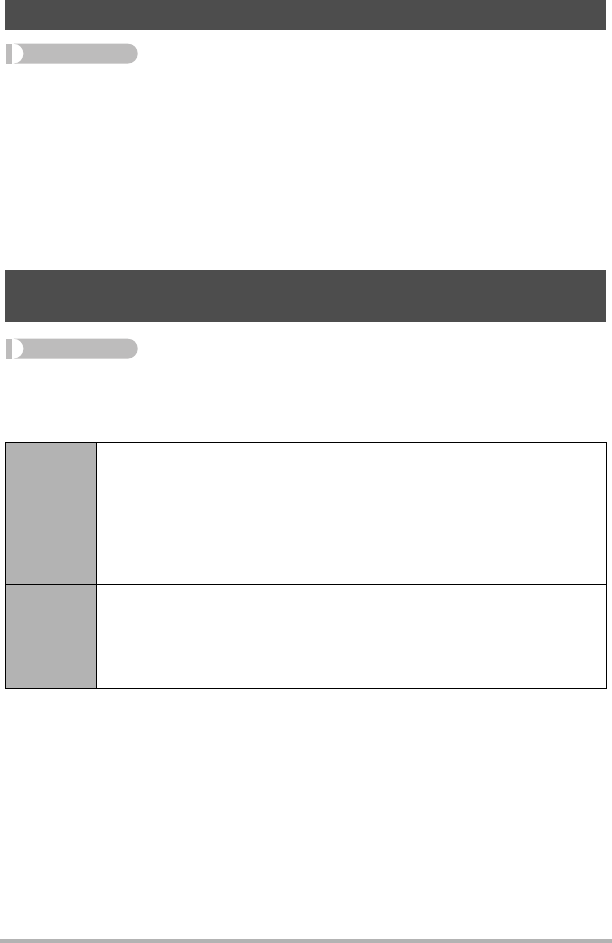
104
Other Settings (Set Up)
Procedure
[SET] * MENU * Set Up Tab * Startup
Display the image you want to use as your startup image and then select “On”.
• The startup image does not appear when you turn on the camera by pressing
[p] (PLAY) (page 109).
• You can specify a snapshot you recorded as the startup image, or you can use the
special startup image provided in the camera’s built-in memory.
• If you select an audio snapshot as the startup image, the audio will not play at
startup.
• Formatting built-in memory (page 111) will delete the current startup image setting.
Procedure
[SET] * MENU * Set Up Tab * File No.
Use the following procedure to specify the rule that governs generation of the serial
number used in file names (page 100).
Configuring a Startup Image (Startup)
Specifying the File Name Serial Number Generation Rule
(File No.)
Continue
Tells the camera to remember the last used file number. A new file will
be named using the next sequential number, even if files are deleted or
if a blank memory card is loaded. If a memory card is loaded and that
card already has files stored on it and the largest sequential number in
the existing file names is greater than the largest sequential number
remembered by the camera, numbering of new files will start from the
largest sequential number in the existing file names plus 1.
Reset
Restarts the serial number from 0001 whenever all files are deleted or
when the memory card is replaced with a blank one. If a memory card
is loaded and that card already has files stored on it, numbering of new
files will start from the largest sequential number in the existing file
names number plus 1.