User manual - EXZS20_Z690_M29_FC
Table Of Contents
- Accessories
- Read this first!
- Contents
- General Guide
- Monitor Screen Contents
- Quick Start Basics
- What you can do with your CASIO camera
- First, charge the battery prior to use.
- Configuring Basic Settings the First Time You Turn On the Camera
- Preparing a Memory Card
- Turning the Camera On and Off
- Holding the Camera Correctly
- To shoot a snapshot
- Viewing Snapshots
- Deleting Snapshots and Movies
- Snapshot Shooting Precautions
- Snapshot Tutorial
- Recording Movie Images and Audio
- Using BEST SHOT
- Advanced Settings
- Using On-screen Menus
- REC Mode Settings (REC)
- Selecting a Focus Mode (Focus)
- Changing the Focus Frame Shape (Focus Frame)
- Using Continuous Shutter (CS)
- Reducing the Effects of Camera and Subject Movement (Anti Shake)
- Specifying the Auto Focus Area (AF Area)
- Assigning Functions to the [<] and [>] Keys (L/R Key)
- Displaying the On-screen Grid (Grid)
- Using Icon Help (Icon Help)
- Configuring Power On Default Settings (Memory)
- Image Quality Settings (Quality)
- Viewing Snapshots and Movies
- Other Playback Functions (PLAY)
- Printing
- Using the Camera with a Computer
- Other Settings (Set Up)
- Turning off Eye-Fi Card Communication (Eye-Fi)
- Configuring Camera Sound Settings (Sounds)
- Configuring a Startup Image (Startup)
- Specifying the File Name Serial Number Generation Rule (File No.)
- Configuring World Time Settings (World Time)
- Time Stamping Snapshots (Timestamp)
- Setting the Camera’s Clock (Adjust)
- Specifying the Date Style (Date Style)
- Specifying the Display Language (Language)
- Configuring Sleep State Settings (Sleep)
- Configuring Auto Power Settings (Auto Power Off)
- Configuring [_] and [>] Settings (REC/PLAY)
- Disabling File Deletion (_ Disabled)
- Configuring USB Protocol Settings (USB)
- Selecting the Screen Aspect Ratio and Video Output System (Video Out)
- Formatting Built-in Memory or a Memory Card (Format)
- Resetting the Camera to Factory Defaults (Reset)
- Appendix
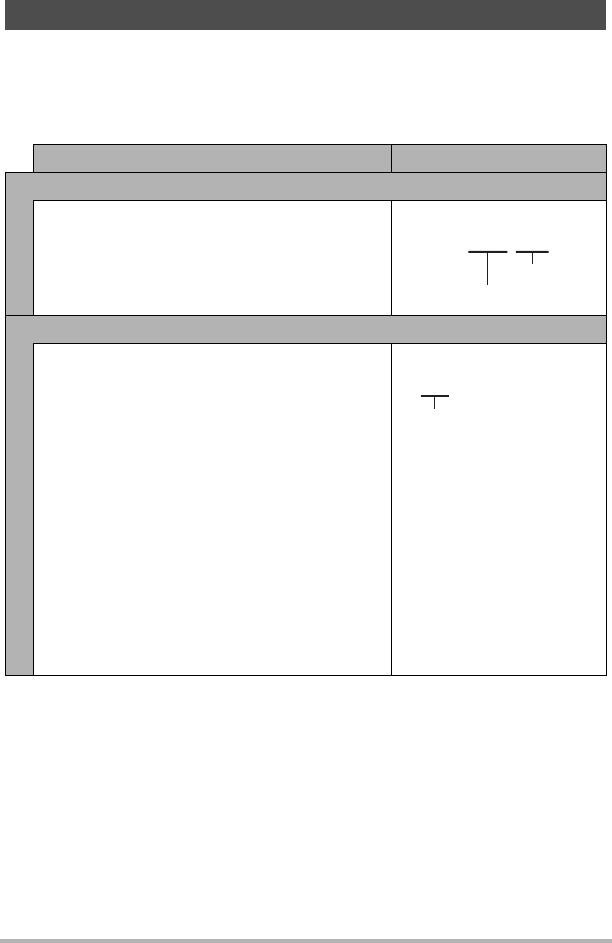
100
Using the Camera with a Computer
The camera creates a file and saves it each time you shoot a snapshot, record a
movie, or perform any other operation that stores data. Files are grouped by storing
them in folders. Each file and folder has its own unique name.
• For details about how folders are organized in memory, see “Memory Folder
Structure” (page 101).
• You can view folder and file names on your computer. For details about how file
names are displayed on the camera’s monitor screen, see page 11.
• The total number of folders and files allowed depends on the image size and
quality, and capacity of the memory card being used for storage.
Files and Folders
Name and Maximum Number Allowed Example
File
Each folder can contain up to 9999 files named
CIMG0001 through CIMG9999. The extension
on the file name depends on the file type.
26th file name:
Folders
Folders are named from 100CASIO to
999CASIO.
There can be up to 900 folders in memory.
• The BEST SHOT (page 51) includes a sample
scene that optimizes settings for auction site
images. Depending on your camera model,
the sample scene is named either “For eBay”
or “Auction”.
– Images recorded with the eBay scene are
stored in a folder named “100_EBAY”.
– Images recorded with the Auction scene are
stored in a folder named “100_AUCT”.
• BEST SHOT also has a scene named “For
YouTube” that optimizes movie settings for
recording movies for upload to YouTube.
Images recorded with the YouTube scene are
stored in a folder named “100YOUTB”.
100th folder name:
CIMG0026.JPG
Extension
Serial number (4 digits)
100CASIO
Serial number (3 digits)










