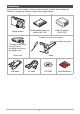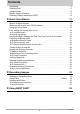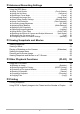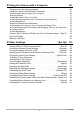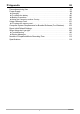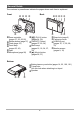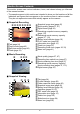E Digital Camera User’s Guide Thank you for purchasing this CASIO product. • Before using it, be sure to read the precautions contained in this User’s Guide. • Keep the User’s Guide in a safe place for future reference. • For the most up-to-date information about this product, visit the official EXILIM Website at http://www.exilim.
Unpacking As you unpack your camera, check to make sure that all items shown below are included. If anything is missing, contact your original retailer. Digital camera Rechargeable lithium ion battery (NP-120) USB-AC adaptor (AD-C53U) To attach the strap to the camera Attach strap here. 1 * The shape of the power cord plug varies according to country or geographic area.
Read this first! • The contents of this manual are subject to change without notice. • The contents of this manual have been checked at each step of the production process. Feel free to contact us if you notice anything that is questionable, erroneous, etc. • Any copying of the contents of this User’s Guide, either in part or its entirety, is forbidden. Except for your own personal use, any other use of the contents of this manual without the permission of CASIO COMPUTER CO., LTD.
Contents Unpacking . . . . . . . . . . . . . . . . . . . . . . . . . . . . . . . . . . . . . . . . . . . . . . . . . Read this first! . . . . . . . . . . . . . . . . . . . . . . . . . . . . . . . . . . . . . . . . . . . . . . General Guide . . . . . . . . . . . . . . . . . . . . . . . . . . . . . . . . . . . . . . . . . . . . . . Monitor Screen Contents . . . . . . . . . . . . . . . . . . . . . . . . . . . . . . . . . . . . . . Selecting Display Information (DISP) . . . . . . . . . . . . . . . . . . . . . .
❚❙ Advanced Recording Settings 41 Using the REC Menu . . . . . . . . . . . . . . . . . . . . . . . . . . . . . . . . . . . . . . . . . . . 41 ❚ ❚ ❚ ❚ ❚ ❚ ❚ ❚ ❚ ❚ ❚ ❚ ❚ ❚ Using Touch Shutter . . . . . . . . . . . . . . . . . . . . . . . . . . . . . . .(Touch Shutter) . . . Using the Self-timer . . . . . . . . . . . . . . . . . . . . . . . . . . . . . . . . . . (Self-timer) . . . Selecting a Focus Mode . . . . . . . . . . . . . . . . . . . . . . . . . . . . . . . . . (Focus) . . . Changing the Image Size .
❚❙ Using the Camera with a Computer 66 Things you can do using a computer... . . . . . . . . . . . . . . . . . . . . . . . . . . . . . 66 Using the Camera with a Windows Computer . . . . . . . . . . . . . . . . . . . . . . . . 67 ❚ ❚ ❚ ❚ ❚ Viewing and Storing Images on a Computer. . . . . . . . . . . . . . . . . . . . . . . . . . . . Playing Movies . . . . . . . . . . . . . . . . . . . . . . . . . . . . . . . . . . . . . . . . . . . . . . . . . . Uploading Movie Files to YouTube . . . . . . . . . . . . .
❚❙ Appendix 92 Precautions during Use . . . . . . . . . . . . . . . . . . . . . . . . . . . . . . . . . . . . . . . . . 92 Power Supply. . . . . . . . . . . . . . . . . . . . . . . . . . . . . . . . . . . . . . . . . . . . . . . . . 99 ❚ ❚ ❚ ❚ Charging . . . . . . . . . . . . . . . . . . . . . . . . . . . . . . . . . . . . . . . . . . . . . . . . . . . . . . . 99 To replace the battery . . . . . . . . . . . . . . . . . . . . . . . . . . . . . . . . . . . . . . . . . . . . 100 Battery Precautions. . . . .
General Guide The numbers in parentheses indicate the pages where each item is explained.
Monitor Screen Contents The monitor screen uses various indicators, icons, and values to keep you informed of the camera’s status. • The sample screens in this section are intended to show you the locations of all the indicators and figures that can appear on the monitor screen in various modes. They do not represent screens that actually appear on the camera. .
. Movie Playback 1 2 3 4 5 8 7 6 1Tab (page 24) 2Protect indicator (page 59) 3Folder name/file name (page 80) 4Movie quality (pages 37, 47) 5Movie recording time (page 53) 6Battery level indicator (page 19) 7Date/time (pages 20, 87) 8“6” Movie play icon (page 53) Selecting Display Information (DISP) Each touch of “DISP” will cycle through settings that display or hide on-screen information. You can configure separate settings for the REC mode and PLAY mode.
Quick Start Basics What is a digital camera? A digital camera stores images on a memory card, so you can record and delete images a countless number of times. Record Delete Play You can use the images you record in a variety of different ways. Store images on your computer. Print images. 11 Attach images to e-mail.
What you can do with your CASIO camera Your CASIO camera is packed with a powerful selection of features and functions to make recording of digital images easier, including the following three main functions. Simple touch panel operation The monitor screen is a touch panel that can be used to perform operations. See page 13 for more information. Face Detection Point the camera at a person and it automatically detects the person’s face for beautiful portraits every time. See page 47 for more information.
Using the Touch Panel The monitor screen of the camera is a touch panel. This means you can perform the following operations by touching the screen with your fingers. Touch Momentarily touching the screen with your finger. Touch the screen to select an icon or menu item, and to configure settings. Touch-and-hold Holding your finger against the screen. Touch and hold the screen to scroll images at high speed, or to perform continual frame-by-frame playback of a movie.
First, charge the battery prior to use. Note that the battery of a newly purchased camera is not charged. Perform the steps below to load the battery into the camera and charge it. • Your camera requires a special CASIO rechargeable lithium ion battery (NP-120) for power. Never try to use any other type of battery. To load the battery 1. Open the battery cover. Pressing the battery cover, slide it in the direction indicated by the arrow. 2. Load the battery.
Charge the Battery You can use either of the two following methods to charge the camera’s battery. • USB-AC adaptor • USB connection to a computer . To charge with the USB-AC adaptor 1. Turn off the camera. [ON/OFF] (Power) Check to make sure that the camera’s monitor screen is blank. If it isn’t, press [ON/OFF] (Power) to turn off the camera. 2. After connecting the supplied USB cable to the USB-AC adaptor, plug the power cord into a household power outlet.
3. Connect the USB cable to the camera. The back lamp should light red, indicating that charging has started. The back lamp will go out when charging is complete. It takes about 110 minutes to bring a fully dead battery to a full charge. USB-AC adaptor [USB/AV] port Small connector USB cable (included with camera) Making sure that the mark on the USB cable connector is towards the lens side, connect the cable to the camera.
. To charge using a USB connection to a computer The battery loaded in the camera is charged whenever the camera is connected directly to a computer with the USB cable. • Depending on the setup of your computer, you may not be able to charge the camera’s battery over a USB connection. If this happens, use of the USB-AC adaptor that comes with the camera is recommended. IMPORTANT! • The first time you connect the camera to your computer with the USB cable, an error message may appear on your computer.
Back Lamp Operation 3. Back lamp Lamp Status Description Lit Red Charging Flashing Red Abnormal ambient temperature, charging taking abnormally long, or battery problem (page 99) Off Charging complete After charging is complete, disconnect the USB cable from the camera and then from the computer. NOTE • Charging continues while a camera is connected to a computer’s USB port, even if the camera is turned off.
Other Charging Precautions • With the two charging methods described above, you can charge the camera’s battery (NP-120) without removing it from the camera. You also can charge the battery using an optionally available charger unit (BC-120L). Never use any other type of charger device. Attempting to use a different charger can result in unexpected accident. • A battery that is still warm immediately after normal use may not charge fully. Give the battery time to cool before charging it.
Configuring Basic Settings the First Time You Turn On the Camera The first time you turn on the camera, a screen appears for configuring the display language, date, and time settings. Failure to set the date and time correctly will cause the wrong date and time data to be recorded with images. IMPORTANT! • A screen for language selection will not appear in step 2 of the procedure below if you purchased a camera intended for the Japanese market.
6. When the date and time settings are the way you want, touch “OK”. If you make a mistake configuring display language, date, or time settings with the above procedure, refer to the following pages for information about how to correct the settings. – Display language: Page 88 – Date and time: Page 87 NOTE • Each country controls its local time offset and the use of summer time, and so they are subject to change.
To load a memory card 1. Press [ON/OFF] (Power) to turn off the camera and then open the battery cover. Pressing the battery cover, slide it in the direction indicated by the arrow. 2. Load a memory card. Positioning the memory card so its front is facing upwards (towards the monitor screen side of the camera), slide it into the card slot all the way in until you hear it click securely into place. Front Front 3. Back Close the battery cover.
To format (initialize) a new memory card You need to format a new memory card before using it for the first time. 1. Load a memory card (page 22). 2. Turn on the camera and then touch “MENU”. • If “MENU” is not displayed on the screen, touch the tab to display it (page 32). 3. Drag (page 13) upwards and downwards until you find “Setup”, and then touch it. 4. Drag upwards and downwards until you find “Format”, and then touch it. 5. Touch “Format” and then touch “Yes”.
Turning Power On and Off . To turn on the camera Tab [p] (PLAY) [ON/OFF] (Power) Back lamp “f” (PLAY) / “g” (REC) To turn on power and enter the REC mode Press [ON/OFF] (Power). • The back lamp will light green momentarily and the lens will extend out of the camera (page 27). To turn on power and enter the PLAY mode Press [p] (PLAY). • The back lamp will light green momentarily and an image currently stored in camera memory will appear on the monitor screen (page 29).
Holding the Camera Correctly Your images will not come out clearly if you move the camera when you press the shutter button. When pressing the shutter button, be sure to hold the camera as shown in the illustration below, and keep it still by pressing your arms firmly against your sides as you shoot. Holding the camera still, carefully press the shutter button and take care to avoid all movement as the shutter releases and for a few moments after it releases.
To Shoot a Snapshot Your camera has a variety of different recording modes to suit various shooting conditions and objectives (page 33). This section explains general shooting procedures using the auto recording mode. Selecting an Auto Recording Mode You can select one of two recording modes (Auto or BEST SHOT) according to your digital imaging needs. R Auto This is the standard Auto recording mode.
To shoot a snapshot 1. Point the camera at the subject. • You can zoom the image, if you want. w Wide Angle 2. z Telephoto Half-press the shutter button to focus the image. Zoom controller Shutter button When focus is complete, the camera will beep, the back lamp will light green, and the focus frame will turn green. Subject to be focused on Back lamp Focus frame Half-press Press lightly until the button stops. Beep, beep (Image is in focus.
3. Continuing to keep the camera still, press the shutter button the rest of the way down. This records the snapshot. Full-press Recording a Movie [0] (Movie) Press [0] (Movie) to start movie recording. Press [0] (Movie) again to stop movie recording. See page 37 for details. Snap (Image is recorded.) NOTE • You also can shoot a snapshot by touching a point on the monitor screen (page 42). • You can specify the image size for snapshots. See page 45 for more information. . If the image does not focus.
Viewing Snapshots Use the following procedure to view snapshots on the camera’s monitor screen. • For information about how to play back movies, see page 53. 1. Press [p] (PLAY) or touch “f” (PLAY) to enter the PLAY mode. This will display one of the snapshots currently stored in memory. • If “f” (PLAY) is not displayed on the screen, touch the tab to display it. • Information about the displayed snapshot also is included (page 9). • You also can clear the information to view only the snapshot (page 10).
Deleting Snapshots and Movies If memory becomes full, you can delete snapshots and movies you no longer need in order to free up storage and record more images. IMPORTANT! • Remember that a file (image) delete operation cannot be undone. To delete a single file 1. In the PLAY mode, drag left or right across the screen image to scroll through files until you find the one you want to delete. 2. Touch “t”. • If “t” is not displayed on the screen, touch the tab to display it. 3. Touch “1 File”.
Snapshot Shooting Precautions Operation • Never open the battery cover while the back lamp is flashing green. Doing so can result in the image you just shot being saved incorrectly, damage to other images stored in memory, malfunction of the camera, etc. • If unwanted light is shining directly onto the lens, shade the lens with your hand. Monitor Screen when Shooting Snapshots • Subject brightness conditions can cause monitor screen response to slow and can cause digital noise in the monitor screen image.
Recording Images Touching the monitor screen in the REC mode will display a screen for configuring REC mode settings. . To configure REC mode settings 1. Press [ON/OFF] (Power) to turn on the camera and enter the REC mode. [ON/OFF] (Power) • If the camera is in the PLAY mode, touch “g” (REC) to enter the REC mode. “g” (REC) 2. Touch the item whose setting you want to change. • If there are no icons along the left side of the screen, touch the tab to display them.
Selecting a Recording Mode Your camera has two modes: Auto mode and BEST SHOT mode. 1. In the REC mode, touch the second icon from the top (Recording mode). • If the icon is not displayed on the screen, touch the tab to display it. 2. Touch the icon of the recording mode you want to use. This enters the selected recording mode. R Auto Standard Auto recording mode. This is the mode normally used for shooting (page 26).
3. Press the shutter button to shoot. < indicates the flash will fire. Back lamp Flashes orange while the flash is charging to indicate that image recording is disabled. • You will not be able to take another flash snapshot until the lamp stops flashing orange, which indicates that charging is complete. • For information about Flash Range, see page 115. NOTE • Take care so your fingers and the strap do not block the flash.
Shooting with Zoom Your camera is equipped with various types of zoom: optical zoom, HD Zoom, and digital zoom. The maximum zoom factor depends on the image size setting. Optical zoom Changes the lens focal distance. HD Zoom Allows greater zoom capabilities by cutting out a portion of the original image and enlarging it. Digital zoom Digitally processes the center of the image to enlarge it. 1. In the REC mode, slide the zoom controller to zoom.
Interpreting the Zoom Bar During a zoom operation, a zoom bar appears on the monitor screen to show the current zoom setting. Range where image deterioration is suppressed. (optical zoom, HD Zoom) Deteriorated image range (digital zoom) 1X 20.0X to 79.7X Zoom pointer (Indicates current zoom.) Optical zoom limit point • 5.0X optical zoom point Point from which image deteriorates • Location of this point (5.0X to 33.8X) depends on the image size. .
To record a movie The following procedure explains how to record a movie. 1. “MENU” In the REC mode, touch “MENU”. • If “MENU” is not displayed on the screen, touch the tab to display it. 2. Drag upwards and downwards until you find “Movie Quality”, and then touch to select it. 3. Touch the item whose setting you want to change. Movie Quality Frame Rate Image Size (Pixels) Description HD 30fps 1280x720 Select this setting to record highdefinition (HD) movies.
IMPORTANT! • Spending a long time using movie recording will cause the camera to become slightly warm to the touch. This is normal and does not indicate malfunction. • The camera also records audio. Note the following points when shooting a movie. – Take care that the microphone is not blocked by your fingers, etc. – Good audio recording results are not possible when the camera is too far away from what you are trying to record.
Using BEST SHOT BEST SHOT provides you with a collection of sample “scenes” that show a variety of different types of shooting conditions. When you need to change the setup of the camera, simply find the scene that matches what you are trying to achieve, and the camera sets up for it automatically. This helps to minimize the chance of ruined images due to poor exposure and shutter speed settings. . To shoot an image with BEST SHOT 1. In the REC mode, touch the second icon from the top (Recording mode).
. BEST SHOT Precautions • For YouTube scene cannot be used while shooting a snapshot. • Your camera includes a sample scene that optimizes settings for auction site images. Depending on your camera model, the sample scene is named either “For eBay” or “Auction”. Images you record using the auction site sample scene are stored in a special folder so you can easily find them on your computer (page 81). • High Sensitivity – The high sensitivity setting is disabled whenever the camera’s flash fires.
Advanced Recording Settings The following are menu operations you can use to configure various camera settings. Using the REC Menu . Example Menu Screen Operation 1. In the REC mode, touch “MENU”. This will display the menu screen. • If “MENU” is not displayed on the screen, touch the tab to display it. • Menu contents are different in the REC mode and PLAY mode. 2. Drag upwards and downwards until you find the item whose setting you want to change. 3. Touch the item. 4.
Using Touch Shutter (Touch Shutter) Procedure Enter the REC Mode * MENU * Touch Shutter You can use the procedure below to shoot a snapshot. 1. Touch “On”. 2. Point the camera at the subject. 3. When you want to shoot, touch the monitor screen. The camera automatically comes into focus and then shoots. • You can still use the shutter button to shoot even when “On” is selected for Touch Shutter. NOTE • When “Face Detection” is on, the camera will focus on the detected face.
Selecting a Focus Mode (Focus) Procedure Enter the REC Mode * MENU * Focus Changing to a different focus mode can help to achieve better focus. Settings Q AF (Auto Focus) Type of Shot General recording Focus Mode Snapshot Movies Automatic Fixed*2 ´ Macro Close ups ) Infinity Scenery and other distant subjects W MF (Manual Focus) When you want to focus manually Automatic Fixed Manual Approximate Focus Range*1 Snapshot Approximately 10 cm to 9 (infinity) (3.
To focus with manual focus 1. On the monitor screen, compose the image so the subject you want to focus on is within the yellow boundary. 2. Touch “W”. 3. Watching the image on the monitor screen, touch “+” (closer) or “–” (further) to adjust focus. Yellow boundary • At this time the image that is within the boundary will enlarge and fill the monitor screen, which aids in focusing. The camera will return to the screen in step 1 if you do not perform any operation for about three seconds.
NOTE • Focus lock also locks exposure (AE). • The focus frame does not appear on the display when the Touch Shutter is enabled (On). Changing the Image Size (Image Size) Procedure Enter the REC Mode * MENU * Image Size This setting can be used to configure snapshot image size. Image Size (Pixels) Suggested Print Size and Application 14M (4320x3240) Poster Print 3:2 (4320x2880) Poster Print 10M (3648x2736) Poster Print 6M (2816x2112) A3 Print 3M (2048x1536) 3.
. Pixels A digital camera image is a collection of small dots called “pixels”. The more pixels there are in an image, the more detail there will be. However, you generally can do with fewer pixels when printing an image (L size) through a print service, attaching an image to e-mail, when viewing the image on a computer, etc. Pixel . About image sizes The size of an image indicates how many pixels it contains, and is expressed as horizontal pixelsxvertical pixels.
Movie Image Quality Settings (Movie Quality) Procedure Enter the REC Mode * MENU * Movie Quality See page 37 for details. Using Face Detection (Face Detection) Procedure Enter the REC Mode * MENU * Face Detection When shooting people, the face detection feature detects the faces of up to ten individuals and adjusts focus and brightness accordingly. 1. Touch “On”. 2. Touch “u”. 3. Point the camera at the subject(s). The camera will detect human faces and display a frame around each one. 4.
Correcting Image Brightness (EV Shift) Procedure Enter the REC Mode * MENU * EV Shift You can manually adjust an image’s exposure value (EV value) before shooting it. • Exposure Compensation Range: –2.0 EV to +2.0 EV • Unit: 1/3 EV 1. Touch a level you want to set. • To cancel exposure compensation, change the EV value to 0.0. –2.0 +2.0 Decreases the EV value. A lower EV value is best for dark-color subjects and for shooting outdoors on a clear day. 2. Increases the EV value.
Adjusting White Balance (White Balance) Procedure Enter the REC Mode * MENU * White Balance You can adjust white balance to match the source of light available where you are shooting and avoid the blue cast that results when shooting outdoors when it is cloudy, and the green cast that results when shooting under fluorescent lighting. 1. Touch the type of white balance you want to select. You can see the affect of the white balance setting you select on the monitor screen.
Specifying ISO Sensitivity (ISO) Procedure Enter the REC Mode * MENU * ISO ISO sensitivity is a measure of sensitivity to light. AUTO Adjusts sensitivity automatically according to conditions ISO 64 Lower sensitivity Slow shutter speed Less noise ISO 100 ISO 200 ISO 400 ISO 800 Higher ISO 1600 sensitivity Fast shutter speed (Set for Some coarseness shooting in dimly lit areas.) (increased digital noise) • Higher ISO sensitivity values tend to result in digital noise in images.
Using Built-in Color Filters (Color Filter) Procedure Enter the REC Mode * MENU * Color Filter Settings: Off, B/W, Sepia, Red, Green, Blue, Yellow, Pink, and Purple Reducing the Effects of Camera and Subject Movement (Anti Shake) Procedure Enter the REC Mode * MENU * Anti Shake You can turn on the camera’s Anti Shake feature to reduce image blur due to subject movement or camera movement when shooting a moving subject using telephoto, when shooting a fast-moving subject, or when shooting under dim lighting
Displaying the On-screen Grid (Grid) Procedure Enter the REC Mode * MENU * Grid The on-screen grid can be displayed on the REC mode monitor screen for easy vertical and horizontal alignment when composing images. Configuring Power On Default Settings (Memory) Procedure Enter the REC Mode * MENU * Memory When you turn off the camera, it remembers the current settings of all enabled memory items and restores them when you turn it back on.
Viewing Snapshots and Movies Viewing Snapshots See page 29 for the procedure for viewing snapshots. Viewing a Movie 1. Press [p] (PLAY) or touch “f” (PLAY) to enter the PLAY mode. Image quality Movie icon: 6 • If “f” (PLAY) is not displayed on the screen, touch the tab to display it. 2. Drag left or right across the screen image to scroll through the movies until the one you want is displayed. “f” (PLAY) 3. Recording time Touch “6” (Movie) to start playback.
Movie Playback Controls Pause/Play Touch “|” (pause) or “6” (play). Fast forward/ Fast reverse During playback, touch “{” (fast reverse) or “}” (fast forward). • Each touch of either button increases the speed of the fast forward or fast reverse operation. • To return to normal playback speed, touch “6”. Stop playback During playback, touch “.”. Volume adjustment During playback, touch “n” and then drag the volume bar to the desired level.
Viewing the Image Menu The image menu shows multiple images on a single screen. 1. In the PLAY mode, slide the zoom controller towards w (]). This displays the image menu. • Drag upwards or downwards to scroll to the next page of images. • To view the normal (single image) display mode, touch the image your want to view. • In the case of a movie, the first image in the movie is displayed. Zooming an On-screen Image Snapshots can be zoomed on the monitor screen up to 8X.
Viewing Snapshots and Movies on a TV Screen 1. Use the AV cable that comes with the camera to connect it to the TV. Yellow TV AV cable (bundled) White Video Audio AUDIO IN jacks (white) [USB/AV] port VIDEO IN jack (yellow) Making sure that the mark on the AV cable connector is towards the lens side, connect the cable to the camera. • Make sure that you insert the cable connector into the USB/AV port until you feel it click securely into place.
NOTE • Audio is monaural. • Audio is initially output by the camera at maximum volume. When you first start displaying images, set the TV volume control at a relatively low level and then adjust it as required. Recording Camera Images to a DVD Recorder or Video Deck Use one of the following methods to connect the camera to the recording device using the camera’s bundled AV cable. – DVD recorder or video deck: Connect to the VIDEO IN and AUDIO IN terminals.
Other Playback Functions (PLAY) The following are menu operations you can use to configure various camera settings. Using the PLAY Menu . Example Menu Screen Operation 1. In the PLAY mode, touch “MENU”. This will display the menu screen. • If “MENU” is not displayed on the screen, touch the tab to display it. • Menu contents are different in the REC mode and PLAY mode. 2. Touch the item whose setting you want to change. 3. Configure the setting of the item in accordance with the screen contents.
Rotating an Image (Rotation) Procedure Enter the PLAY Mode * MENU * Rotation 1. Drag upwards or downwards to display the image you want to rotate. 2. Touch “Rotate”. This will rotate the image 90 degrees to the left. 3. When the image is in the orientation you want, touch “u”. NOTE • Note that this procedure does not actually change the image data. It simply alters how the image is displayed on the camera’s monitor screen. • An image that has been protected or zoomed cannot be rotated.
All Files On Protects all files. All Files Off Unprotects all files. Select Protects and unprotects specific files. 1Drag upwards or downwards to display the image you want to protect. 2Touch an image to be protected, and “›” will appears on the image. You can repeat steps 1 and 2 as many times as necessary to select multiple images. 3Touch “OK”. To unprotect an image, touch it in step 2 of the above procedure to remove “›”.
Cropping a Snapshot (Trimming) Procedure Enter the PLAY Mode * MENU * Trimming You can crop a snapshot to trim parts you do not need, and save the result in a separate file. The original snapshot is also retained. 1. Drag left or right to display the image you want to crop. 2. Touch “OK”. 3. Drag the image until the part you want to keep is displayed. • You can use the zoom controller to enlarge or reduce the image size. 4. Zoom factor Represents snapshot area Touch “OK”.
Copying Files (Copy) Procedure Enter the PLAY Mode * MENU * Copy Files can be copied from the camera’s built-in memory to a memory card or from a memory card to built-in memory. Built-in * Card Copies all files from built-in camera memory to a memory card. This option copies all the files in built-in camera memory. It cannot be used to copy a single file. Card * Built-in Copies a single file on the memory card to built-in camera memory.
Printing Printing Snapshots Professional Print Service You can take a memory card that contains the images you want to print to a professional print service and have them printed. Printing on a Home Printer Printing Images on a Printer with Memory Card Slot You can use a printer equipped with a memory card slot to print images directly from a memory card. For details, see the user documentation that comes with your printer.
. Configuring DPOF Settings Individually for Each Image Procedure Enter the PLAY Mode * MENU * DPOF Printing * Select images 1. Drag left or right to display the image you want to print. 2. Touch the number of copies value. 3. Touch “ú” or “õ” to specify the number of copies. Number of copies You can specify a value up to 99. Specify 0 if you do not want to print the image. 4. Touch “OK”. • Touch “DATE” to toggle it between “ON” (date printed) and “OFF” (date not printed).
Tell your print service about your DPOF settings! If you take a memory card to a professional print service, be sure to tell them that it includes DPOF settings for the images to be printed and the number of copies. If you don’t, the print service may print all the images without regard to your DPOF settings, or they may ignore your date stamp setting. . Date Stamping You can use one of the following three methods to include the recording date in the printout of an image.
Using the Camera with a Computer Things you can do using a computer... You can perform the operations described below while the camera is connected to a computer. Save images to a computer and view them there • Save images and view them manually (USB connection) (pages 68, 75). • Transfer images to a computer automatically over a wireless LAN for viewing (Eye-Fi) (page 79).
Using the Camera with a Windows Computer Install the required software in accordance with the version of Windows you are running and what you want to do. When you want to do this: Operating System Version Install this software: See page: Save images to a computer and view them there manually Windows 7, Windows Vista, Windows XP (SP3) Installation not required. 68 Play movies Windows 7, Windows Vista, Windows XP (SP3) Installation not required.
Viewing and Storing Images on a Computer You can connect the camera to your computer in order to view and store images (snapshot and movie files). NOTE • You also can use your computer’s card slot (if it has one) or a commercially available card reader to access image files directly from the camera’s memory card. For details, see the user documentation that comes with your computer. . To connect the camera to your computer and save files 1. Press [ON/OFF] (Power) to turn off the camera. 2.
3. Windows 7, Windows Vista users: Click “Start” and then “Computer”. Windows XP users: Click “Start” and then “My Computer”. 4. Double-click “Removable Disk”. • Your computer recognizes the memory card loaded in the camera (or built-in memory if there is no card) as a removable disk. 5. Right-click the “DCIM” folder. 6. On the shortcut menu that appears, click “Copy”. 7. Windows 7, Windows Vista users: Click “Start” and then “Documents”. Windows XP users: Click “Start” and then “My Documents”.
. To view images you copied to your computer 1. Double-click the copied “DCIM” folder to open it. 2. Double-click the folder that contains the images you want to view. 3. Double-click the image file you want to view. • For information about file names, see “Memory Folder Structure” on page 81. • An image that was rotated on the camera will be displayed on your computer screen in its original (unrotated) orientation.
Playing Movies Windows Media Player, which is already installed on most computers, can be used for movie playback. To play back a movie, first copy the movie to your computer and then double-click the movie file. . Minimum Computer System Requirements for Movie Playback The minimum system requirements described below are necessary to play back movies recorded with this camera on a computer. Operating System : Windows 7, Windows Vista, Windows XP (SP3) CPU : Image Quality “HD”: Pentium 4 3.
Uploading Movie Files to YouTube Installing YouTube Uploader for CASIO from the CD-ROM that comes with your camera simplifies uploading of movie files you recorded with the “For YouTube” BEST SHOT scene to YouTube. . What is YouTube? YouTube is a movie sharing site managed by YouTube, LLC where you can upload movies and view movies uploaded by others. . To install YouTube Uploader for CASIO 1. On the CD-ROM menu screen, select “YouTube Uploader for CASIO”. 2.
5. The left side of the display will have an area for inputting a title, category, and other information required for uploading to YouTube. Enter the required information. 6. The right side of the display shows a list of movie files in camera memory. Select the check box next to the movie file you want to upload. 7. When everything is ready, click the [Upload] button. This will upload the movie file(s) to YouTube. • After uploading is complete, click the [Exit] button to exit the application.
Transfer Data • Only image files with the following extensions can be transferred to the camera: jpg, jpeg, jpe, bmp (bmp images are converted to jpeg images automatically when transferred.) • Certain types of images may not be able to be transferred. • You cannot transfer movies to the camera. . To transfer computer screen captures to the camera 1. Connect the camera to your computer (page 68). The camera will turn on automatically and battery charging will start (page 17). 2.
User Registration You can perform user registration over the Internet. To do so, of course, you need to be able to connect to the Internet with your computer. 1. On the CD-ROM menu screen, click the “Register” button. • This starts up your Web browser and accesses the user registration website. Follow the instructions that appear on your computer screen to register.
. To connect the camera to your computer and save files 1. Press [ON/OFF] (Power) to turn off the camera. 2. Use the USB cable that comes with the camera to connect it to your Macintosh. USB port USB cable (included with camera) Large connector The camera will turn on automatically and battery charging will start (page 17). • The camera may not turn [USB/AV] port on automatically in the case of certain computer models or connection conditions.
. To view copied images 1. Double-click the camera’s drive icon. 2. Double-click the “DCIM” folder to open it. 3. Double-click the folder that contains the images you want to view. 4. Double-click the image file you want to view. • For information about file names, see “Memory Folder Structure” on page 81. • An image that was rotated on the camera will be displayed on your Macintosh screen in its original (unrotated) orientation.
Playing a Movie You can use QuickTime, which comes bundled with your operating system, to play back movies on a Macintosh. To play back a movie, first copy it to your Macintosh and then double-click the movie file. . Minimum Computer System Requirements for Movie Playback The minimum system requirements described below are necessary to play back movies recorded with this camera on a computer. Operating System : Mac OS X 10.3.
Using an Eye-Fi Wireless SD Memory Card to Transfer Images (Eye-Fi) Shooting with an Eye-Fi wireless SD memory card loaded in the camera makes it possible to transfer image data automatically to a computer via wireless LAN. 1. Configure LAN access point, transfer destination and other settings for the Eye-Fi card in accordance with the instructions that come with the Eye-Fi card. 2. After configuring settings, load the Eye-Fi card into the camera and record.
Files and Folders The camera creates a file each time you shoot a snapshot, record a movie, or perform any other operation that stores data. Files are grouped by storing them in folders. Each file and folder has its own unique name. • For details about how folders are organized in memory, see “Memory Folder Structure” (page 81). Name and Maximum Number Allowed Example Each folder can contain up to 9999 files named CIMG0001 through CIMG9999. The extension on the file name depends on the file type.
Memory Card Data The camera stores images you shoot in accordance with the Design Rule for Camera File System (DCF). . About DCF The following operations are supported for DCF-compliant images. Note, however, that CASIO makes no performance guarantees concerning these operations. • Transferring this camera’s DCF-compliant images to another manufacturer’s camera and view them. • Printing this camera’s DCF-compliant images on another manufacturer’s printer.
. Built-in Memory and Memory Card Data Handling Precautions • Whenever copying memory contents to your computer, you should copy the DCIM folder and all of its contents. A good way to keep track of multiple DCIM folders it to change their names to dates or something similar after you copy them to your computer. If you later decided to return a DCIM folder to the camera, however, be sure to change its name back to DCIM. The camera is designed to recognize only a root file with the name DCIM.
Other Settings (Set Up) This section explains menu items that you can use to configure settings and perform other operations in both the REC mode and PLAY mode. For information about menu operations, see page 41. Turning off Eye-Fi Card Communication (Eye-Fi) Procedure MENU * Setup * Eye-Fi Select “Off” to disable Eye-Fi card communication (page 79). Configuring Camera Sound Settings (Sounds) Procedure MENU * Setup * Sounds Startup Half Shutter Toggles the operation tone between on and off.
Turning the Startup Movie On or Off (Startup) Procedure MENU * Setup * Startup To play the movie that comes pre-recorded in camera memory each time you turn on power, select “On” for this setting. • The startup movie does not play when you turn on the camera by pressing [p] (PLAY). Specifying the File Name Serial Number Generation Rule (File No.) Procedure MENU * Setup * File No. Use the following procedure to specify the rule that governs generation of the serial number used in file names (page 80).
Configuring World Time Settings (World Time) Procedure MENU * Setup * World Time Setting a Travel Destination You can use the World Time screen to view the current time in a zone that is different from your Home City when you go on a trip, etc. World Time displays the current time in 162 cities in 32 time zones around the globe. 1. Touch “Destination”. • To change the geographic area and city for the time where you normally use the camera, select “Home”. 2. Touch “City”.
Selecting the Time Display Use this procedure to specify the time displayed by the camera for your home city and destination. 1. Touch “Time”. 2. Touch “Home” or “Destination”. This will configure the time setting of the location you touched in the previous step. Time Stamping Snapshots (Timestamp) Procedure MENU * Setup * Timestamp You can configure the camera to stamp the recording date only, or date and time in the lower right corner of each snapshot.
Setting the Camera’s Clock (Adjust) Procedure MENU * Setup * Adjust 1. Touch the value you want to change (year, month, day, hour, minute). 2. Touch “8” or “2” to change the currently selected value. • You can specify a date from 2001 to 2049. • Be sure to select your Home City (page 85) before setting the time and date. If you set the 12/24 hour switch icon time and date while the wrong city is selected for your Home City, the times and dates of all of the World Time cities (page 85) will be wrong.
Specifying the Display Language (Language) Procedure MENU * Setup * Language . Specify the display language you want. 1. On the menu screen, touch “Setup”. 2. Touch “Language”. 3. Drag upwards and downwards until you find the language you want, and then touch to select it. • Camera models sold in certain geographic areas may not support display language selection.
Configuring Sleep State Settings (Sleep) Procedure MENU * Setup * Sleep This feature turns off the monitor screen whenever no camera operation is performed for a preset amount of time. Press any button or touch the screen to turn the monitor screen back on. Trigger Time Settings: 30 sec, 1 min, 2 min, Off (Sleep is disabled while “Off” is selected.) • Sleep is disabled under any of the following conditions.
Selecting the Screen Aspect Ratio and Video Output System (Video Out) Procedure MENU * Setup * Video Out You can use the procedure in this section to select either NTSC or PAL as the video output system. You can also specify an aspect ratio of 4:3 or 16:9. NTSC Video system used in Japan, the U.S.
Resetting the Camera to Factory Defaults (Reset) Procedure MENU * Setup * Reset See page 104 for details about the camera’s factory default settings. The settings below are not reset.
Appendix Precautions during Use . Avoid Use While In Motion • Never use the camera to record or play back images while operating an automobile or other vehicle, or while walking. Looking at the monitor while in motion creates the risk of serious accident. . Directly Viewing the Sun or Bright Light • Never look at the sun or any other bright light through the cameras viewfinder. Doing so can damage your eyesight. . Flash • Never use the flash unit in areas where flammable or explosive gas may be present.
. Smoke, abnormal odor, overheating, and other abnormalities • Continued use of the camera while it is emitting smoke or strange odor, or while it is overheating creates the risk of fire and electric shock. Immediately perform the following steps whenever any of the above symptoms are present. 1. Turn off the camera. 2. Remove the battery from the camera, taking care to protect yourself against burn injury. 3. Contact your dealer or nearest CASIO authorized service center. .
. Locations To Be Avoided • Never leave the camera in any of the following types of locations. Doing so creates the risk of fire and electric shock. – Areas subject to large amounts of humidity or dust – Food preparation areas or other locations where oil smoke is present – Near heaters, on a heated carpet, in areas exposed to direct sunlight, in a closed vehicle parked in the sun, or other areas subject to very high temperatures • Never place the camera on an unstable surface, on a high shelf, etc.
• Should you ever notice leakage, strange odor, heat generation, discoloration, deformation, or any other abnormal condition while using, charging, or storing a battery, immediately remove it from the camera and keep it away from open flame. • Do not use or leave the battery under direct sunlight, in an automobile parked in the sun, or in any other area subject to high temperatures. Doing so can damage the battery, and cause deterioration of its performance and loss of service life.
. Data Error Precautions Your digital camera is manufactured using precision digital components. Any of the following creates the risk of corruption of data in camera memory.
. Caring for your camera • Never touch the lens or flash window with your fingers. Finger smudges, dirt, and other foreign matter on the lens or flash window can interfere with proper operation of the camera. Use a blower or other means to keep the lens and flash window free of dirt and dust, and wipe gently with a soft, dry cloth. • To clean the camera, wipe it with a soft, dry cloth. . Old Rechargeable Battery Handling Precautions • Insulate the positive and negative terminals with tape, etc.
. Other Precautions The camera becomes slightly warm during use. This is normal and does not indicate malfunction. . Copyrights Except for your own personal enjoyment, unauthorized use of snapshots or movies of images whose rights belong to others, without the permission of the right holder, is forbidden by copyright laws. In some cases, shooting of public performances, shows, exhibitions, etc. may be restricted entirely, even if it is for your own personal enjoyment.
Power Supply Charging . If the camera’s back lamp starts flashing red... If the back lamp starts flashing red during charging, it means that further charging is not possible for one of the reasons below. Perform the actions described below to correct the problem and then try charging again.
To replace the battery 1. Open the battery cover and remove the current battery. With the monitor screen side of the camera facing upwards, slide the stopper in the direction indicated by the arrow in the illustration. After the battery pops out, pull it the rest of the way out of the camera. 2. Stopper Load a new battery. Battery Precautions . Precautions during Use • Operation provided by a battery under cold conditions is always less than operation under normal temperatures.
Using the Camera in another Country . Precautions during Use • The bundled USB-AC adaptor is designed for operation with any power supply in the range of 100V to 240V AC, 50/60Hz. Note, however, that the shape of the power cord plug depends on each country or geographic area. Before taking the camera and USB-AC adaptor along on a trip, check with travel agent about the power supply requirements in your destination(s).
• Electrostatic charge, electrical noise, and other phenomena can cause data to become corrupted or even lost. Make sure that you always back up important data on other media (CD-R, CD-RW, hard disk, etc.). . Memory Card Handling Precautions Certain types of memory cards can slow down processing speeds. In particular, you may experience problems saving high-quality (HD) movies.
Computer System Requirements for Bundled Software (For Windows) Computer system requirements are different for each of the applications. Be sure to check the requirements for the particular application you are trying to use. Note that the values provided here are minimum requirements for running each application. Actual requirements are greater, depending on the number of images and the sizes of the images being handled.
Reset Initial Default Settings The tables in this section show the initial default settings on menus that appear in the REC mode and PLAY mode when you reset the camera (page 91). • A dash (–) indicates an item whose setting is not reset or an item for which there is no reset setting. . REC Menu Touch Shutter On Anti Shake Off Self-timer Off Grid Off Focus AF Image Size 14M Movie Quality HD Face Detection On Memory EV Shift 0.
. Setup Menu Eye-Fi On Date Style – Language – Calibrate TP – Sounds Startup: On / Half Shutter: On / Shutter: On / Operation: On / Operation: 3 / Playback: 3 Sleep 1 min Auto Power Off 2 min Video Out – Format – Reset – Version – Startup Off File No.
When things don’t go right... Troubleshooting Problem Possible Cause and Recommended Action Power Supply Power does not turn on. 1)The battery may not be loaded correctly (page 14). 2)The battery may be dead. Charge the battery (page 15). If the battery goes dead soon after being charged, it means the battery has reached the end of its life and needs to be replaced. Purchase a separately available CASIO NP-120 rechargeable lithium ion battery. The camera suddenly powers down.
Problem Possible Cause and Recommended Action The subject is out of focus in the recorded image. The image may not be focused properly. When composing the image, make sure the subject is located inside the focus frame. The flash does not fire. 1)If ? (Flash Off) is selected as the flash mode, change to another mode (page 33). 2)If the battery is dead, charge it (page 15).
Problem Possible Cause and Recommended Action A recorded image was not saved. 1)Camera power may have been turned off before the save operation was complete, which will result in the image not being saved. If the battery indicator shows , charge the battery as soon as possible (page 19). 2)You may have removed the memory card from the camera before the save operation was complete, which will result in the image not being saved. Do not remove the memory card before the save operation is complete.
Problem Possible Cause and Recommended Action Playback The color of the playback image is different from what appears on the monitor screen when shooting. Sunlight or light from another source may be shining directly into the lens when you are shooting. Position the camera so sunlight does not shine directly into the lens. Images are not displayed. This camera cannot display non-DCF images recorded onto a memory card using another digital camera.
Problem Possible Cause and Recommended Action Language selection 1)You did not configure initial settings after purchasing the screen appears camera or the camera may have been left with a dead when the camera is battery. Check the camera setup (pages 19, 20). turned on. 2)There may be a problem with the camera’s memory data. If this is the case, perform the reset operation to initialize the camera’s setup (page 91). After that, configure each setting.
Display Messages ALERT The camera’s protection function may have activated because camera temperature is too high. Turn off the camera and wait until it cools down before trying to use it again. Battery is low. Battery power is low. There is something wrong with the memory card. Turn off the camera, remove the memory card and then reload it into the camera. If this message re-appears when you turn the camera back on, format the memory card (page 90).
Memory Full Memory is full with images you recorded and/or files saved by editing operations. Delete files you no longer need (page 30). Record Error Image compression could not be performed for some reason during image data storage. Shoot the image again. RETRY POWER ON The lens came into contact with an obstruction while moving. The camera will turn off automatically when this message appears. Remove the obstruction and turn power back on again. SYSTEM ERROR Your camera system is corrupted.
Number of Snapshots/Movie Recording Time Snapshot Image Size (Pixels) Approximate Image File Size Built-in Memory (Approx. 14.2MB*1) Snapshot Recording Capacity SD Memory Card (1GB*2) Snapshot Recording Capacity 14M (4320x3240) 3.24 MB 4 298 3:2 (4320x2880) 2.87 MB 4 336 10M (3648x2736) 2.27 MB 5 425 6M (2816x2112) 1.
Specifications File Format Snapshots: JPEG (Exif Version 2.3); DCF 2.0 standard; DPOF compliant Movies: Motion JPEG AVI, IMA-ADPCM audio (monaural) Recording Media Built-in Memory (Image Storage Area: 14.
Exposure Compensation –2.0 EV to +2.0 EV (in 1/3EV steps) Shutter CCD shutter, mechanical shutter Shutter Speed Snapshot (Auto): 1/2 to 1/2000 second Snapshot (Night Scene): 4 to 1/2000 second * May differ due to the camera setup. Aperture Value F3.2 (W) to F8.0 (W) (When used with ND filter) * Using optical zoom changes the aperture value.
Approximate Battery Life All of the values provided below represent the approximate amount of time under normal temperature (23°C (73°F)) before the camera turns off. These values are not guaranteed. Low temperatures shorten battery life.
. Rechargeable lithium ion battery (NP-120) Rated Voltage 3.7 V Rated Capacitance 600 mAh Operating Temperature Requirements 0 to 40°C (32 to 104°F) Dimensions 35.5 (W) x 40.2 (H) x 5.0 (D) mm (1.40" (W) x 1.58" (H) x 0.20" (D)) Weight Approximately 14 g (0.49 oz) . USB-AC adaptor (AD-C53U) Input Power 100 to 240 V AC, 50/60 Hz, 100 mA Output Power 5.0 V DC, 650 mA Operating Temperature Requirements 5 to 35°C (41 to 95°F) Dimensions 53 (W) x 21 (H) x 45 (D) mm (2.1" (W) x 0.83" (H) x 1.
CASIO COMPUTER CO.,LTD.