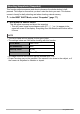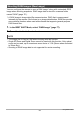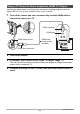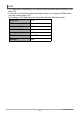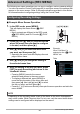User Manual
98
Advanced Settings (REC MENU)
Procedure
Enter the REC Mode * [MENU] * “
r
REC MENU” Tab *
Motion Shutter
With this feature, you can configure the camera to
shoot an image when it detects movement in the
vicinity of an icon on the monitor screen.
1. Use [8] [2] to select “1 sec” or “0.5 sec”, and then press [SET].
2. Select one of the following as the recording mode: Program Auto,
Premium Auto Pro, or HS Best Selection (BEST SHOT scene).
• Movie shooting is disabled while the HS Best Selection BEST SHOT scene is
being used.
3. Press the shutter button (if you want to shoot a snapshot) or
[0] (Movie) (if you want to shoot a movie).
The start self-timer icon will change to “ ” to indicate that the camera is in
standby for shooting.
4. Facing the camera, move your hand or perform some other movement
in the vicinity of the (start self-timer) icon on the monitor screen.
When the camera detects movement near the icon, it will automatically shoot an
image.
• To stop movie recording, press [0] (Movie) again.
Triggering a Self-timer Operation with Motion (Motion Shutter)
Setting Description
1 sec
Image is shot one second after
movement is detected.
0.5 sec
Image is shot 0.5 seconds after
movement is detected.
Off Motion Shutter disabled.