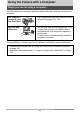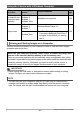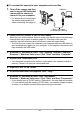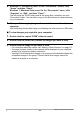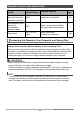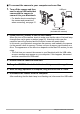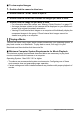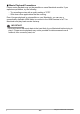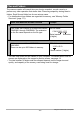User Manual
168
Using the Camera with a Computer
. To view copied images
1. Double-click the camera’s drive icon.
2. Double-click the “DCIM” folder to open it.
3. Double-click the folder that contains the images you want to view.
4. Double-click the image file you want to view.
• For information about file names, see “Memory Folder Structure” on page 171.
• An image that was rotated on the camera will be displayed on your Macintosh
screen in its original (unrotated) orientation.
• Viewing CS and interval shot images on a computer will individually display the
component images in the group. CS and interval shot images cannot be
viewed as a group on a computer.
You can use QuickTime Player, which comes bundled with your operating system, to
play back movies on a Macintosh. To play back a movie, first copy it to your
Macintosh and then double-click the movie file.
. Minimum Computer System Requirements for Movie Playback
The minimum system requirements described below are necessary to play back
movies recorded with this camera on a computer.
• The above are recommended system environments. Configuring one of these
environments does not guarantee proper operation.
• Certain settings and other installed software may interfere with proper playback of
movies.
Playing a Movie
Operating System : Mac OS X 10.5 or higher
C