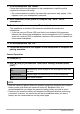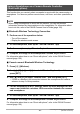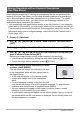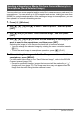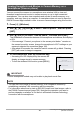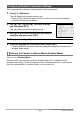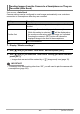User Manual
161
Connecting the Camera with a Smartphone
(Wireless Connection)
7. On the smartphone, tap “Install”.
Follow the instructions that appear on the smartphone to install the profile
required for wireless LAN setup.
• On some smartphone models, the passcode input screen may appear. If this
happens, input your smartphone’s passcode.
8. After installation of the profile is complete, tap “Done” on the
smartphone.
9. On the smartphone screen, tap “Back to App”.
This establishes a wireless LAN connection between the camera and
smartphone.
• If you are using an iPhone (iOS) and there is no wireless LAN connection
between the camera and smartphone, use the smartphone’s Wi-Fi settings to
select the camera’s SSID to establish a wireless LAN connection between the
camera and smartphone.
10.
On the smartphone, tap “OK”.
11.
Follow the instructions that appear on the smartphone to complete the
pairing operation.
Camera Operation
12.
Press [SET].
13.
Use [8] and [2] to select the “Auto Send” setting, and then press
[SET].
NOTE
• After the camera is paired, Bluetooth wireless technology operation will consume
battery power even when the camera it turned off. Because of this, it is
recommended that you charge the camera’s battery before you plan to use it.
• Removing the camera’s battery will terminate the Bluetooth wireless technology
connection. However, the connection will be re-established when you load a
battery into the camera and turn on the power again.
All
Automatically sends images to the smartphone after they
are shot.
Confirm first Sends image files selected by you to the smartphone.
Off Auto Send disabled.