User`s guide
Table Of Contents
- INTRODUCTION
- QUICK START GUIDE
- GETTING READY
- BASIC IMAGE RECORDING
- OTHER RECORDING FUNCTIONS
- Selecting the Focus Mode
- Exposure Compensation (EV Shift)
- Adjusting White Balance
- Using Continuous Shutter
- Using the BEST SHOT Mode
- Reducing the Effects of Hand or Subject Movement
- Shooting with High Sensitivity
- Recording Images of Business Cards and Documents (Business Shot)
- Restoring an Old Photograph
- Recording a Movie
- Recording Audio
- Using the Histogram
- REC Mode Camera Settings
- Assigning Functions to the [<] and [>] Keys
- Turning the On-screen Grid On and Off
- Turning Image Review On and Off
- Using Icon Help
- Specifying Power On Default Settings
- Specifying ISO Sensitivity
- Selecting the Metering Mode
- Using the Filter Function
- Specifying Outline Sharpness
- Specifying Color Saturation
- Specifying Contrast
- Date Stamping Snapshots
- Resetting the Camera
- PLAYBACK
- Basic Playback Operation
- Zooming the Display Image
- Resizing an Image
- Cropping an Image
- Keystone Correction
- Using Color Restoration to Correct the Color of an Old Photograph
- Playing and Editing a Movie
- Displaying the 9-image View
- Displaying the Calendar Screen
- Playing a Slideshow
- Rotating the Display Image
- Adding Audio to a Snapshot
- Playing Back a Voice Recording File
- Displaying Camera Images on a TV Screen
- DELETING FILES
- FILE MANAGEMENT
- OTHER SETTINGS
- Configuring Sound Settings
- Specifying an Image for the Startup Screen
- Specifying the File Name Serial Number Generation Method
- Setting the Clock
- Using World Time
- Editing the Date and Time of an Image
- Changing the Display Language
- Changing the USB Port Protocol
- Configuring [_] (REC) and [>] (PLAY) Power On/Off Functions
- Formatting Built-in Memory
- USING A MEMORY CARD
- PRINTING IMAGES
- VIEWING IMAGES ON A COMPUTER
- USING THE CAMERA WITH A COMPUTER
- APPENDIX
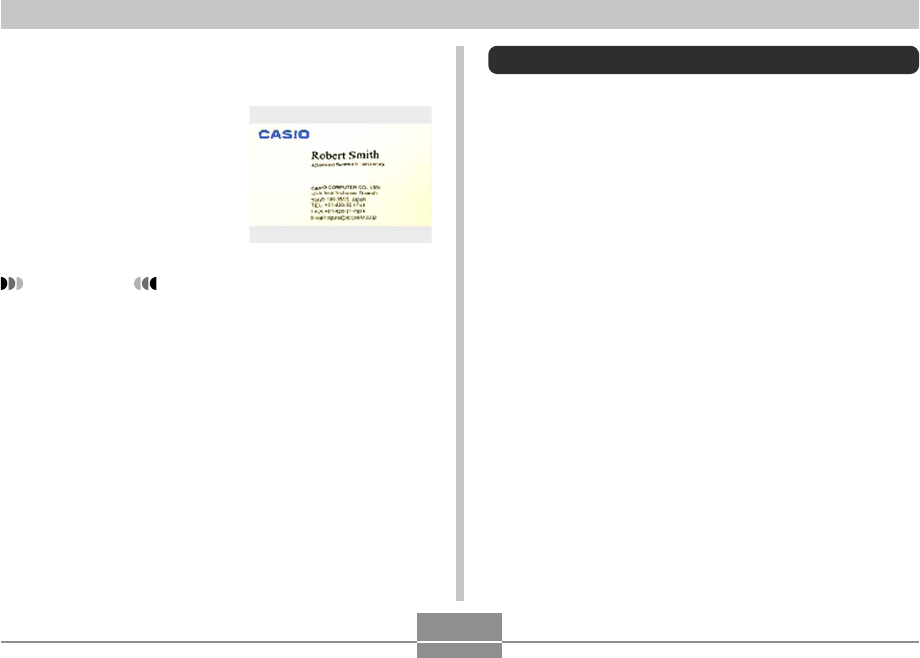
OTHER RECORDING FUNCTIONS
99
4.
Use [왗] and [왘] to select the candidate you
want to correct.
5.
Use [왖] and [왔] to
select “Correct”, and
then press [SET].
• Selecting “Cancel” in
place of “Correct” stores
the original image as-is,
without correcting it.
IMPORTANT!
• Digital zoom is disabled while recording with
Business Shot. However, you can use optical zoom.
• The camera will not be able to recognize the subject
in the following cases.
— When part of the subject extends outside of the
monitor screen
— When the subject is the same color as the
background it is placed upon
• The maximum Business Shot image size is 2M (1600
×
1200 pixels), even if the camera is configured for a
larger image size. An image size setting smaller than
2M (1600
×
1200 pixels) records images at the
specified size.
Restoring an Old Photograph
You can use the procedure in this section to restore an old,
faded photograph with the color provided by modern digital
camera technology.
Before trying to restore an old
photograph
• Make sure the entire photograph you are trying to restore
is enclosed within the monitor screen.
• Make sure the object is against a background that allows
its outline to stand out, and that it fills the monitor screen
to the maximum extent possible.
• Make sure that light is not reflecting off the surface of the
original photograph.
• If the old photograph is portrait orientation, be sure to
compose the image with the camera in landscape
(horizontal) orientation.










