User`s guide
Table Of Contents
- INTRODUCTION
- QUICK START GUIDE
- GETTING READY
- BASIC IMAGE RECORDING
- OTHER RECORDING FUNCTIONS
- Selecting the Focus Mode
- Exposure Compensation (EV Shift)
- Adjusting White Balance
- Using Continuous Shutter
- Using the BEST SHOT Mode
- Reducing the Effects of Hand or Subject Movement
- Shooting with High Sensitivity
- Recording Images of Business Cards and Documents (Business Shot)
- Restoring an Old Photograph
- Recording a Movie
- Recording Audio
- Using the Histogram
- REC Mode Camera Settings
- Assigning Functions to the [<] and [>] Keys
- Turning the On-screen Grid On and Off
- Turning Image Review On and Off
- Using Icon Help
- Specifying Power On Default Settings
- Specifying ISO Sensitivity
- Selecting the Metering Mode
- Using the Filter Function
- Specifying Outline Sharpness
- Specifying Color Saturation
- Specifying Contrast
- Date Stamping Snapshots
- Resetting the Camera
- PLAYBACK
- Basic Playback Operation
- Zooming the Display Image
- Resizing an Image
- Cropping an Image
- Keystone Correction
- Using Color Restoration to Correct the Color of an Old Photograph
- Playing and Editing a Movie
- Displaying the 9-image View
- Displaying the Calendar Screen
- Playing a Slideshow
- Rotating the Display Image
- Adding Audio to a Snapshot
- Playing Back a Voice Recording File
- Displaying Camera Images on a TV Screen
- DELETING FILES
- FILE MANAGEMENT
- OTHER SETTINGS
- Configuring Sound Settings
- Specifying an Image for the Startup Screen
- Specifying the File Name Serial Number Generation Method
- Setting the Clock
- Using World Time
- Editing the Date and Time of an Image
- Changing the Display Language
- Changing the USB Port Protocol
- Configuring [_] (REC) and [>] (PLAY) Power On/Off Functions
- Formatting Built-in Memory
- USING A MEMORY CARD
- PRINTING IMAGES
- VIEWING IMAGES ON A COMPUTER
- USING THE CAMERA WITH A COMPUTER
- APPENDIX
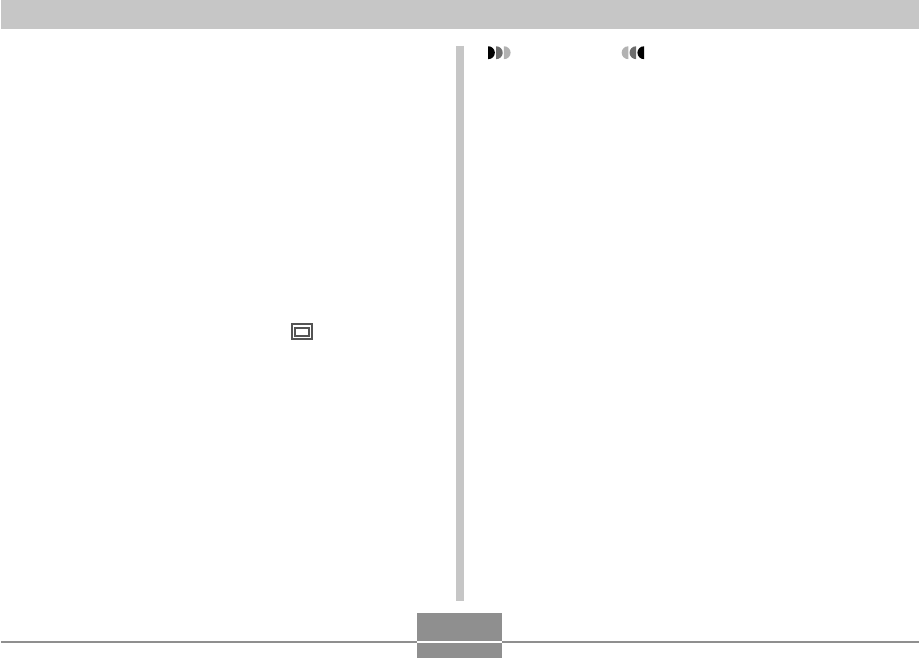
OTHER RECORDING FUNCTIONS
90
IMPORTANT!
• BEST SHOT scenes were not recorded using this
camera. They are provided as samples only.
• Due to shooting conditions and other factors, an
image recorded using the setup of a BEST SHOT
scene may not produce exactly the results you
expect.
• You can change the camera settings that are
configured when you select a BEST SHOT scene.
The settings you can change are the same as those
that are saved when you save a BEST SHOT user
setup (page 93). Note, however, that some BEST
SHOT scenes do not allow you to change certain
settings. BEST SHOT scene settings revert to their
default presets whenever you select another BEST
SHOT scene or turn off the camera. If you want to
save your settings for later use, save them as a
BEST SHOT user setup (page 93).
• Digital noise reduction processing is performed
automatically when you are recording a night scene,
fireworks, or other image that requires slow shutter
speeds. Because of this, it takes longer to record
images at lower shutter speeds. Make sure that you
do not perform any camera button operations until
the image recording operation is complete.
2.
Use [왖], [왔], [왗], and [왘] to select the sample
scene you want, and then press [SET].
• Pressing [MENU] causes the selection boundary to
jump to the first sample scene (“Auto”).
• Use [왖], [왔], [왗], and [왘] to move the selection
boundary around the display. Scrolling left while the
selection boundary is in the upper left or scrolling
right while it is in the lower right corner will scroll to
another screen of 12-sample scenes.
• If you want to check which sample scene is currently
selected or if you want to change to a different
scene, press [BS].
• Selecting the “Auto” scene changes the recording
type to snapshot auto recording (“ ” displayed)
(page 52).
3.
Press the shutter button to record the image.
• While the “Movie” scene is recorded, pressing the
shutter button starts and stops movie recording
(page 104).
B










