User`s guide
Table Of Contents
- INTRODUCTION
- QUICK START GUIDE
- GETTING READY
- BASIC IMAGE RECORDING
- OTHER RECORDING FUNCTIONS
- Selecting the Focus Mode
- Exposure Compensation (EV Shift)
- Adjusting White Balance
- Using Continuous Shutter
- Using the BEST SHOT Mode
- Reducing the Effects of Hand or Subject Movement
- Shooting with High Sensitivity
- Recording Images of Business Cards and Documents (Business Shot)
- Restoring an Old Photograph
- Recording a Movie
- Recording Audio
- Using the Histogram
- REC Mode Camera Settings
- Assigning Functions to the [<] and [>] Keys
- Turning the On-screen Grid On and Off
- Turning Image Review On and Off
- Using Icon Help
- Specifying Power On Default Settings
- Specifying ISO Sensitivity
- Selecting the Metering Mode
- Using the Filter Function
- Specifying Outline Sharpness
- Specifying Color Saturation
- Specifying Contrast
- Date Stamping Snapshots
- Resetting the Camera
- PLAYBACK
- Basic Playback Operation
- Zooming the Display Image
- Resizing an Image
- Cropping an Image
- Keystone Correction
- Using Color Restoration to Correct the Color of an Old Photograph
- Playing and Editing a Movie
- Displaying the 9-image View
- Displaying the Calendar Screen
- Playing a Slideshow
- Rotating the Display Image
- Adding Audio to a Snapshot
- Playing Back a Voice Recording File
- Displaying Camera Images on a TV Screen
- DELETING FILES
- FILE MANAGEMENT
- OTHER SETTINGS
- Configuring Sound Settings
- Specifying an Image for the Startup Screen
- Specifying the File Name Serial Number Generation Method
- Setting the Clock
- Using World Time
- Editing the Date and Time of an Image
- Changing the Display Language
- Changing the USB Port Protocol
- Configuring [_] (REC) and [>] (PLAY) Power On/Off Functions
- Formatting Built-in Memory
- USING A MEMORY CARD
- PRINTING IMAGES
- VIEWING IMAGES ON A COMPUTER
- USING THE CAMERA WITH A COMPUTER
- APPENDIX
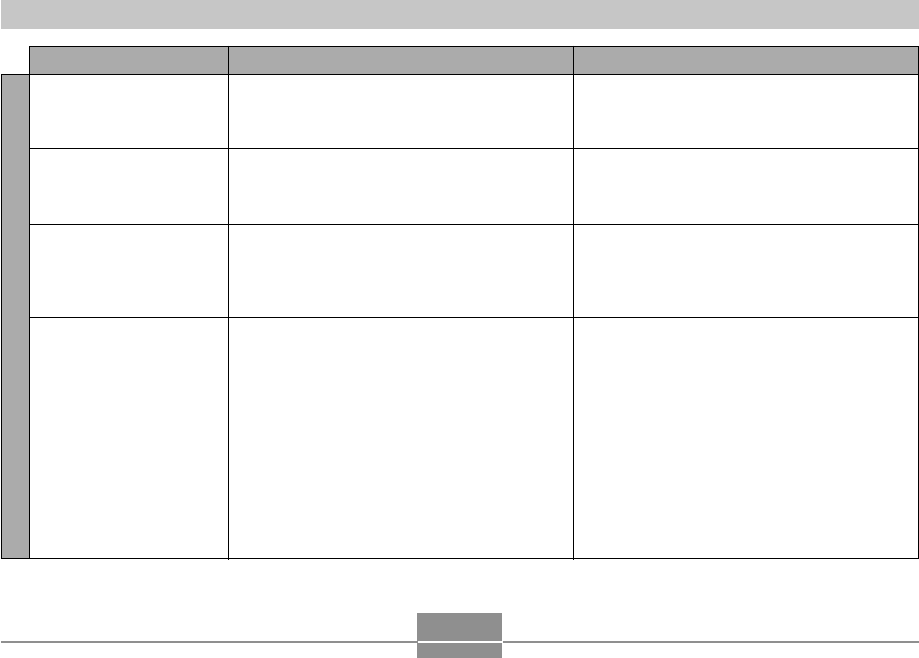
APPENDIX
230
Symptom Possible Cause Action
Other
All buttons and switches
are disabled.
Monitor screen is off.
Cannot transfer files over a
USB connection.
Display language setting
screen appears when the
camera is turned on.
Circuit problem caused by electrostatic charge,
impact, etc. while the camera was connected to
another device.
USB communication is in progress.
1) USB cable is not connected securely.
2) USB driver is not installed.
3) Camera is turned off.
1) Camera’s display language, Home city, date
style, date and time, and other settings have
not been configured.
2) A problem with the camera’s built-in memory
management area.
Remove the battery from the camera, reinsert it,
and then try again.
After confirming that the computer is not
accessing camera memory, disconnect the USB
cable.
1) Check all connections.
2) Install the USB driver on your computer (page
189).
3) Turn on the camera.
1) Check the settings (page 46).
2) Perform the reset operation to initialize the
camera’s setup (page 123). After that, configure
each setting. If the language selection screen
does not re-appear when you turn the camera
on, it means that the camera’s built-in memory
management area has been restored. If the
same message appears after you turn power
back on, contact your retailer or a CASIO
service center.










