User`s guide
Table Of Contents
- INTRODUCTION
- QUICK START GUIDE
- GETTING READY
- BASIC IMAGE RECORDING
- OTHER RECORDING FUNCTIONS
- Selecting the Focus Mode
- Exposure Compensation (EV Shift)
- Adjusting White Balance
- Using Continuous Shutter
- Using the BEST SHOT Mode
- Reducing the Effects of Hand or Subject Movement
- Shooting with High Sensitivity
- Recording Images of Business Cards and Documents (Business Shot)
- Restoring an Old Photograph
- Recording a Movie
- Recording Audio
- Using the Histogram
- REC Mode Camera Settings
- Assigning Functions to the [<] and [>] Keys
- Turning the On-screen Grid On and Off
- Turning Image Review On and Off
- Using Icon Help
- Specifying Power On Default Settings
- Specifying ISO Sensitivity
- Selecting the Metering Mode
- Using the Filter Function
- Specifying Outline Sharpness
- Specifying Color Saturation
- Specifying Contrast
- Date Stamping Snapshots
- Resetting the Camera
- PLAYBACK
- Basic Playback Operation
- Zooming the Display Image
- Resizing an Image
- Cropping an Image
- Keystone Correction
- Using Color Restoration to Correct the Color of an Old Photograph
- Playing and Editing a Movie
- Displaying the 9-image View
- Displaying the Calendar Screen
- Playing a Slideshow
- Rotating the Display Image
- Adding Audio to a Snapshot
- Playing Back a Voice Recording File
- Displaying Camera Images on a TV Screen
- DELETING FILES
- FILE MANAGEMENT
- OTHER SETTINGS
- Configuring Sound Settings
- Specifying an Image for the Startup Screen
- Specifying the File Name Serial Number Generation Method
- Setting the Clock
- Using World Time
- Editing the Date and Time of an Image
- Changing the Display Language
- Changing the USB Port Protocol
- Configuring [_] (REC) and [>] (PLAY) Power On/Off Functions
- Formatting Built-in Memory
- USING A MEMORY CARD
- PRINTING IMAGES
- VIEWING IMAGES ON A COMPUTER
- USING THE CAMERA WITH A COMPUTER
- APPENDIX
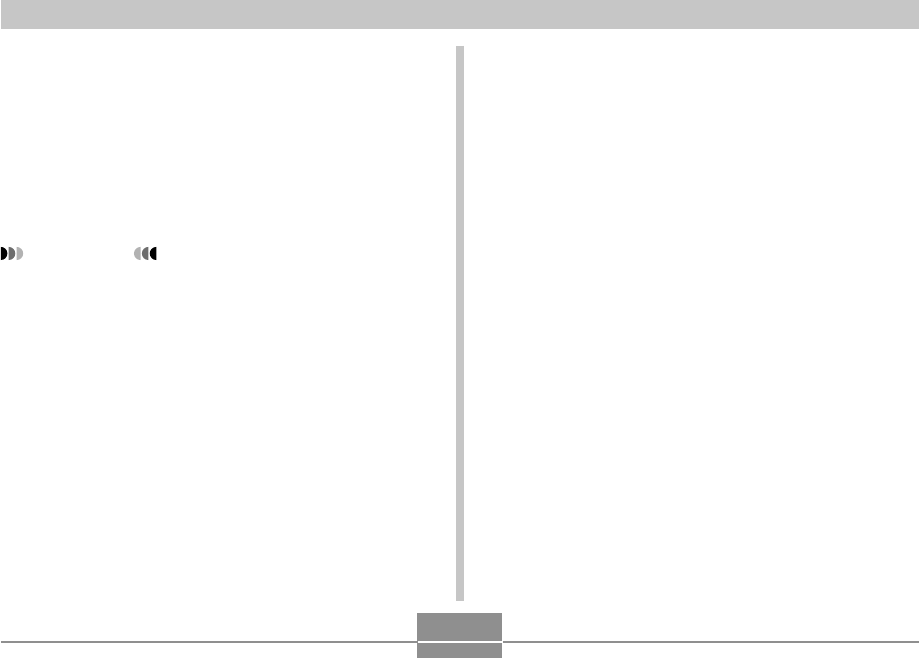
USING THE CAMERA WITH A COMPUTER
209
■ Viewing the Contents of the “Read me” File
You should always read the “Read me” file for “Photo
Loader” before installing it. The “Read me” file contains
information you need to know when installing the
application.
1.
Click the “Read me” button for “Photo
Loader”.
IMPORTANT!
• Before upgrading or reinstalling Photo Loader, or
before installing it onto another computer, be sure to
read the “Read me” file for information about
retaining existing libraries.
■ Installing Photo Loader
1.
Click the “Install” button for “Photo Loader”.
2.
Follow the instructions that appear on your
computer screen.
• Windows 98SE/98
If the Jet40SP8_9xNT.exe and MDAC (Microsoft
Data Access Components) 2.8 installation dialog box
appears after installation of Photo Loader is
complete, follow the instructions on the screen to
perform the installation. The installation dialog box
will not appear if Jet40SP8_9xNT.exe and MDAC 2.8
or higher are already installed on your computer.
• Windows XP (including SP1), 2000, or Me
(Excluding Windows XP SP2)
If the MDAC (Microsoft Data Access Components)
2.8 installation dialog box appears after installation of
Photo Loader is complete, follow the instructions on
the screen to perform the installation. The installation
dialog box will not appear if MDAC 2.8 or higher
installed is already installed on your computer.
B










