User`s guide
Table Of Contents
- INTRODUCTION
- QUICK START GUIDE
- GETTING READY
- BASIC IMAGE RECORDING
- OTHER RECORDING FUNCTIONS
- Selecting the Focus Mode
- Exposure Compensation (EV Shift)
- Adjusting White Balance
- Using Continuous Shutter
- Using the BEST SHOT Mode
- Reducing the Effects of Hand or Subject Movement
- Shooting with High Sensitivity
- Recording Images of Business Cards and Documents (Business Shot)
- Restoring an Old Photograph
- Recording a Movie
- Recording Audio
- Using the Histogram
- REC Mode Camera Settings
- Assigning Functions to the [<] and [>] Keys
- Turning the On-screen Grid On and Off
- Turning Image Review On and Off
- Using Icon Help
- Specifying Power On Default Settings
- Specifying ISO Sensitivity
- Selecting the Metering Mode
- Using the Filter Function
- Specifying Outline Sharpness
- Specifying Color Saturation
- Specifying Contrast
- Date Stamping Snapshots
- Resetting the Camera
- PLAYBACK
- Basic Playback Operation
- Zooming the Display Image
- Resizing an Image
- Cropping an Image
- Keystone Correction
- Using Color Restoration to Correct the Color of an Old Photograph
- Playing and Editing a Movie
- Displaying the 9-image View
- Displaying the Calendar Screen
- Playing a Slideshow
- Rotating the Display Image
- Adding Audio to a Snapshot
- Playing Back a Voice Recording File
- Displaying Camera Images on a TV Screen
- DELETING FILES
- FILE MANAGEMENT
- OTHER SETTINGS
- Configuring Sound Settings
- Specifying an Image for the Startup Screen
- Specifying the File Name Serial Number Generation Method
- Setting the Clock
- Using World Time
- Editing the Date and Time of an Image
- Changing the Display Language
- Changing the USB Port Protocol
- Configuring [_] (REC) and [>] (PLAY) Power On/Off Functions
- Formatting Built-in Memory
- USING A MEMORY CARD
- PRINTING IMAGES
- VIEWING IMAGES ON A COMPUTER
- USING THE CAMERA WITH A COMPUTER
- APPENDIX
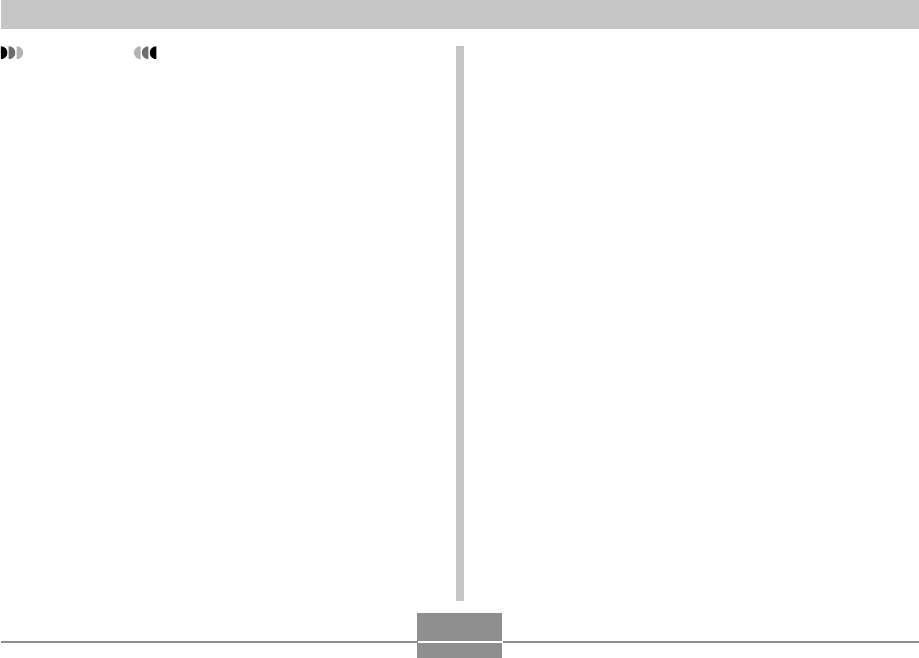
PRINTING IMAGES
182
IMPORTANT!
• DPOF settings are not cleared automatically after
printing is complete. This means that if you perform
another printing operation without clearing DPOF
settings, printing will be performed in accordance
with the last settings you configured. If you want to
prevent this from happening, perform the procedure
under “To configure print settings for all images”
(page 181) and change the number of copies to “00”.
After that, you can configure new DPOF settings as
required.
• If you take a memory card to a professional print
service, be sure to tell them that it includes DPOF
settings for the images to be printed and the number
of copies. If you don’t, the printing service may print
all images without regard to your DPOF settings, or
date printing may not be performed.
• Note that some professional print services do not
support DPOF printing. Check with your service
before ordering prints.
• Some printers may have settings that disable date
stamp and/or DPOF printing. See the user
documentation that comes with your printer for
details about how to enable these features.
• If you use the DPOF setting to turn on date stamping
for printing on an image that already has date/time
stamp data embedded in it (page 122), the two
stamps will be superimposed. Because of this, do not
turn on DPOF date stamping if an image already has
a date/time stamp embedded on it.










