User`s guide
Table Of Contents
- INTRODUCTION
- QUICK START GUIDE
- GETTING READY
- BASIC IMAGE RECORDING
- OTHER RECORDING FUNCTIONS
- Selecting the Focus Mode
- Exposure Compensation (EV Shift)
- Adjusting White Balance
- Using Continuous Shutter
- Using the BEST SHOT Mode
- Reducing the Effects of Hand or Subject Movement
- Shooting with High Sensitivity
- Recording Images of Business Cards and Documents (Business Shot)
- Restoring an Old Photograph
- Recording a Movie
- Recording Audio
- Using the Histogram
- REC Mode Camera Settings
- Assigning Functions to the [<] and [>] Keys
- Turning the On-screen Grid On and Off
- Turning Image Review On and Off
- Using Icon Help
- Specifying Power On Default Settings
- Specifying ISO Sensitivity
- Selecting the Metering Mode
- Using the Filter Function
- Specifying Outline Sharpness
- Specifying Color Saturation
- Specifying Contrast
- Date Stamping Snapshots
- Resetting the Camera
- PLAYBACK
- Basic Playback Operation
- Zooming the Display Image
- Resizing an Image
- Cropping an Image
- Keystone Correction
- Using Color Restoration to Correct the Color of an Old Photograph
- Playing and Editing a Movie
- Displaying the 9-image View
- Displaying the Calendar Screen
- Playing a Slideshow
- Rotating the Display Image
- Adding Audio to a Snapshot
- Playing Back a Voice Recording File
- Displaying Camera Images on a TV Screen
- DELETING FILES
- FILE MANAGEMENT
- OTHER SETTINGS
- Configuring Sound Settings
- Specifying an Image for the Startup Screen
- Specifying the File Name Serial Number Generation Method
- Setting the Clock
- Using World Time
- Editing the Date and Time of an Image
- Changing the Display Language
- Changing the USB Port Protocol
- Configuring [_] (REC) and [>] (PLAY) Power On/Off Functions
- Formatting Built-in Memory
- USING A MEMORY CARD
- PRINTING IMAGES
- VIEWING IMAGES ON A COMPUTER
- USING THE CAMERA WITH A COMPUTER
- APPENDIX
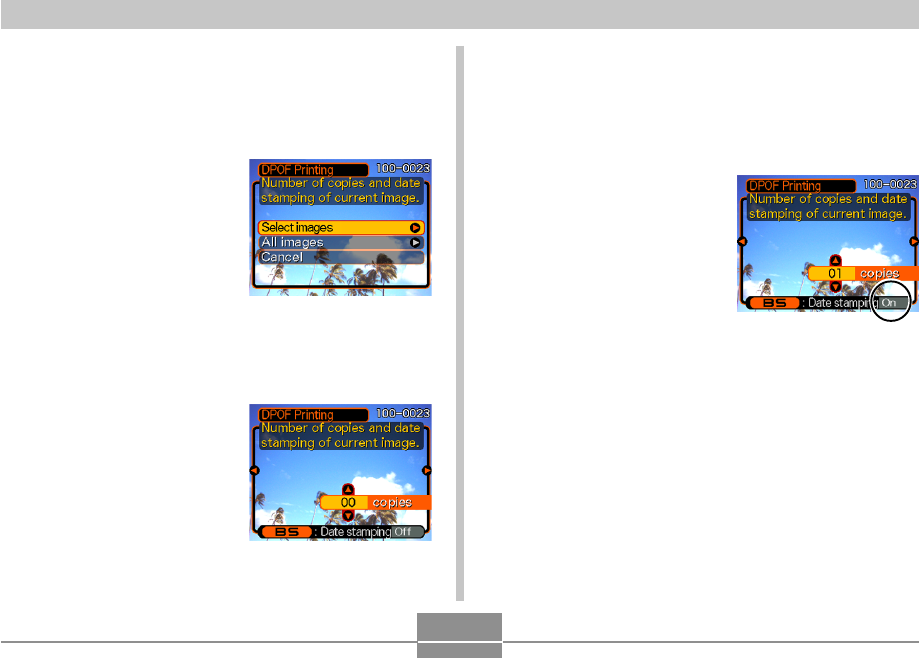
PRINTING IMAGES
180
To configure print settings for a single
image
1.
In the PLAY mode, press [MENU].
2.
Select the “PLAY” tab,
select “DPOF
Printing”, and then
press [왘].
3.
Use [왖] and [왔] to select “Select images”,
and then press [왘].
4.
Use [왗] and [왘] to
display the image you
want.
5.
Use [왖] and [왔] to specify the number of
copies.
• You can specify up to 99 for the number of copies.
Specify 00 if you do not want to have the image
printed.
6.
To turn on date
stamping for the
prints, press [BS] so
“On” is displayed.
• “On” indicates that date
stamping is turned on.
• Turning on date stamping
while “00” is specified for
the number of copies will
cause the number of copies to change to “01”. Any
other number of copies setting will remain the same
when you turn on date stamping.
• To turn off date stamping for the prints, press [BS] so
“Off” is displayed.
• Repeat steps 4 through 6 if you want to configure
other images for printing.
7.
After all the settings are the way you want,
press [SET] to apply them.










