User`s guide
Table Of Contents
- INTRODUCTION
- QUICK START GUIDE
- GETTING READY
- BASIC IMAGE RECORDING
- OTHER RECORDING FUNCTIONS
- Selecting the Focus Mode
- Exposure Compensation (EV Shift)
- Adjusting White Balance
- Using Continuous Shutter
- Using the BEST SHOT Mode
- Reducing the Effects of Hand or Subject Movement
- Shooting with High Sensitivity
- Recording Images of Business Cards and Documents (Business Shot)
- Restoring an Old Photograph
- Recording a Movie
- Recording Audio
- Using the Histogram
- REC Mode Camera Settings
- Assigning Functions to the [<] and [>] Keys
- Turning the On-screen Grid On and Off
- Turning Image Review On and Off
- Using Icon Help
- Specifying Power On Default Settings
- Specifying ISO Sensitivity
- Selecting the Metering Mode
- Using the Filter Function
- Specifying Outline Sharpness
- Specifying Color Saturation
- Specifying Contrast
- Date Stamping Snapshots
- Resetting the Camera
- PLAYBACK
- Basic Playback Operation
- Zooming the Display Image
- Resizing an Image
- Cropping an Image
- Keystone Correction
- Using Color Restoration to Correct the Color of an Old Photograph
- Playing and Editing a Movie
- Displaying the 9-image View
- Displaying the Calendar Screen
- Playing a Slideshow
- Rotating the Display Image
- Adding Audio to a Snapshot
- Playing Back a Voice Recording File
- Displaying Camera Images on a TV Screen
- DELETING FILES
- FILE MANAGEMENT
- OTHER SETTINGS
- Configuring Sound Settings
- Specifying an Image for the Startup Screen
- Specifying the File Name Serial Number Generation Method
- Setting the Clock
- Using World Time
- Editing the Date and Time of an Image
- Changing the Display Language
- Changing the USB Port Protocol
- Configuring [_] (REC) and [>] (PLAY) Power On/Off Functions
- Formatting Built-in Memory
- USING A MEMORY CARD
- PRINTING IMAGES
- VIEWING IMAGES ON A COMPUTER
- USING THE CAMERA WITH A COMPUTER
- APPENDIX
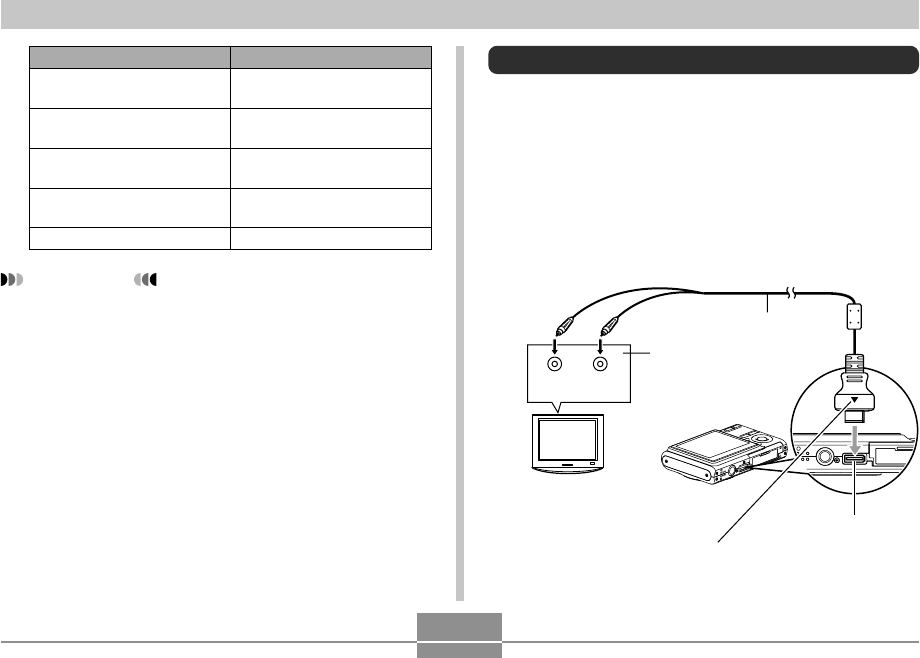
PLAYBACK
148
Displaying Camera Images on a TV Screen
You can display recorded images on a TV screen and even
use a TV screen to compose images before you record
them. To display camera images on a TV, you need a
television equipped with a video input terminal.
1.
Connect one end of the AV cable that comes
with the camera to the camera’s USB/AV
connector, and the other end to the video
input terminal of the TV.
IMPORTANT!
• Audio volume can be adjusted only when playback is
being performed or is paused.
• If your recording has index marks (page 108) inside
it, you can jump to the index mark before or after the
current playback location by pausing playback and
then pressing [왗] or [왘]. Next, press [SET] to
resume playback from the index mark position (page
108).
To do this:
Fast forward or fast reverse
the audio
Pause and unpause audio
playback
Adjust audio volume
Toggle monitor screen
indicators on and off
Cancel playback
Do this:
Hold down [왗] or [왘].
Press [SET].
Press [왔] and then use [왖]
and [왔].
Press [왖] (DISP).
Press [MENU].
Ye l l o w
(Video)
White
(Audio)
AV cable
USB/AV connector
Video input
terminal
TV
Make sure that the side of the connector that is marked
with an arrow (
왖
) is facing in the same direction as the
front (lens side) of the camera.










