User`s guide
Table Of Contents
- INTRODUCTION
- QUICK START GUIDE
- GETTING READY
- BASIC IMAGE RECORDING
- OTHER RECORDING FUNCTIONS
- Selecting the Focus Mode
- Exposure Compensation (EV Shift)
- Adjusting White Balance
- Using Continuous Shutter
- Using the BEST SHOT Mode
- Reducing the Effects of Hand or Subject Movement
- Shooting with High Sensitivity
- Recording Images of Business Cards and Documents (Business Shot)
- Restoring an Old Photograph
- Recording a Movie
- Recording Audio
- Using the Histogram
- REC Mode Camera Settings
- Assigning Functions to the [<] and [>] Keys
- Turning the On-screen Grid On and Off
- Turning Image Review On and Off
- Using Icon Help
- Specifying Power On Default Settings
- Specifying ISO Sensitivity
- Selecting the Metering Mode
- Using the Filter Function
- Specifying Outline Sharpness
- Specifying Color Saturation
- Specifying Contrast
- Date Stamping Snapshots
- Resetting the Camera
- PLAYBACK
- Basic Playback Operation
- Zooming the Display Image
- Resizing an Image
- Cropping an Image
- Keystone Correction
- Using Color Restoration to Correct the Color of an Old Photograph
- Playing and Editing a Movie
- Displaying the 9-image View
- Displaying the Calendar Screen
- Playing a Slideshow
- Rotating the Display Image
- Adding Audio to a Snapshot
- Playing Back a Voice Recording File
- Displaying Camera Images on a TV Screen
- DELETING FILES
- FILE MANAGEMENT
- OTHER SETTINGS
- Configuring Sound Settings
- Specifying an Image for the Startup Screen
- Specifying the File Name Serial Number Generation Method
- Setting the Clock
- Using World Time
- Editing the Date and Time of an Image
- Changing the Display Language
- Changing the USB Port Protocol
- Configuring [_] (REC) and [>] (PLAY) Power On/Off Functions
- Formatting Built-in Memory
- USING A MEMORY CARD
- PRINTING IMAGES
- VIEWING IMAGES ON A COMPUTER
- USING THE CAMERA WITH A COMPUTER
- APPENDIX
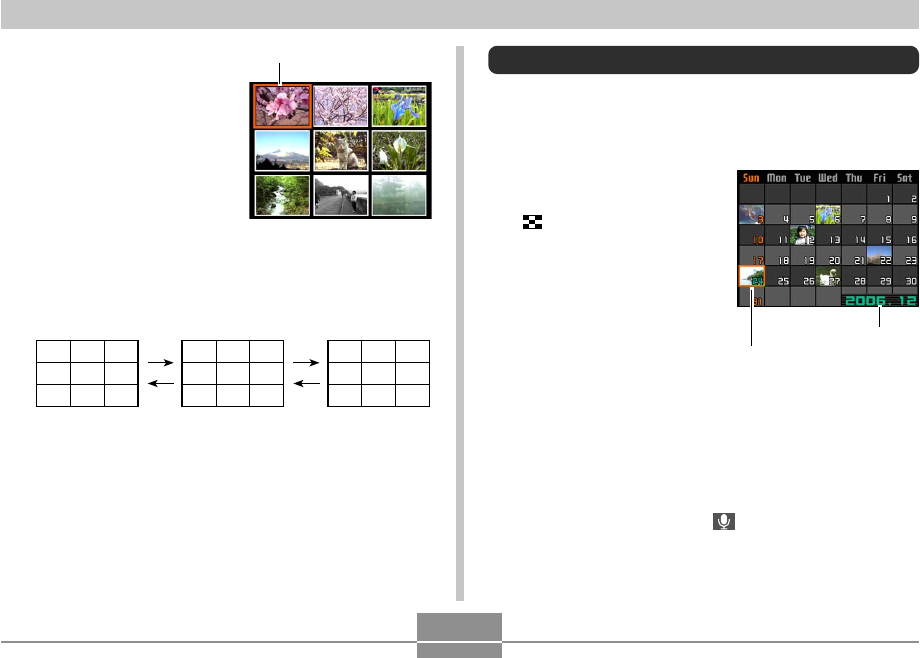
PLAYBACK
140
Date selection cursor
Displaying the Calendar Screen
Use the following procedure to display a 1-month calendar.
Each day shows the first file recorded on that day, which
makes it easy to find the file you want.
1.
In the PLAY mode,
press the zoom button
( ) twice.
• You can also display
the calendar by
pressing [MENU],
selecting the “PLAY”
tab, selecting
“Calendar”, and then
pressing [왘] to display
the calendar.
• Use the procedure under “Changing the Date
Format” on page 164 to specify the date format.
• The file displayed on the calendar for each date is
the first file that was recorded on that date.
• To exit the calendar screen, press [MENU] or [BS].
• On the calendar screen, indicates a voice
recording file (page 147).
Year/Month
2.
Use [왖], [왔], [왗], and
[왘] to move the
selection boundary to
the image you want.
Pressing [왘] while the
selection boundary is
in the right column or
[왗] while it is in the left
column scrolls to the
next full screen of nine
images.
Example: When there are 20 images in memory, and
Image 1 is displayed first
123
456
789
10 11 12
13 14 15
16 17 18
19 20
3.
Pressing any button besides [왖], [왔], [왗], [왘],
or the shutter button displays the full-size
version of the image where the selection
boundary is located.
Selection boundary
B










