User`s guide
Table Of Contents
- INTRODUCTION
- QUICK START GUIDE
- GETTING READY
- BASIC IMAGE RECORDING
- OTHER RECORDING FUNCTIONS
- Selecting the Focus Mode
- Exposure Compensation (EV Shift)
- Adjusting White Balance
- Using Continuous Shutter
- Using the BEST SHOT Mode
- Reducing the Effects of Hand or Subject Movement
- Shooting with High Sensitivity
- Recording Images of Business Cards and Documents (Business Shot)
- Restoring an Old Photograph
- Recording a Movie
- Recording Audio
- Using the Histogram
- REC Mode Camera Settings
- Assigning Functions to the [<] and [>] Keys
- Turning the On-screen Grid On and Off
- Turning Image Review On and Off
- Using Icon Help
- Specifying Power On Default Settings
- Specifying ISO Sensitivity
- Selecting the Metering Mode
- Using the Filter Function
- Specifying Outline Sharpness
- Specifying Color Saturation
- Specifying Contrast
- Date Stamping Snapshots
- Resetting the Camera
- PLAYBACK
- Basic Playback Operation
- Zooming the Display Image
- Resizing an Image
- Cropping an Image
- Keystone Correction
- Using Color Restoration to Correct the Color of an Old Photograph
- Playing and Editing a Movie
- Displaying the 9-image View
- Displaying the Calendar Screen
- Playing a Slideshow
- Rotating the Display Image
- Adding Audio to a Snapshot
- Playing Back a Voice Recording File
- Displaying Camera Images on a TV Screen
- DELETING FILES
- FILE MANAGEMENT
- OTHER SETTINGS
- Configuring Sound Settings
- Specifying an Image for the Startup Screen
- Specifying the File Name Serial Number Generation Method
- Setting the Clock
- Using World Time
- Editing the Date and Time of an Image
- Changing the Display Language
- Changing the USB Port Protocol
- Configuring [_] (REC) and [>] (PLAY) Power On/Off Functions
- Formatting Built-in Memory
- USING A MEMORY CARD
- PRINTING IMAGES
- VIEWING IMAGES ON A COMPUTER
- USING THE CAMERA WITH A COMPUTER
- APPENDIX
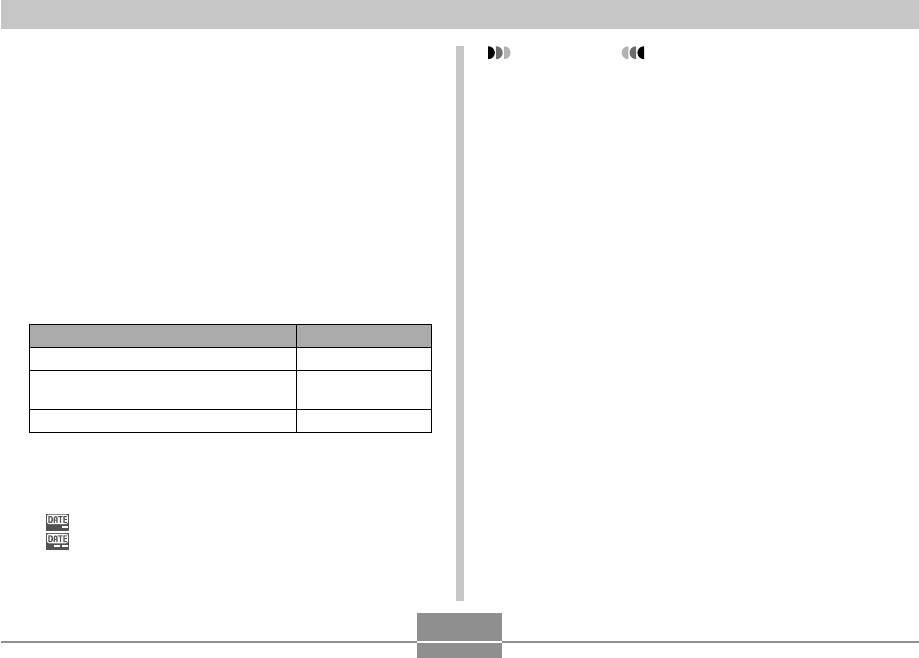
OTHER RECORDING FUNCTIONS
122
IMPORTANT!
• Once date information is stamped in a print, it cannot
be deleted.
• Use the “Date Style” setting (page 164) to specify the
format of the date.
• The recording date and time are determined in
accordance with the camera’s clock settings (pages
47, 163) when the snapshot is recorded.
• Digital zoom is not supported while date stamping
(“Date” or “Date&Time”) is turned on (page 61).
• Date stamping is not supported for the following
types of images.
Images recorded with certain BEST SHOT scenes
(“Business Cards and Documents”, “Whiteboard,
etc.”, “Old Photo”)
Date Stamping Snapshots
You can have the snapshot’s recording date only, or date
and time stamped in the lower right corner of the image.
1.
In the REC mode, press [MENU].
2.
Select the “Set Up” tab, select “Timestamp”,
and then press [왘].
3.
Use [왖] and [왔] to select the setting you
want, and then press [SET].
Example: December 24, 2006, 1:25 p.m.
To include this date stamp information:
Recording date (2006/12/24)
Recording date and time
(2006/12/24 1:25pm)
Nothing
Select this setting:
Date
Date&Time
Off
• Turning on time stamping causes the applicable
timestamp icon to appear on the monitor screen
(page 26).
: Date
: Date&Time










