User`s guide
Table Of Contents
- INTRODUCTION
- QUICK START GUIDE
- GETTING READY
- BASIC IMAGE RECORDING
- OTHER RECORDING FUNCTIONS
- Selecting the Focus Mode
- Exposure Compensation (EV Shift)
- Adjusting White Balance
- Using Continuous Shutter
- Using the BEST SHOT Mode
- Reducing the Effects of Hand or Subject Movement
- Shooting with High Sensitivity
- Recording Images of Business Cards and Documents (Business Shot)
- Restoring an Old Photograph
- Recording a Movie
- Recording Audio
- Using the Histogram
- REC Mode Camera Settings
- Assigning Functions to the [<] and [>] Keys
- Turning the On-screen Grid On and Off
- Turning Image Review On and Off
- Using Icon Help
- Specifying Power On Default Settings
- Specifying ISO Sensitivity
- Selecting the Metering Mode
- Using the Filter Function
- Specifying Outline Sharpness
- Specifying Color Saturation
- Specifying Contrast
- Date Stamping Snapshots
- Resetting the Camera
- PLAYBACK
- Basic Playback Operation
- Zooming the Display Image
- Resizing an Image
- Cropping an Image
- Keystone Correction
- Using Color Restoration to Correct the Color of an Old Photograph
- Playing and Editing a Movie
- Displaying the 9-image View
- Displaying the Calendar Screen
- Playing a Slideshow
- Rotating the Display Image
- Adding Audio to a Snapshot
- Playing Back a Voice Recording File
- Displaying Camera Images on a TV Screen
- DELETING FILES
- FILE MANAGEMENT
- OTHER SETTINGS
- Configuring Sound Settings
- Specifying an Image for the Startup Screen
- Specifying the File Name Serial Number Generation Method
- Setting the Clock
- Using World Time
- Editing the Date and Time of an Image
- Changing the Display Language
- Changing the USB Port Protocol
- Configuring [_] (REC) and [>] (PLAY) Power On/Off Functions
- Formatting Built-in Memory
- USING A MEMORY CARD
- PRINTING IMAGES
- VIEWING IMAGES ON A COMPUTER
- USING THE CAMERA WITH A COMPUTER
- APPENDIX
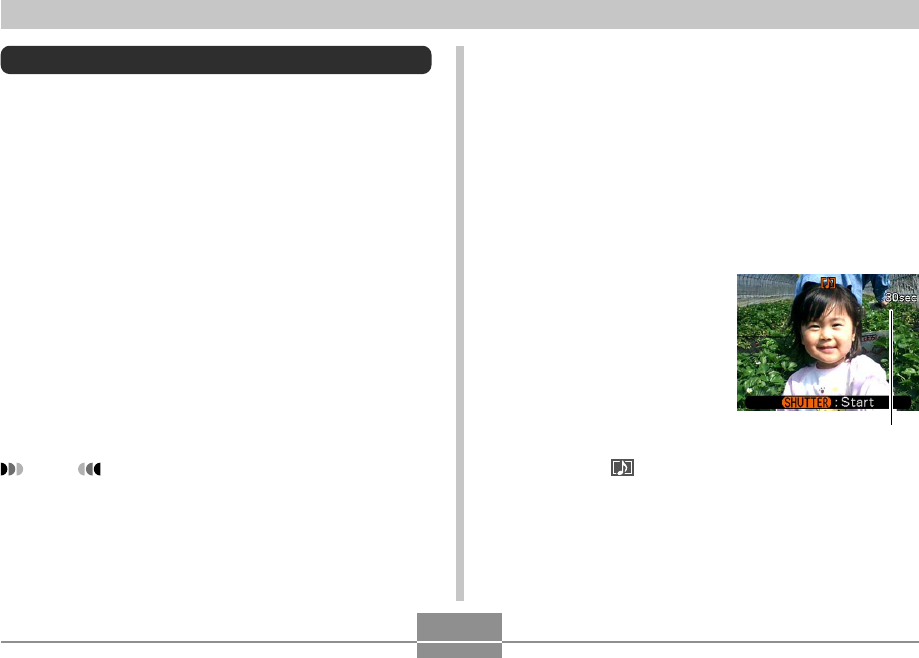
OTHER RECORDING FUNCTIONS
106
Recording Audio
Adding Audio to a Snapshot
You can add audio to a snapshot after you record it.
• Image Format: JPEG
JPEG is an image format that provides efficient data
compression.
The file extension of a JPEG file is “.JPG”.
• Audio Format: WAVE/ADPCM recording format
This is the Windows standard format for audio recording.
The file extension of a WAVE/ADPCM file is “.WAV”.
• Recording Time:
Up to about 30 seconds per image
• Audio File Size:
Approximately 165KB (30-second recording of
approximately 5.5KB per second)
NOTE
• You can play back an audio file recorded in the
Audio Snapshot mode on your computer using
Windows Media Player.
1.
In the REC mode, press [MENU].
2.
Select the “REC” tab, select “Audio Snap”,
and then press [왘].
3.
Use [왖] and [왔] to select “On” and then press
[SET].
• This enters the Audio Snapshot mode.
• Selecting “Off” enters the Normal Snapshot mode
(no audio).
4.
Press the shutter
button to record the
image.
• After the image is
recorded, the camera
enters audio recording
standby, with the image
you just recorded on the
monitor screen and
displays a indicator.
Remaining recording time










