User`s guide
Table Of Contents
- INTRODUCTION
- QUICK START GUIDE
- GETTING READY
- BASIC IMAGE RECORDING
- OTHER RECORDING FUNCTIONS
- Selecting the Focus Mode
- Exposure Compensation (EV Shift)
- Adjusting White Balance
- Using Continuous Shutter
- Using the BEST SHOT Mode
- Reducing the Effects of Hand or Subject Movement
- Shooting with High Sensitivity
- Recording Images of Business Cards and Documents (Business Shot)
- Restoring an Old Photograph
- Recording a Movie
- Recording Audio
- Using the Histogram
- REC Mode Camera Settings
- Assigning Functions to the [<] and [>] Keys
- Turning the On-screen Grid On and Off
- Turning Image Review On and Off
- Using Icon Help
- Specifying Power On Default Settings
- Specifying ISO Sensitivity
- Selecting the Metering Mode
- Using the Filter Function
- Specifying Outline Sharpness
- Specifying Color Saturation
- Specifying Contrast
- Date Stamping Snapshots
- Resetting the Camera
- PLAYBACK
- Basic Playback Operation
- Zooming the Display Image
- Resizing an Image
- Cropping an Image
- Keystone Correction
- Using Color Restoration to Correct the Color of an Old Photograph
- Playing and Editing a Movie
- Displaying the 9-image View
- Displaying the Calendar Screen
- Playing a Slideshow
- Rotating the Display Image
- Adding Audio to a Snapshot
- Playing Back a Voice Recording File
- Displaying Camera Images on a TV Screen
- DELETING FILES
- FILE MANAGEMENT
- OTHER SETTINGS
- Configuring Sound Settings
- Specifying an Image for the Startup Screen
- Specifying the File Name Serial Number Generation Method
- Setting the Clock
- Using World Time
- Editing the Date and Time of an Image
- Changing the Display Language
- Changing the USB Port Protocol
- Configuring [_] (REC) and [>] (PLAY) Power On/Off Functions
- Formatting Built-in Memory
- USING A MEMORY CARD
- PRINTING IMAGES
- VIEWING IMAGES ON A COMPUTER
- USING THE CAMERA WITH A COMPUTER
- APPENDIX
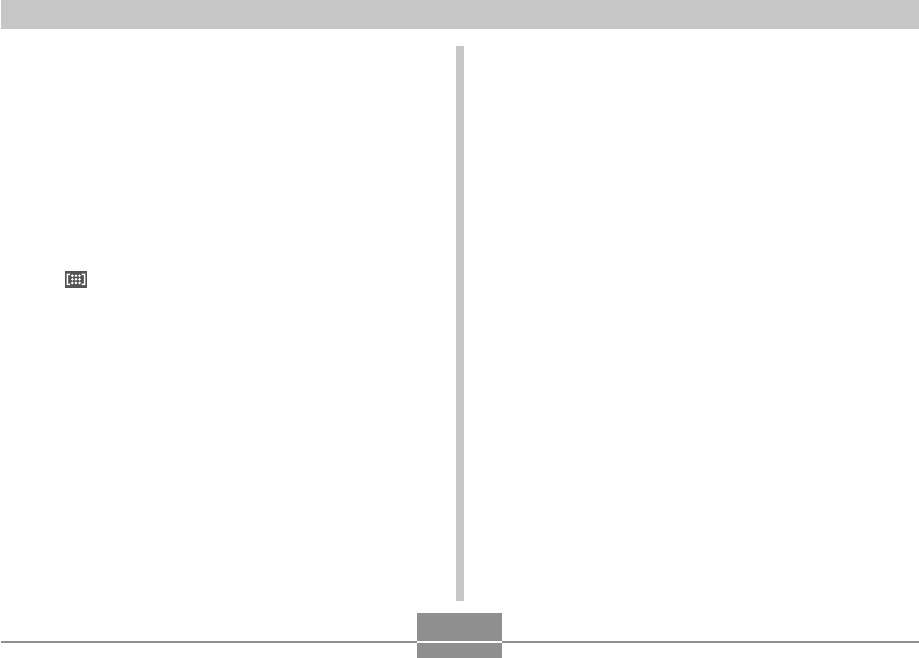
INTRODUCTION
10
• Auto Macro (pages 76, 78)
Auto Macro automatically switches to the macro mode
when the distance between the camera and subject it
shorter than the Auto Focus range.
• Quick Shutter (page 76)
When you press the shutter button all the way down
without pausing, the camera immediately records the
image without waiting for Auto Focus to be performed.
This helps to avoid missing a special moment while you
wait for the camera to Auto Focus.
• Auto Focus Area Selection (page 77)
When “ Multi” is selected for the Auto Focus area, the
camera takes simultaneous meter readings at nine
different points and automatically selects the best one.
• Three continuous shutter modes (page 87)
In addition to normal-speed continuous shutter, you can
also select high-speed continuous shutter or flash
continuous shutter.
• BEST SHOT (page 89)
Simply select one of a collection of built-in sample scenes
and the camera sets up for the scene you selected. It’s
the simple way to set up for beautiful snapshots quickly
and easily. New BEST SHOT sample scenes include
setups for High Sensitivity and Anti Shake. A [BS] (BEST
SHOT) button provides direct access to BEST SHOT
sample scenes.
• Business Shot (page 97)
Business Shot automatically corrects rectangular shapes
when recording the image of a business card, document,
whiteboard, or similar subjects from an angle.
• Restoring an Old Photograph (page 99)
You can use the procedure in this section to restore an
old, faded photograph with the color provided by modern
digital camera technology.
• Movie recording with audio (page 102)
VGA size, 30 fps, Motion JPEG format
• Audio Snapshot mode (page 106)
Use this mode to record snapshots that also include
audio.
• Voice Recording (page 107)
Quick and easy recording of voice input.
• Real-time RGB histogram (page 109)
An on-screen histogram lets you adjust exposure as you
view the effect on overall image brightness, which makes
shooting under difficult lighting conditions easier than
ever before.
• Keystone Correction (page 130)
A simple operation corrects for keystoning, which occurs
when you record the image of a blackboard or poster from
an angle.










