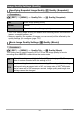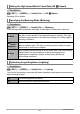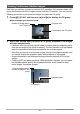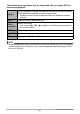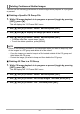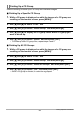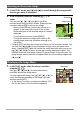User manual - EXFS10_M10_FB
Table Of Contents
- Unpacking
- Read this first!
- Contents
- General Guide
- Monitor Screen Contents
- Quick Start Basics
- What is a digital camera?
- What you can do with your CASIO camera
- First, charge the battery prior to use.
- Configuring Basic Settings the First Time You Turn On the Camera
- Preparing a Memory Card
- Turning the Camera On and Off
- To shoot a snapshot
- Holding the Camera Correctly
- Viewing Snapshots
- Deleting Images
- Snapshot Shooting Precautions
- Snapshot Tutorial
- Using the Control Panel
- Changing the Image Size (Size)
- Specifying ISO Sensitivity (ISO)
- Adjusting White Balance (White Balance)
- Correcting Image Brightness (EV Shift)
- Shooting with Slow Motion View
- Using Lag Correction (Lag Correction)
- Using Flash (Flash)
- Changing the Control Panel Date/Time Style
- Shooting with Zoom
- Using Continuous Shutter
- Recording Movies
- Using BEST SHOT
- What is BEST SHOT?
- To shoot with BEST SHOT
- Shooting with High Speed Night Scene (High Speed Night Scene)
- Shooting with High Speed Anti Shake (High Speed Anti Shake)
- Isolating Moving Subjects (Multi-motion image)
- Shooting with Priority on Subject Faces (High Speed Best Selection)
- Shooting an Image in Accordance with Subject Movement (Move Out CS/Move In CS)
- Advanced Settings
- Using On-screen Menus
- REC Mode Settings (REC)
- Selecting a Focus Mode (Focus)
- Using the Self-timer (Self-timer)
- Reducing the Effects of Camera and Subject Movement (Anti Shake)
- Specifying the Auto Focus Area (AF Area)
- Using the Auto Focus Assist Light (AF Assist Light)
- Shooting with Face Detection (Face Detection)
- Shooting with Continuous Auto Focus (Continuous AF)
- Changing the Continuous Shutter Mode (CS)
- Configuring the Continuous Shutter Image Save Method (Save CS Images)
- Turning Digital Zoom On or Off (Digital Zoom)
- Assigning Functions to the [<] and [>] Keys (L/R Key)
- Shooting with Quick Shutter (Quick Shutter)
- Displaying the On-screen Grid (Grid)
- Turning on Image Review (Review)
- Using Icon Help (Icon Help)
- Configuring Power On Default Settings (Memory)
- Image Quality Settings (Quality)
- Specifying Snapshot Image Quality (_ Quality (Snapshot))
- Movie Image Quality Settings (_ Quality (Movie))
- Setting the High Speed Movie Frame Rate (HS _ Speed)
- Specifying the Metering Mode (Metering)
- Optimizing Image Brightness (Lighting)
- Specifying Flash Intensity (Flash Intensity)
- Using Built-in Color Filters (Color Filter)
- Controlling Image Sharpness (Sharpness)
- Controlling Color Saturation (Saturation)
- Adjusting Image Contrast (Contrast)
- Viewing Snapshots and Movies
- Other Playback Functions (PLAY)
- Playing a Slideshow on the Camera (Slideshow)
- Creating a Snapshot of Movie Frames (MOTION PRINT)
- Editing a Movie on the Camera (Movie Editing)
- Adjusting White Balance (White Balance)
- Adjusting the Brightness of an Existing Snapshot (Brightness)
- Selecting Images for Printing (DPOF Printing)
- Protecting a File Against Deletion (Protect)
- Rotating an Image (Rotation)
- Resizing a Snapshot (Resize)
- Cropping a Snapshot (Trimming)
- Copying Files (Copy)
- Dividing Up a Continuous Shutter Group (Divide Group)
- Editing a CS Image (CS Frame Edit)
- Printing
- Using the Camera with a Computer
- Other Settings (Set Up)
- Adjusting Monitor Screen Brightness (Screen)
- Turning off Eye-Fi Card Communication (Eye-Fi)
- Configuring Camera Sound Settings (Sounds)
- Specifying the File Name Serial Number Generation Rule (File No.)
- Configuring World Time Settings (World Time)
- Time Stamping Snapshots (Timestamp)
- Setting the Camera’s Clock (Adjust)
- Specifying the Date Style (Date Style)
- Specifying the Display Language (Language)
- Configuring Sleep State Settings (Sleep)
- Configuring Auto Power Off Settings (Auto Power Off)
- Configuring [_] and [>] Settings (REC/PLAY)
- Configuring USB Protocol Settings (USB)
- Selecting the Screen Aspect Ratio and Video Output System (Video Out)
- Configuring a Startup Image (Startup)
- Formatting Built-in Memory or a Memory Card (Format)
- Resetting the Camera to Factory Defaults (Reset)
- Configuring Monitor Screen Settings
- Appendix
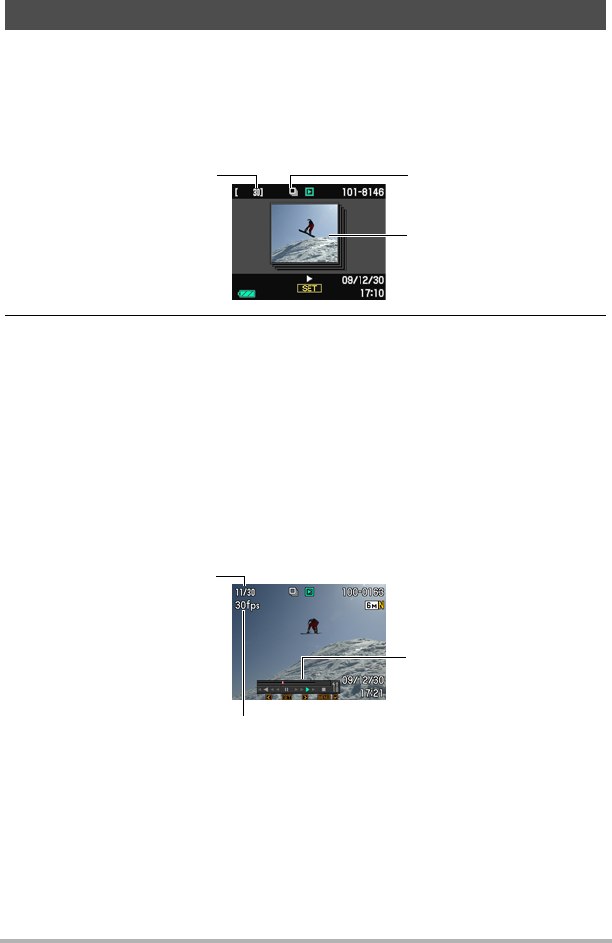
95
Viewing Snapshots and Movies
Each time you perform a continuous shutter (CS) operation, the camera creates a CS
group that includes all of the images for that particular CS session. You can use the
following procedure to play back the images in a particular CS group.
1. Press [p] (PLAY) and then use [4] and [6] to display the CS group
whose images you want to view.
2. About one second after you select a CS group, playback of its images
will start automatically.
• Playback of the group loops, which means it restarts from the beginning each
time the last image of the group is reached. The first playback is at high speed,
while the second and subsequent playbacks are at slower speed.
• Note that you cannot scroll forward or back through the images manually, and
you cannot change the playback speed while playback is in progress.
• Image information is not displayed during automatic playback of CS group
images.
• Pressing [SET] will pause playback. While playback is paused, you can adjust
the playback speed, specify the playback direction, scroll forward or back,
zoom images, and delete images.
Viewing Continuous Shutter Images
Number of image files in
the CS group
First image in the CS group
CS group icon
Current image number/
number of images in the
group
CS speed
Playback guide