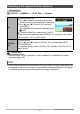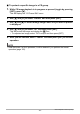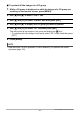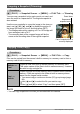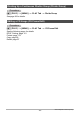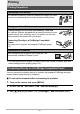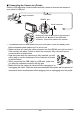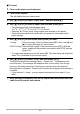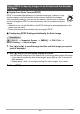User manual - EXFS10_M10_FB
Table Of Contents
- Unpacking
- Read this first!
- Contents
- General Guide
- Monitor Screen Contents
- Quick Start Basics
- What is a digital camera?
- What you can do with your CASIO camera
- First, charge the battery prior to use.
- Configuring Basic Settings the First Time You Turn On the Camera
- Preparing a Memory Card
- Turning the Camera On and Off
- To shoot a snapshot
- Holding the Camera Correctly
- Viewing Snapshots
- Deleting Images
- Snapshot Shooting Precautions
- Snapshot Tutorial
- Using the Control Panel
- Changing the Image Size (Size)
- Specifying ISO Sensitivity (ISO)
- Adjusting White Balance (White Balance)
- Correcting Image Brightness (EV Shift)
- Shooting with Slow Motion View
- Using Lag Correction (Lag Correction)
- Using Flash (Flash)
- Changing the Control Panel Date/Time Style
- Shooting with Zoom
- Using Continuous Shutter
- Recording Movies
- Using BEST SHOT
- What is BEST SHOT?
- To shoot with BEST SHOT
- Shooting with High Speed Night Scene (High Speed Night Scene)
- Shooting with High Speed Anti Shake (High Speed Anti Shake)
- Isolating Moving Subjects (Multi-motion image)
- Shooting with Priority on Subject Faces (High Speed Best Selection)
- Shooting an Image in Accordance with Subject Movement (Move Out CS/Move In CS)
- Advanced Settings
- Using On-screen Menus
- REC Mode Settings (REC)
- Selecting a Focus Mode (Focus)
- Using the Self-timer (Self-timer)
- Reducing the Effects of Camera and Subject Movement (Anti Shake)
- Specifying the Auto Focus Area (AF Area)
- Using the Auto Focus Assist Light (AF Assist Light)
- Shooting with Face Detection (Face Detection)
- Shooting with Continuous Auto Focus (Continuous AF)
- Changing the Continuous Shutter Mode (CS)
- Configuring the Continuous Shutter Image Save Method (Save CS Images)
- Turning Digital Zoom On or Off (Digital Zoom)
- Assigning Functions to the [<] and [>] Keys (L/R Key)
- Shooting with Quick Shutter (Quick Shutter)
- Displaying the On-screen Grid (Grid)
- Turning on Image Review (Review)
- Using Icon Help (Icon Help)
- Configuring Power On Default Settings (Memory)
- Image Quality Settings (Quality)
- Specifying Snapshot Image Quality (_ Quality (Snapshot))
- Movie Image Quality Settings (_ Quality (Movie))
- Setting the High Speed Movie Frame Rate (HS _ Speed)
- Specifying the Metering Mode (Metering)
- Optimizing Image Brightness (Lighting)
- Specifying Flash Intensity (Flash Intensity)
- Using Built-in Color Filters (Color Filter)
- Controlling Image Sharpness (Sharpness)
- Controlling Color Saturation (Saturation)
- Adjusting Image Contrast (Contrast)
- Viewing Snapshots and Movies
- Other Playback Functions (PLAY)
- Playing a Slideshow on the Camera (Slideshow)
- Creating a Snapshot of Movie Frames (MOTION PRINT)
- Editing a Movie on the Camera (Movie Editing)
- Adjusting White Balance (White Balance)
- Adjusting the Brightness of an Existing Snapshot (Brightness)
- Selecting Images for Printing (DPOF Printing)
- Protecting a File Against Deletion (Protect)
- Rotating an Image (Rotation)
- Resizing a Snapshot (Resize)
- Cropping a Snapshot (Trimming)
- Copying Files (Copy)
- Dividing Up a Continuous Shutter Group (Divide Group)
- Editing a CS Image (CS Frame Edit)
- Printing
- Using the Camera with a Computer
- Other Settings (Set Up)
- Adjusting Monitor Screen Brightness (Screen)
- Turning off Eye-Fi Card Communication (Eye-Fi)
- Configuring Camera Sound Settings (Sounds)
- Specifying the File Name Serial Number Generation Rule (File No.)
- Configuring World Time Settings (World Time)
- Time Stamping Snapshots (Timestamp)
- Setting the Camera’s Clock (Adjust)
- Specifying the Date Style (Date Style)
- Specifying the Display Language (Language)
- Configuring Sleep State Settings (Sleep)
- Configuring Auto Power Off Settings (Auto Power Off)
- Configuring [_] and [>] Settings (REC/PLAY)
- Configuring USB Protocol Settings (USB)
- Selecting the Screen Aspect Ratio and Video Output System (Video Out)
- Configuring a Startup Image (Startup)
- Formatting Built-in Memory or a Memory Card (Format)
- Resetting the Camera to Factory Defaults (Reset)
- Configuring Monitor Screen Settings
- Appendix
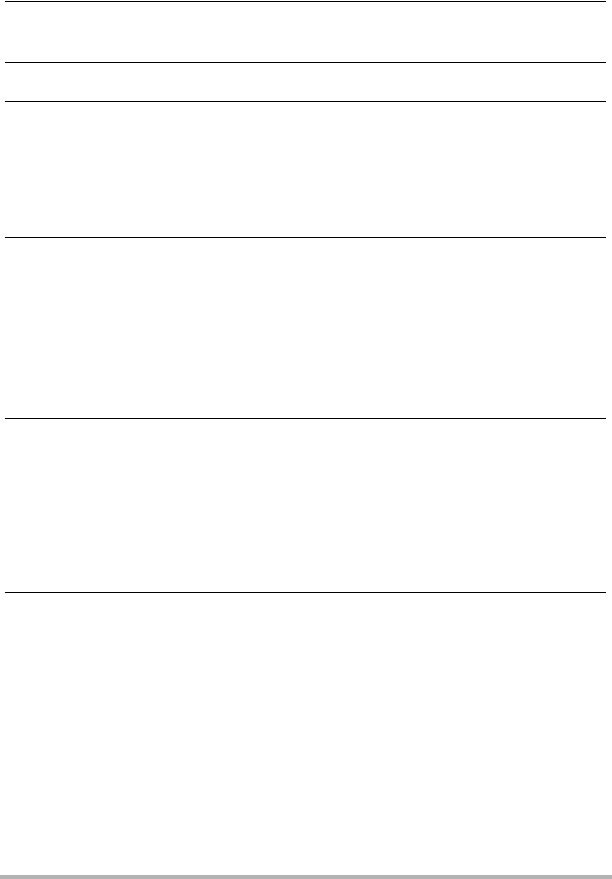
119
Printing
. To print
1. Turn on the printer and load paper.
2. Turn on the camera.
This will display the print menu screen.
3. Use [8] and [2] to select “Paper Size”, and then press [6].
4. Use [8] and [2] to select a paper size and then press [SET].
• The following are the available paper sizes.
3.5"
x
5", 5"
x
7", 4"
x
6", A4, 8.5"
x
11", By Printer
• Selecting “By Printer” prints using a paper size selected on the printer.
• See the documentation that comes with your printer for information about
paper settings.
5. Use [8] and [2] to specify the print option you want.
• To toggle date stamping on and off, press [BS]. The date stamp will be printed
when “On” is indicated on the monitor screen.
6. Use [8] and [2] to select “Print” and then press [SET].
Printing will start and the message “Busy... Please wait...” will appear on the
monitor screen. The message will disappear after a short while, even though
printing is still being performed. Pressing any camera button will cause the
printing status to re-appear. The print menu screen will re-appear when printing is
complete.
• If you selected “1 Image”, you can repeat the procedure from step 5, if you
want.
7. After printing is complete, turn off the camera and disconnect the USB
cable from the printer and camera.
1 Image : Prints one image. Select and then press [SET]. Next, use [4] and
[6] to select the image you want to print.
DPOF Printing: Prints multiple images. Select and then press [SET]. With this
option, images will be printed in accordance with DPOF settings
(page 120).