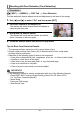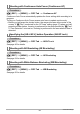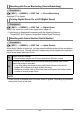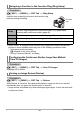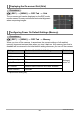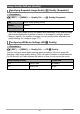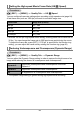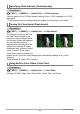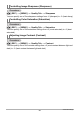User manual - EXF1_MF_FD
Table Of Contents
- Unpacking
- Read this first!
- Contents
- Quick Start Basics
- What is a digital camera?
- What you can do with your CASIO camera
- Attaching the Lens Cap and Strap
- First, charge the battery prior to use.
- Configuring the Display Language the First Time You Turn On the Camera
- Preparing a Memory Card
- To shoot a snapshot
- Holding the Camera Correctly
- Viewing Snapshots
- Deleting Images
- Snapshot Shooting Precautions
- Turning the Camera On and Off
- Snapshot Tutorial
- Selecting a Recording Mode
- Using the Control Panel
- Changing the Image Size (Size)
- Using Flash (Flash)
- Specifying ISO Sensitivity (ISO)
- Adjusting White Balance (White Balance)
- Correcting Image Brightness (EV Shift)
- Specifying the Metering Mode (Metering)
- Specifying the Auto Focus Area (AF Area)
- Shooting with the REC Light (REC Light)
- Changing the Control Panel Date/Time Style
- Shooting with Zoom
- Selecting a Focus Mode (Focus)
- Correcting for Back Lighting
- Locking the Auto Exposure and Auto Focus Setting
- Using Continuous Shutter
- Recording Movies
- Using BEST SHOT
- Advanced Settings
- Using On-screen Menus
- REC Mode Settings (REC)
- Using the Self-timer (Self-timer)
- Using the Auto Focus Assist Light (AF Assist Light)
- Reducing the Effects of Camera and Subject Movement (Anti Shake)
- Shooting with Face Detection (Face Detection)
- Shooting with Continuous Auto Focus (Continuous AF)
- Specifying the [AE-L/AF-L] button Operation (AE/AF Lock)
- Shooting with AE Bracketing (AE Bracketing)
- Shooting with White Balance Bracketing (WB Bracketing)
- Shooting with Focus Bracketing (Focus Bracketing)
- Turning Digital Zoom On or Off (Digital Zoom)
- Shooting with Quick Shutter (Quick Shutter)
- Assigning a Function to the Function Ring (Ring Setup)
- Configuring the Continuous Shutter Image Save Method (Save CS Images)
- Turning on Image Review (Review)
- Displaying the On-screen Grid (Grid)
- Configuring Power On Default Settings (Memory)
- Image Quality Settings (Quality)
- Specifying Snapshot Image Quality (_ Quality (Snapshot))
- Configuring HD Movie Settings (HD _ Quality)
- Setting the High-speed Movie Frame Rate (HS _ Speed)
- Reducing Underexposure and Overexposure (Dynamic Range)
- Specifying Flash Intensity (Flash Intensity)
- Turning On Flash Assist (Flash Assist)
- Using Built-in Color Filters (Color Filter)
- Controlling Image Sharpness (Sharpness)
- Controlling Color Saturation (Saturation)
- Adjusting Image Contrast (Contrast)
- Using the Remote Shutter Release
- Using an External Flash
- Installing the Lens Hood or a Lens Filter
- Viewing Snapshots and Movies
- Other Playback Functions (PLAY)
- Playing a Slideshow on the Camera (Slideshow)
- Creating a Snapshot of Movie Frames (MOTION PRINT)
- Editing a Movie on the Camera (Movie Editing)
- Adjusting White Balance (White Balance)
- Adjusting the Brightness of an Existing Snapshot (Brightness)
- Selecting Images for Printing (DPOF Printing)
- Protecting a File Against Deletion (Protect)
- Rotating an Image (Rotation)
- Resizing a Snapshot (Resize)
- Cropping a Snapshot (Trimming)
- Copying Files (Copy)
- Dividing Up a Continuous Shutter Group (Divide Group)
- Selecting the PLAY Mode Screen Layout (Display Layout)
- Copying a Continuous Shutter Group (Select Frame)
- Printing
- Using the Camera with a Computer
- Other Settings (Set Up)
- Adjusting Monitor Screen Brightness (Screen)
- Adjusting Viewfinder Brightness (EVF Brightness)
- Configuring Camera Sound Settings (Sounds)
- Specifying the File Name Serial Number Generation Rule (File No.)
- Configuring World Time Settings (World Time)
- Time Stamping Snapshots (Timestamp)
- Setting the Camera’s Clock (Adjust)
- Specifying the Date Style (Date Style)
- Specifying the Display Language (Language)
- Configuring Sleep State Settings (Sleep)
- Configuring Auto Power Settings (Auto Power Off)
- Configuring [_] and [>] Settings (REC/PLAY)
- Controlling Monitor Screen Priority (LCD Priority)
- Configuring USB Protocol Settings (USB)
- Selecting the Screen Aspect Ratio and Video Output System (Video Out)
- Selecting the HDMI Terminal Output Method (HDMI Output)
- Formatting Built-in Memory or a Memory Card (Format)
- Resetting the Camera to Factory Defaults (Reset)
- Configuring Monitor Screen Settings
- Appendix
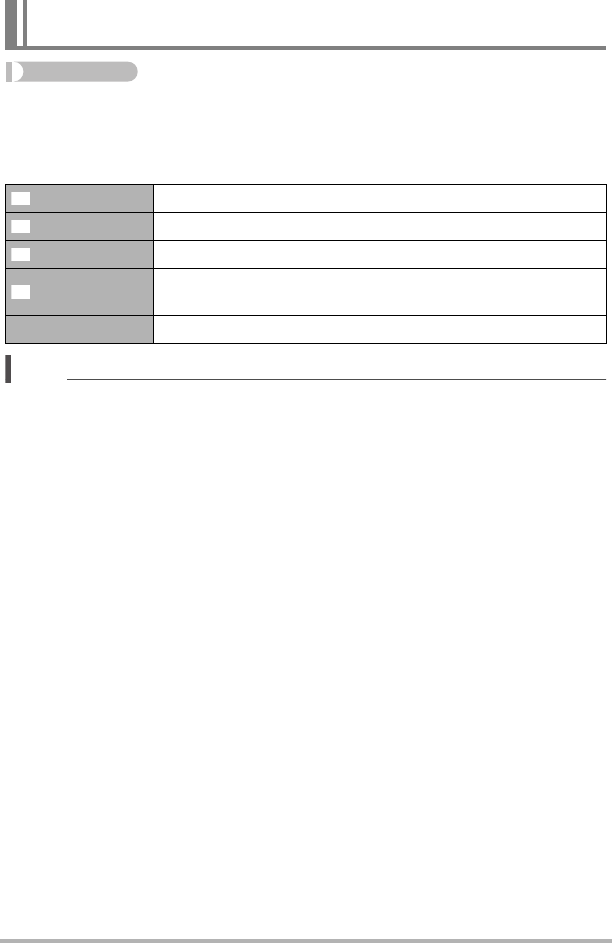
81
Advanced Settings
Procedure
[r] (REC) * [MENU] * REC Tab * Anti Shake
You can turn on the camera’s Anti Shake feature to reduce image blur due to subject
movement or camera movement when shooting a moving subject using telephoto,
when shooting a fast-moving subject, or when shooting under dim lighting conditions.
NOTE
•Only “
A
Camera AS” can be used during movie recording.
• The ISO sensitivity setting (page 34) must be “AUTO” for “S Image AS” to work.
• If the flash fires, the Anti Shake icon A will remain on the display, even though
Anti Shake does not function during flash photography.
• Shooting with Anti Shake can cause an image to appear somewhat coarser than
normal and can cause slight deterioration of image resolution.
• Anti Shake may not be able to eliminate the effects of camera or subject movement
when movement is severe.
•“
A
Camera AS” may not work properly when the camera is mounted on a tripod.
Either turn off Anti Shake or select “S Image AS”.
• When the image size setting is “RAW+” (page 30), this setting becomes “A
Camera AS” when the Anti Shake setting is “D Auto”, and “Off” when the Anti
Shake setting is “S Image AS”.
Reducing the Effects of Camera and Subject Movement
(Anti Shake)
Auto Minimizes the effects of camera and subject movement
Camera AS Minimizes the effects of camera movement only
Image AS Minimizes the effects of subject movement only
DEMO
Half-pressing the shutter button demonstrates the effect of “
A
Camera AS”. However, the image is not recorded.
Off Turns off all Anti Shake settings
D
A
S
F
C