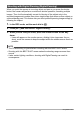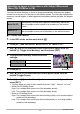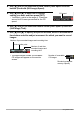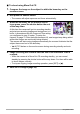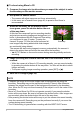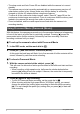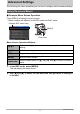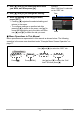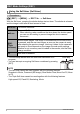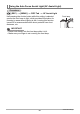User manual - EXF1_MF_FD
Table Of Contents
- Unpacking
- Read this first!
- Contents
- Quick Start Basics
- What is a digital camera?
- What you can do with your CASIO camera
- Attaching the Lens Cap and Strap
- First, charge the battery prior to use.
- Configuring the Display Language the First Time You Turn On the Camera
- Preparing a Memory Card
- To shoot a snapshot
- Holding the Camera Correctly
- Viewing Snapshots
- Deleting Images
- Snapshot Shooting Precautions
- Turning the Camera On and Off
- Snapshot Tutorial
- Selecting a Recording Mode
- Using the Control Panel
- Changing the Image Size (Size)
- Using Flash (Flash)
- Specifying ISO Sensitivity (ISO)
- Adjusting White Balance (White Balance)
- Correcting Image Brightness (EV Shift)
- Specifying the Metering Mode (Metering)
- Specifying the Auto Focus Area (AF Area)
- Shooting with the REC Light (REC Light)
- Changing the Control Panel Date/Time Style
- Shooting with Zoom
- Selecting a Focus Mode (Focus)
- Correcting for Back Lighting
- Locking the Auto Exposure and Auto Focus Setting
- Using Continuous Shutter
- Recording Movies
- Using BEST SHOT
- Advanced Settings
- Using On-screen Menus
- REC Mode Settings (REC)
- Using the Self-timer (Self-timer)
- Using the Auto Focus Assist Light (AF Assist Light)
- Reducing the Effects of Camera and Subject Movement (Anti Shake)
- Shooting with Face Detection (Face Detection)
- Shooting with Continuous Auto Focus (Continuous AF)
- Specifying the [AE-L/AF-L] button Operation (AE/AF Lock)
- Shooting with AE Bracketing (AE Bracketing)
- Shooting with White Balance Bracketing (WB Bracketing)
- Shooting with Focus Bracketing (Focus Bracketing)
- Turning Digital Zoom On or Off (Digital Zoom)
- Shooting with Quick Shutter (Quick Shutter)
- Assigning a Function to the Function Ring (Ring Setup)
- Configuring the Continuous Shutter Image Save Method (Save CS Images)
- Turning on Image Review (Review)
- Displaying the On-screen Grid (Grid)
- Configuring Power On Default Settings (Memory)
- Image Quality Settings (Quality)
- Specifying Snapshot Image Quality (_ Quality (Snapshot))
- Configuring HD Movie Settings (HD _ Quality)
- Setting the High-speed Movie Frame Rate (HS _ Speed)
- Reducing Underexposure and Overexposure (Dynamic Range)
- Specifying Flash Intensity (Flash Intensity)
- Turning On Flash Assist (Flash Assist)
- Using Built-in Color Filters (Color Filter)
- Controlling Image Sharpness (Sharpness)
- Controlling Color Saturation (Saturation)
- Adjusting Image Contrast (Contrast)
- Using the Remote Shutter Release
- Using an External Flash
- Installing the Lens Hood or a Lens Filter
- Viewing Snapshots and Movies
- Other Playback Functions (PLAY)
- Playing a Slideshow on the Camera (Slideshow)
- Creating a Snapshot of Movie Frames (MOTION PRINT)
- Editing a Movie on the Camera (Movie Editing)
- Adjusting White Balance (White Balance)
- Adjusting the Brightness of an Existing Snapshot (Brightness)
- Selecting Images for Printing (DPOF Printing)
- Protecting a File Against Deletion (Protect)
- Rotating an Image (Rotation)
- Resizing a Snapshot (Resize)
- Cropping a Snapshot (Trimming)
- Copying Files (Copy)
- Dividing Up a Continuous Shutter Group (Divide Group)
- Selecting the PLAY Mode Screen Layout (Display Layout)
- Copying a Continuous Shutter Group (Select Frame)
- Printing
- Using the Camera with a Computer
- Other Settings (Set Up)
- Adjusting Monitor Screen Brightness (Screen)
- Adjusting Viewfinder Brightness (EVF Brightness)
- Configuring Camera Sound Settings (Sounds)
- Specifying the File Name Serial Number Generation Rule (File No.)
- Configuring World Time Settings (World Time)
- Time Stamping Snapshots (Timestamp)
- Setting the Camera’s Clock (Adjust)
- Specifying the Date Style (Date Style)
- Specifying the Display Language (Language)
- Configuring Sleep State Settings (Sleep)
- Configuring Auto Power Settings (Auto Power Off)
- Configuring [_] and [>] Settings (REC/PLAY)
- Controlling Monitor Screen Priority (LCD Priority)
- Configuring USB Protocol Settings (USB)
- Selecting the Screen Aspect Ratio and Video Output System (Video Out)
- Selecting the HDMI Terminal Output Method (HDMI Output)
- Formatting Built-in Memory or a Memory Card (Format)
- Resetting the Camera to Factory Defaults (Reset)
- Configuring Monitor Screen Settings
- Appendix
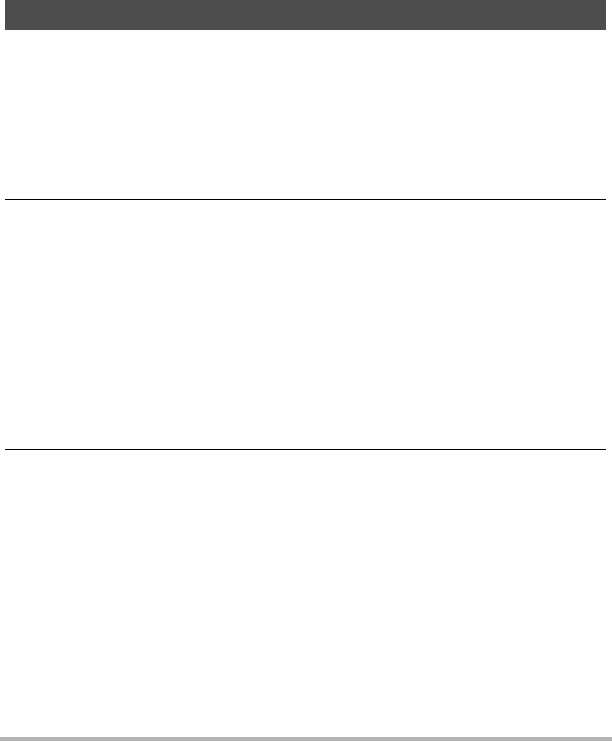
76
Using BEST SHOT
• The sleep mode and Auto Power Off are disabled while the camera is in record
standby.
• The camera may not start recording automatically or camera power may turn off
when battery power is low. Always make sure that the battery is sufficiently
charged or use the AC adaptor before using these features.
• To save all of the continuous shutter images, select “Save All” (page 58) as the
continuous shutter image save method. If you do, make sure that the memory card
loaded in the camera has enough free space to store them.
• Zoom is disabled, and focus and exposure are fixed while the camera is in
recording standby.
With this feature, the camera pre-records up to five seconds of whatever is happening
in front of the lens in a buffer that is continually updated. Pressing [0] saves the
prerecorded action (buffer contents) followed by real-time recording. Real-time
recording continues until you stop it.
. To set up the camera to shoot with Prerecord Movie
1. In the REC mode, set the mode dial to b.
2. Press [SET] and then select “Prerecord (Movie)”.
At this point the back lamp will flash. Up to five seconds of buffer contents will be
stored, followed by real-time movie recording.
. To shoot a Prerecord Movie
1. With the camera pointed at the subject, press [0].
This will save five seconds of action pre-recorded in the buffer and start real-time
recording.
• When recording a high-speed movie, half press the shutter button before
pressing [0] and pre-focus the subject. However, the movie that is temporarily
recorded in the buffer is deleted.
2. Press [0] again to stop recording.
• To turn off Prerecord Movie recording, set the mode dial to t.
• When shooting with the High-speed Movie “30-300fps” setting, you cannot
change the speed (fps) setting when recording to the buffer before pressing
[0]. You can change the speed (fps) setting after you press [0] to start real-
time recording.
Using Prerecord Movie (Prerecord (Movie))
C